Changing directory permissions, Using pattern-matching characters, Setting absolute permissions – HP NonStop G-Series User Manual
Page 126
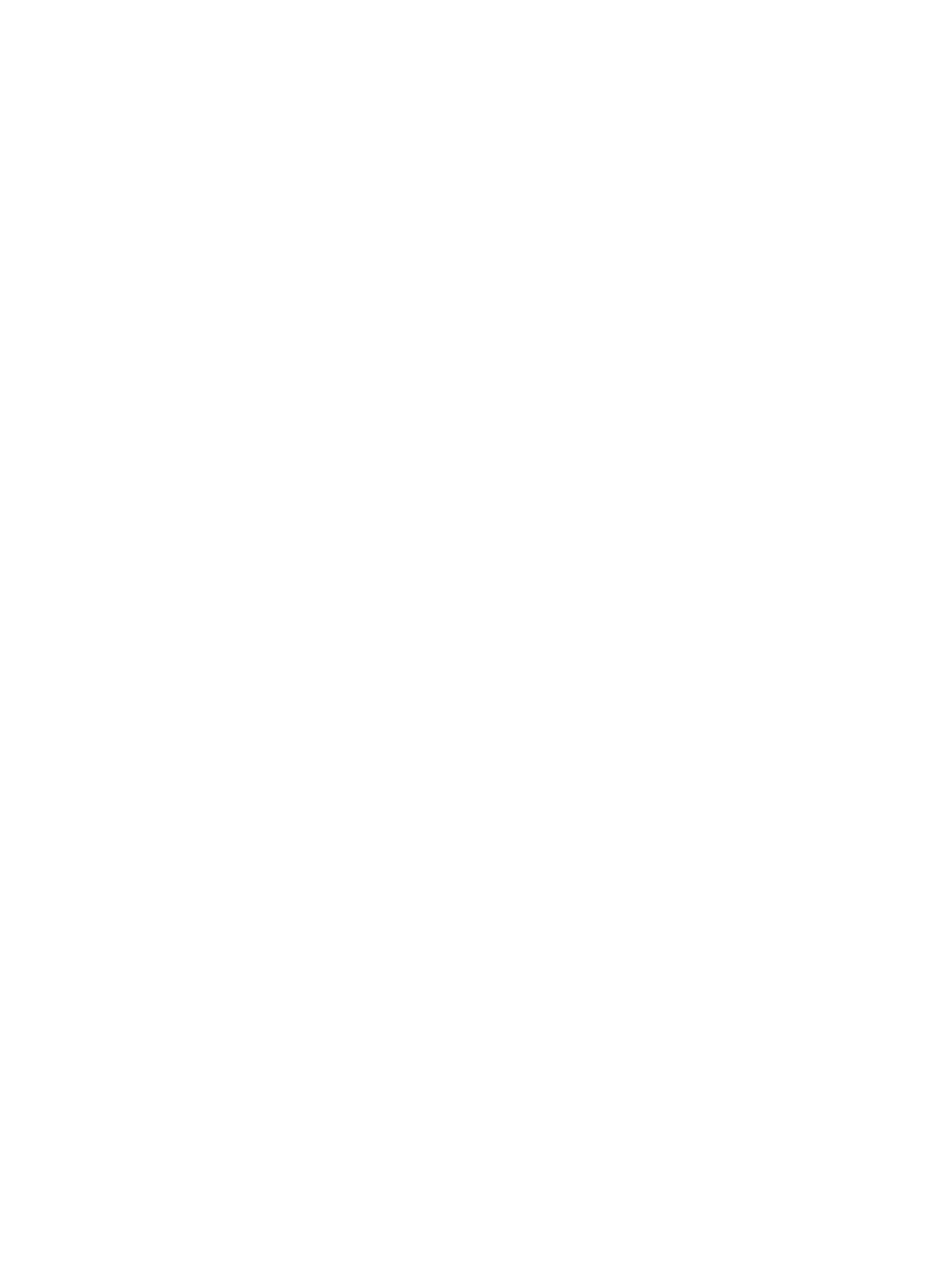
Changing Directory Permissions
The procedure for changing directory permissions is the same as that for changing file permissions.
However, to list the information about a directory, you use the ls -ld command, as shown in
the following example:
$ ls -ld project
drwxr-xr-x 2 larry system 32 Jun 5 10:07 project
Now change the permissions with the chmod g+w command so that the group (g) also has write
permission (+w) for the directory /project:
$ chmod g+w project
$ ls -ld project
drwxrwxr-x 2 larry system 32 Jun 5 10:07 project
Using Pattern-Matching Characters
If you want to make the same change to the permissions of all entries in a directory, you can use
the pattern-matching character * (asterisk) with the chmod command.
In the following example, the command chmod g+x * adds execute permission (+x) to the group
(g) for all files (*) in the current directory:
$ chmod g+x *
Now enter the ls -l command to show that the group now has execute permission for all files
in the current directory:
$ ls -l
total 7
-rw-rwxrw- 1 larry system 101 Jun 5 10:03 file1
-rw-r-xr-- 1 larry system 171 Jun 5 10:03 file2
-rw-r-xr-- 1 larry system 130 Jun 5 10:06 file3
drwxrwxr-x 2 larry system 32 Jun 5 10:07 project
-rw-r-xr-- 1 larry system 0 Jun 5 11:03 record1
-rw-r-xr-- 1 larry system 0 Jun 5 11:03 record6
drwxr-xr-x 2 larry system 32 Jun 5 10:31 reports
Setting Absolute Permissions
An absolute permission assignment (=) assigns all permissions for a file or files, regardless of what
the permissions were previously. In the following example, the ls -l command lists the permissions
for the file3 file. Then the command chmod a=rwx assigns all permissions (rwx) for a file to all
users (a):
$ ls -l file3
-rw-r-xr-- 1 larry system 130 Jun 5 10:06 file3
$ chmod a=rwx file3
$ ls -l file3
-rwxrwxrwx 1 larry system 130 Jun 5 10:06 file3
126
Managing Access to Files and Directories
