Adding a ci to the existing cmdb – HP Intelligent Management Center Licenses User Manual
Page 10
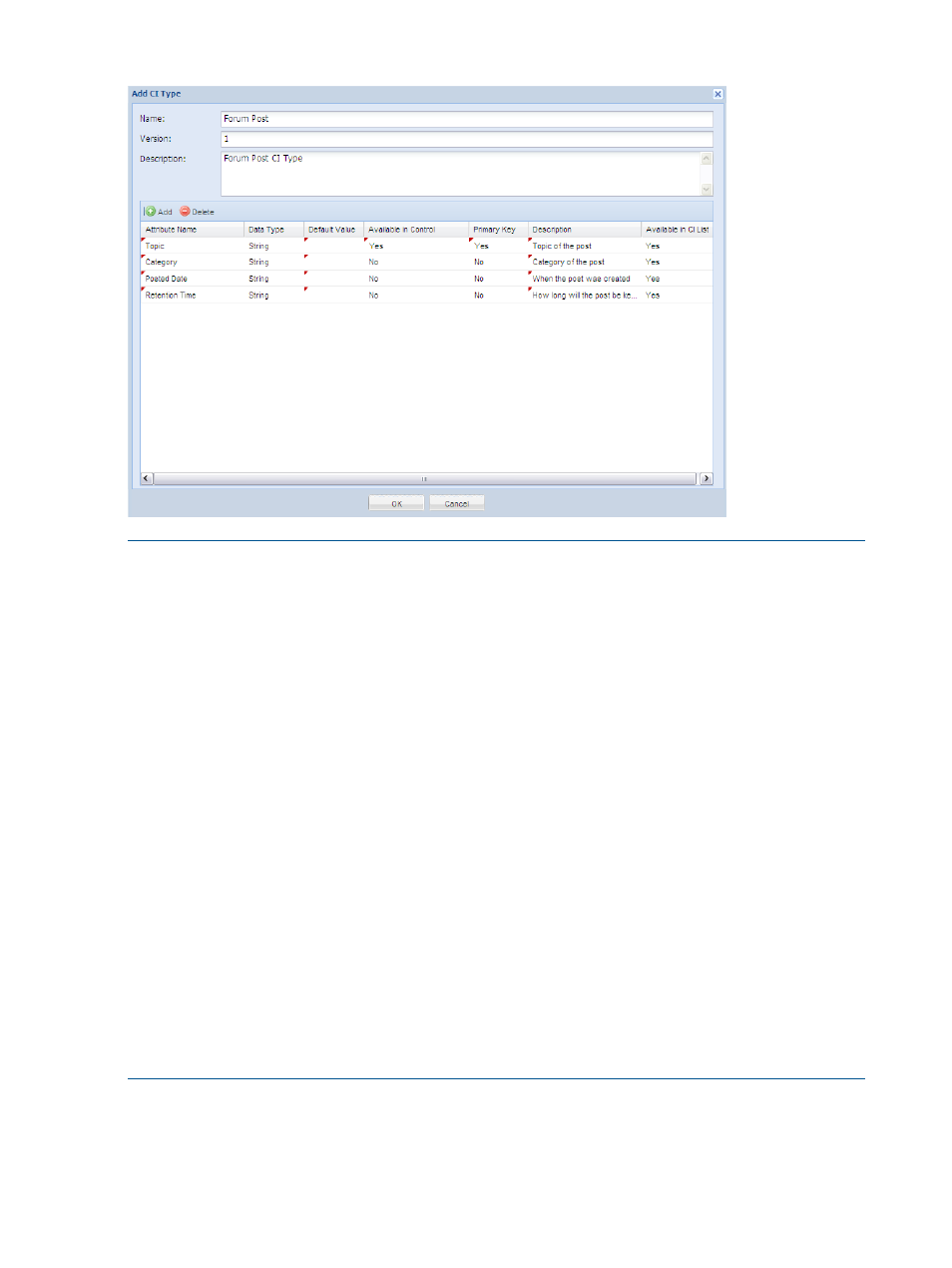
Figure 3 Add a CI type
NOTE:
•
Make sure that you configure at least one attribute as the primary key, and only one attribute
can appear in the control. The CI is uniquely identified by the set of primary keys. The Available
in Control option indicates whether or not the attribute will appear as a control option on the
Add CI Relation page. For example, if you select Yes in the Available in Control column for
the Topic attribute in
, all of the topics of CIs will appear in the Left Node
dropdown list in
•
Select No in the Available in CI List column for the attributes that users are not concerned with,
so that these attributes are not displayed in the CI list. To display an attribute in the CI list, set
the value to Yes.
•
A CI type supports up to 40 attributes. You can configure up to 40 lines for the table on the
figure above.
•
The system-defined CI type Device Asset contains the device and network asset data of iMC,
and the CI type Device Sub-Asset contains the sub-asset data of the device assets.
•
By clicking the Synchronize icon on the tool bar or the Synchronize submenu item from the
right-click menu, you can read the system-defined CI types from the iMC and save them into
the CMDB. After the synchronization, you can select the needed CI types and save them into
the CMDB, however, you can save the CI types for only once. If a CI changes after you save
them, you can select the corresponding CI on the CI configuration page and synchronize it.
•
The synchronization function provided on the CI type querying page is mainly used to
synchronize or incrementally synchronize CIs in batches. If you save an existing CI, the system
will prompt that the CI already exists. If a saved CI needs refreshing, you can execute the
synchronization operation on the CI type querying page.
Adding a CI to the existing CMDB
1.
From the navigation tree, select CMDB Management
→CI Management.
2.
Select a CI type.
3.
Click Add to enter the Add CI page.
10
SOM Operation Guide
