Online deployment, Offline deployment, Hp usb key utility – HP ProLiant BL685c G5 Server Blade User Manual
Page 9
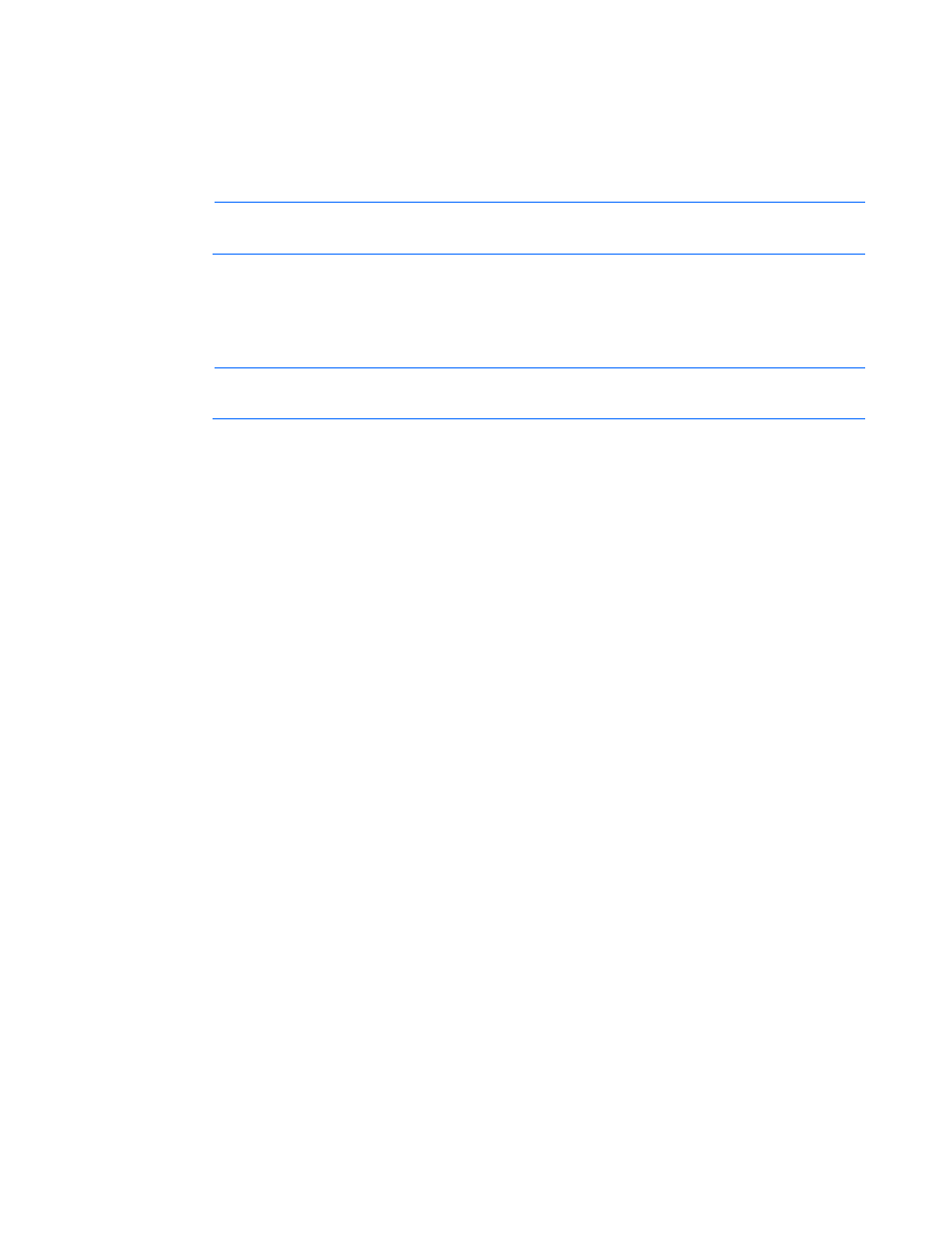
Introduction 9
Online deployment
To deploy components online:
1.
Choose one of the following options:
o
Insert the Firmware Maintenance CD. The Firmware Maintenance CD interface opens.
NOTE:
In Linux, if the autostart is not enabled, you must manually start the Firmware
Maintenance CD.
o
Insert the USB drive key. Manually start the interface and open a CLI. To access the Firmware
Maintenance CD, enter one of the following commands:
—
In Windows®, enter \_autorun\autorun_win
—
In Linux, enter /autorun
NOTE:
If you are using a USB drive key with multiple cd images, navigate to the appropriate
CD subfolder to launch autorun for the Firmware Maintenance CD.
2.
Read the End-User License Agreement. To continue, click Agree. The Firmware Maintenance CD
interface appears.
3.
Click the Firmware Update tab.
4.
Click Install Firmware. The HP Smart Update Manager is initiated.
5.
Select, and then install the desired components. For more information, see "Local host installations
using the GUI (on page
)" or "Multiple-host installations using the GUI (on page
)."
Offline deployment
To deploy components offline:
1.
Boot the server from the Firmware Maintenance CD or a USB drive key.
2.
At the prompt, select a language and keyboard.
3.
Click Continue.
4.
Read the End-User License Agreement. To continue, click Agree. The Firmware Maintenance CD
interface appears.
5.
Click the Firmware Update tab.
6.
Click Install Firmware. The HP Smart Update Manager is initiated.
7.
Select, and then install the desired components. For more information, see "Local host installations
using the GUI (on page
)" or "Multiple-host installations using the GUI (on page
)."
HP USB key utility
The HP USB Key Utility enables you to copy the Firmware Maintenance CD contents to a USB memory
key. You can then run the Firmware Maintenance applications from a USB key instead of from the CD.
Insert a USB key containing the Firmware CD ISO image created by using the HP USB Key Creator for
Windows utility into a usb port of your server or through the SUV (Serial-USB-Video) cable attached to the
server to be updated if the server supports the SUV cable.
