Selecting components to install on multiple hosts – HP ProLiant BL685c G5 Server Blade User Manual
Page 42
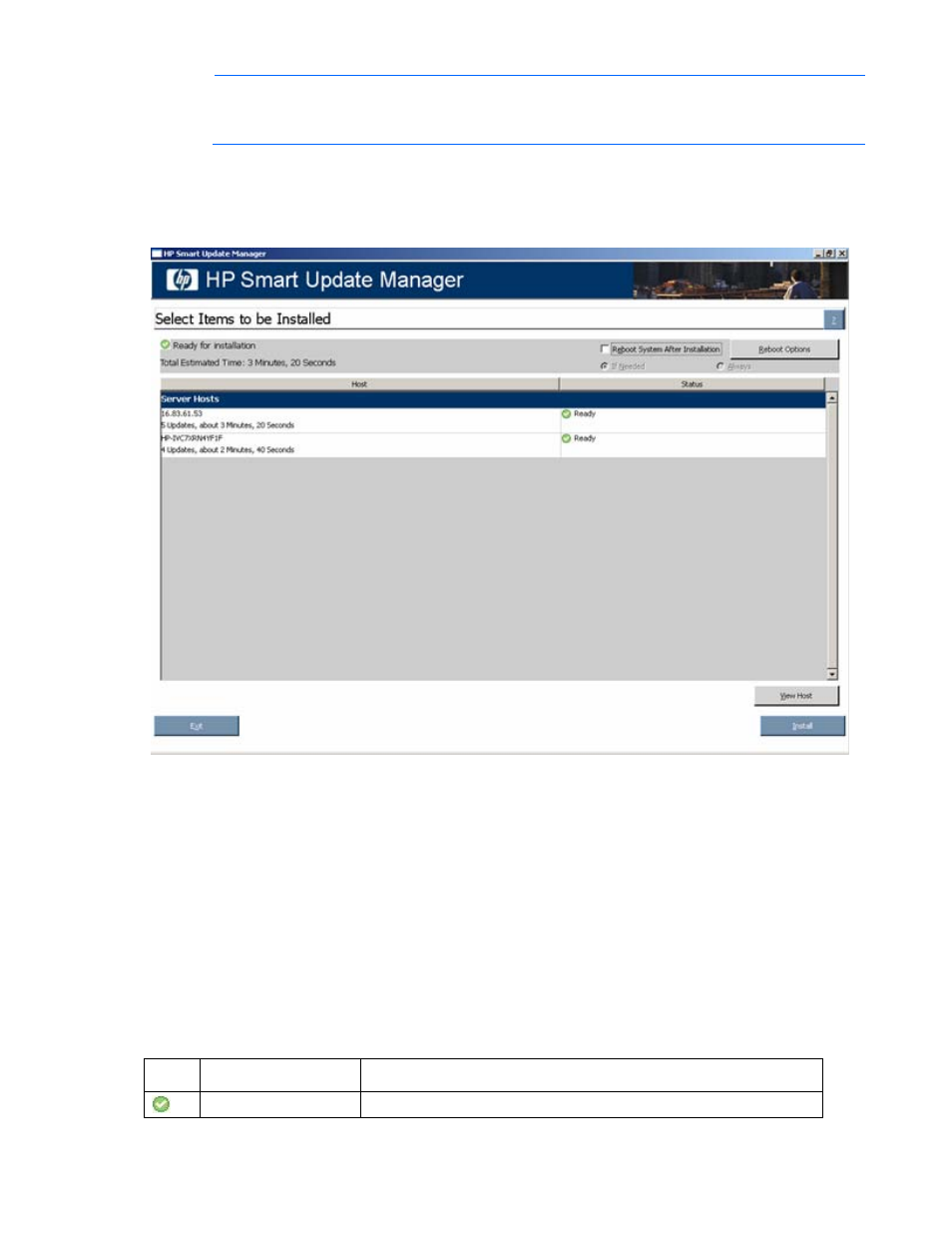
Firmware Maintenance CD powered by HP Smart Update Manager 42
NOTE:
If a TPM is detected and enabled, an HP Smart Update Manager pop-up warning
message appears after the Discovery Progress screen. You must read the message and
determine how to proceed. For more information, see Trusted Platform Module (on page
Selecting components to install on multiple hosts
The Select Items to be Installed screen displays the server hosts and their status information.
The Select Items to be Installed screen includes the following buttons:
•
View Host—Enables you to view additional information about a host after you select it.
•
Install—Installs all selected components on all remote hosts. The Install button is grayed out when a
dependency failure occurs.
•
Exit—Exits HP Smart Update Manager.
The server host pane of the Select Items to be Installed screen displays summary information for the server
hosts available for installation and features a drilldown of individual hosts.
The server host pane is divided into the following columns:
•
Host—Specifies the name of the system, number of updates available, and the estimated time for the
installation.
•
Status—Specifies the status of the host.
Icon
Text
Description
Ready
The host is ready for installation.
