Selecting an installation host – HP ProLiant BL685c G5 Server Blade User Manual
Page 20
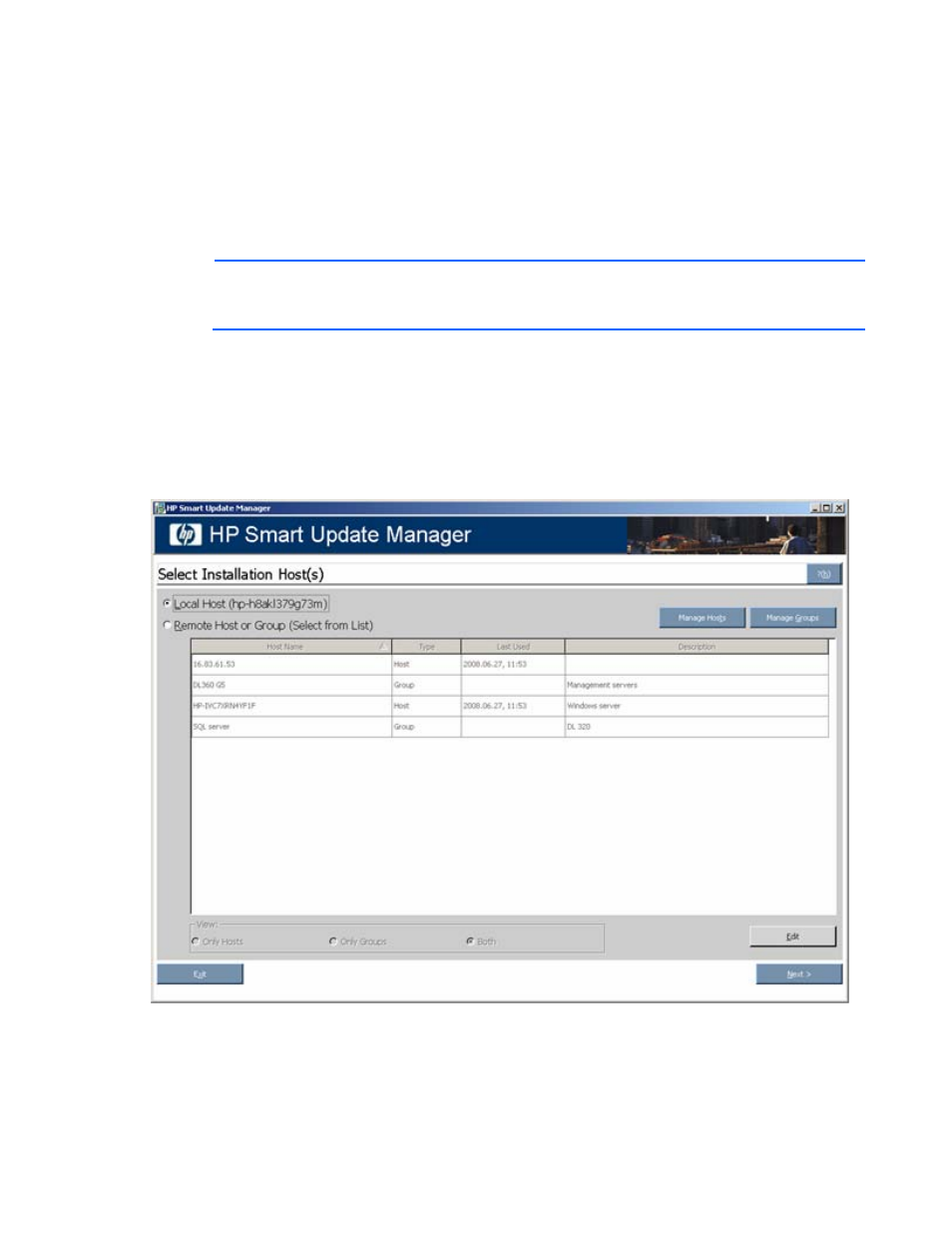
Firmware Maintenance CD powered by HP Smart Update Manager 20
The Download Permission screen lists the available updates found on the HP FTP site. You can select or
clear the updates you are allowing to download. The Download Permission screen includes the following
buttons:
•
Select All—Selects all available components for download.
•
Clear All—Clears all components selected for download.
•
Cancel—Exits the Download Permission screen and returns to the Source Selections screen.
•
OK—Downloads all selected components.
NOTE:
Emulex HBAs, Qlogic HBAs, and offline-only components cannot be retrieved from the
HP website and can only be installed offline. These components do not appear on the web
components list.
For more information on selecting the location for updates, see Selecting the location to check for updates
(on page
Selecting an installation host
The Select Installation Host(s) screen appears when you have selected the location to obtain your updates
from.
The Select Installation Host(s) screen enables you to choose a host for component installation. By default,
the first time you run HP Smart Update Manager on a particular system, the only host available is the
local host. However, you can also select remote hosts as your targets. For more information about using
the graphical interface for multiple remote deployments, see Multiple-host installations using the GUI (on
page
