Updating the current partition, Updating different partitions, Updating unassigned cells – HP Integrity rx4640 Server User Manual
Page 33: Removing power
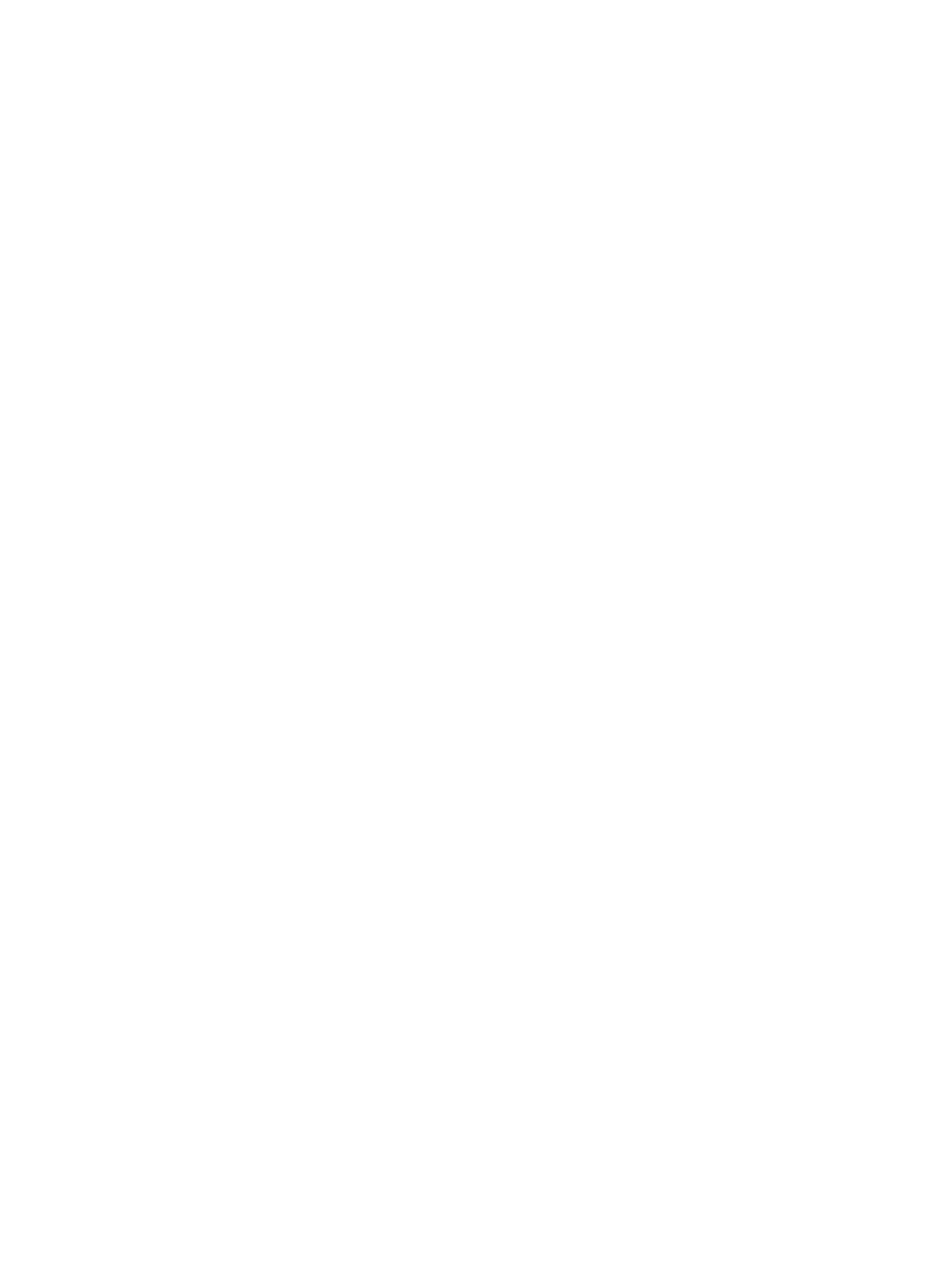
cells that are present. Within each block, firmware components are ordered by cabinet number
followed by cell number.
The current partition (on which HP OFM is running) is identified by a > pointer and labeled
Current Partition. Any firmware that can be updated is listed within the block for the current
partition.
Shared firmware components appearing in the first block are special. Those not requiring a full
complex update are automatically selected by the system. The rest require manual selection and
can only be selected if the system is eligible for a full complex update (security privileges are
correct and all partitions and unassigned cells are eligible for update.) You can then select the
check box if you want to update the shared components as part of a full complex update (all
other boxes must also be checked). If some partitions, unassigned cells, or shared components
themselves are not eligible for update, the shared components are marked by dashes instead of
a check box, and a full complex update is not possible, although the system can still update the
automatically selected components.
You can select different portions of a cellular system for update, depending on system model,
the nPartition Configuration Privilege enabled for the system by the Management Processor
PARPERM
command, and the firmware update permissions granted to the current partition by
the Management Processor SO command.
This section describes firmware update options for partitions and cells on a mid-range or high-end
system.
Updating the Current Partition
Follow these steps to update the firmware on the current partition:
1.
Ensure that permissions are set correctly on the partition as described in the release notes.
2.
Select the check box for the Current Partition.
3.
Select Begin update.
To downgrade the current partition to older firmware, you must downgrade the entire complex.
Updating Different Partitions
Follow these steps to update the firmware on a different partition:
1.
Shut down the partition's operating system to the Reset for Reconfiguration state.
2.
Set Complex Wide permissions as described in the release notes.
3.
Select the check box for the desired partition or partitions.
4.
Select Begin update.
5.
If the partition's operating system is not in the RR state (as indicated by dashes), exit HP
OFM, check the state of the operating system, and retry the update.
Updating Unassigned Cells
Follow these steps to update the firmware on unassigned cells:
1.
Set Complex Wide permissions as described in the release notes.
2.
Select the check box for the unassigned cells (at the end of the display) and at least one
partition.
3.
Select Begin update.
All unassigned cells will be updated together.
Removing Power
Under certain condition, such as complex-wide reinstallations, a firmware update might require
temporarily removing all power from the system to cause the affected hardware to activate its
Removing Power
33
- Integrity rx7620 Server 9000 rp4410 Servers 9000 E-Class Servers 9000 T-Class Servers 9000 rp5430 Servers 9000 V-Class Servers 9000 rp5470 Servers Integrity rx6600 Server 9000 rp2450 Servers Integrity rx8620 Server 9000 rp4440 Servers Integrity rx2660 Servers Integrity rx5670 Server 9000 rp2400 Servers 9000 A180 Servers 9000 rp5450 Servers Integrity rx3600 Server Integrity rx2620 Servers Integrity Superdome sx2000 Server Integrity rx7640 Server Integrity rx1600 Servers Integrity rx2800 i4 Server Integrity rx2800 i2 Server 9000 K-Class Servers Integrity rx2600 Servers 9000 rp2470 Servers Integrity rx9610 Server 9000 rp5400 Servers 9000 800 Servers Integrity rx8640 Server Integrity rx1620 Servers Integrity Superdome 2 Server Integrity Superdome sx1000 Server 9000 rp3410 Servers 9000 D-Class Servers Integrity rx2900 Server 9000 R-Class Servers 9000 rp3440 Servers Integrity rx4610 Server
