Creating a cd, Boot a system from a cd, Starting the firmware manager – HP Integrity rx4640 Server User Manual
Page 27
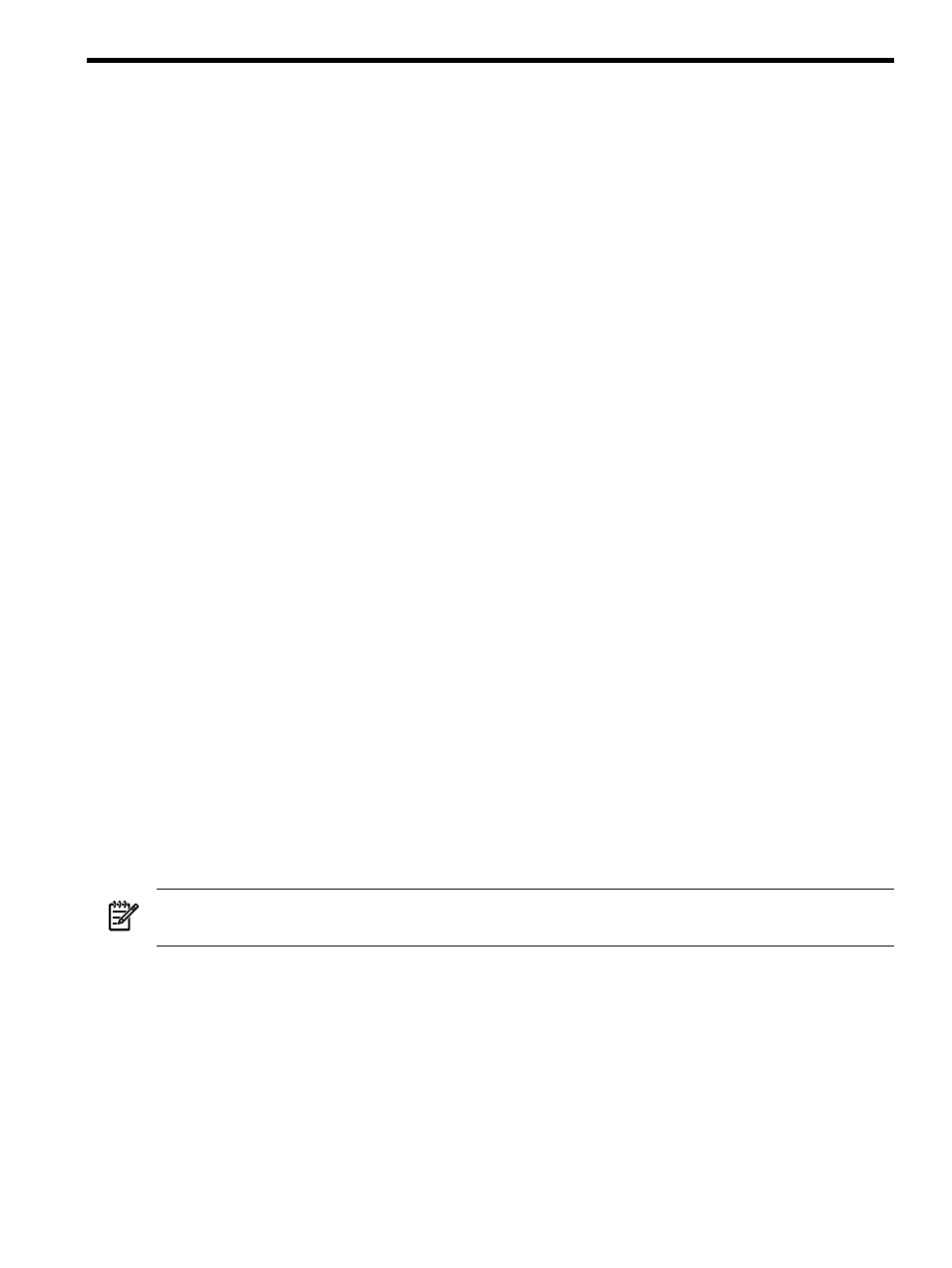
3 Updating Firmware Using HP Offline Firmware Manager
Downloading an HP Offline Firmware Manager (OFM) firmware package, downloads a file that
contains the firmware package as an .ISO image. From this image you create a CD to boot an
Integrity system, independent of the installed operating system. However, you must have access
to a system that is running an operating system and that has a CD burner and software to perform
some tasks, such as downloading the firmware package and creating the CD.
This chapter addresses the following topics:
•
Creating a CD
•
Booting a System from a CD
•
Starting the Firmware Manager
•
Reviewing Release Notes
•
Selecting and Updating firmware
•
Verifying the Update
•
Using HP OFM on Mid-Range and High-End Systems
During the firmware update process, do not reset or move the system, mount or eject media,
interfere with reboots, or remove power (unless instructed). Any of these actions can cause the
firmware update to fail and can leave the system in an unstable state.
Review all instructions and the HP Support Line User Guide or the HP support terms and conditions
for precautions, scope of license, restrictions, and limitation of liability and warranties.
Creating a CD
Follow these steps from a system that is running an operating system to create a CD for an HP
OFM firmware package:
1.
Download the firmware package as described in
.
2.
Uncompress the downloaded file using an uncompression utility, for example the WinZip
utility.
3.
Locate the uncompressed .ISO file.
4.
Insert a blank CD into a CD burner, and use a CD burning application to burn the .ISO file
to the blank CD.
5.
When the CD creation is complete, move the CD to target system for firmware update.
Boot a System from a CD
Follow these steps to boot a system from a CD:
NOTE:
If autoboot is enabled on the system, you will have only a limited amount of time to
complete these steps before the operating system automatically boots.
1.
Power on the system.
The system boots to the EFI Boot Menu.
2.
Insert the CD with the .ISO image into the CD drive.
3.
From the EFI Boot Menu, select Internal Bootable DVD and press Enter.
The system boots from the CD, and the HP Offline Firmware Manager Welcome window
is displayed.
Starting the Firmware Manager
Follow these steps to start the HP OFM Firmware Manager:
Creating a CD
27
- Integrity rx7620 Server 9000 rp4410 Servers 9000 E-Class Servers 9000 T-Class Servers 9000 rp5430 Servers 9000 V-Class Servers 9000 rp5470 Servers Integrity rx6600 Server 9000 rp2450 Servers Integrity rx8620 Server 9000 rp4440 Servers Integrity rx2660 Servers Integrity rx5670 Server 9000 rp2400 Servers 9000 A180 Servers 9000 rp5450 Servers Integrity rx3600 Server Integrity rx2620 Servers Integrity Superdome sx2000 Server Integrity rx7640 Server Integrity rx1600 Servers Integrity rx2800 i4 Server Integrity rx2800 i2 Server 9000 K-Class Servers Integrity rx2600 Servers 9000 rp2470 Servers Integrity rx9610 Server 9000 rp5400 Servers 9000 800 Servers Integrity rx8640 Server Integrity rx1620 Servers Integrity Superdome 2 Server Integrity Superdome sx1000 Server 9000 rp3410 Servers 9000 D-Class Servers Integrity rx2900 Server 9000 R-Class Servers 9000 rp3440 Servers Integrity rx4610 Server
