Verifying the linux firmware update – HP Integrity rx4640 Server User Manual
Page 19
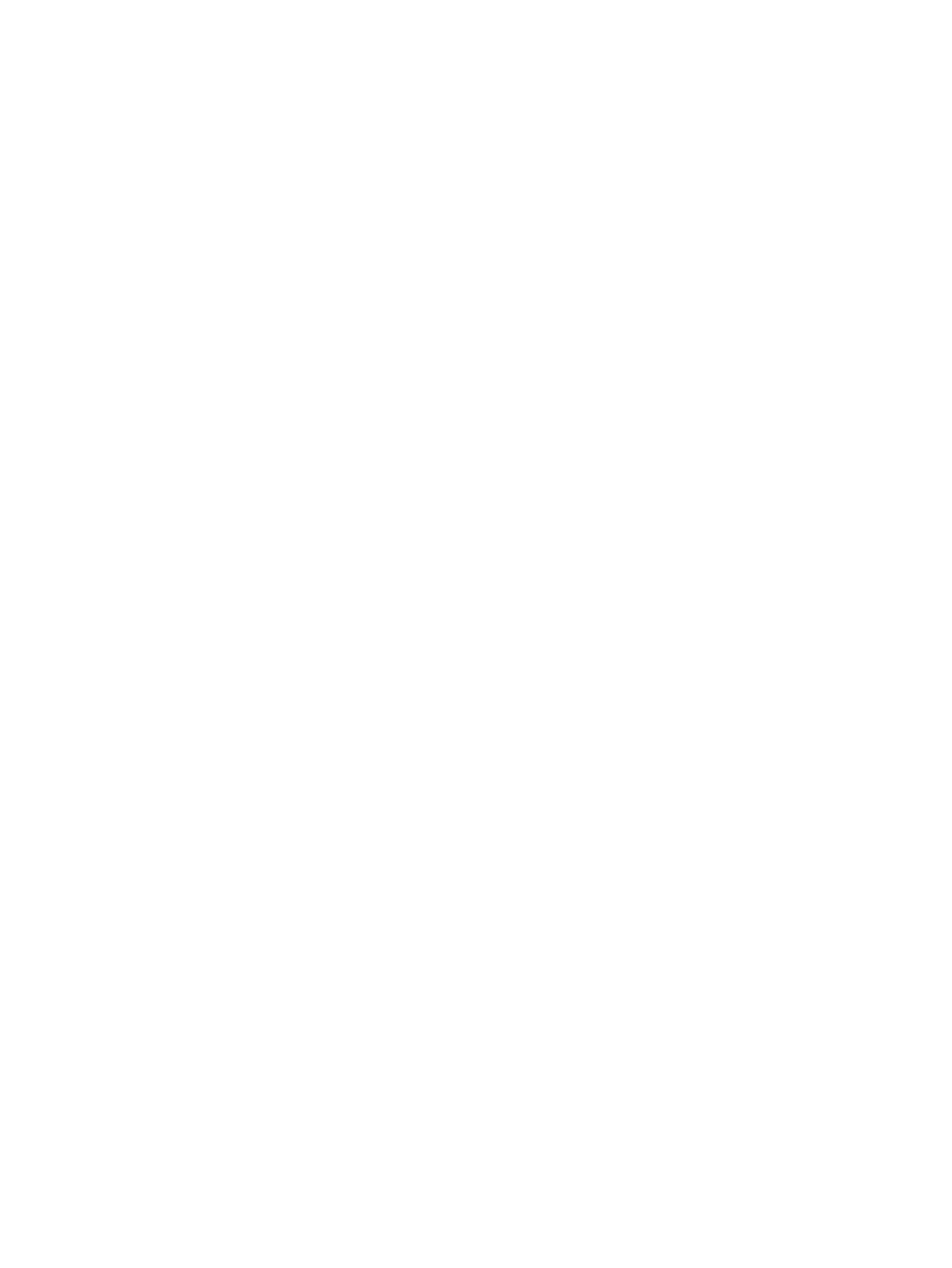
3.
Download the firmware package to the /tmp directory as described in
A file named CPnnnnnn.scexe is downloaded, where nnnnnn indicates the Smart
Component number.
4.
Run the CPnnnnnn.scexe file, for example:
# ./CP
nnnnnn.scexe
5.
Monitor the console during the firmware upgrade. During the upgrade you are prompted
for the following responses:
•
When prompted for the firmware update type, Enter 0 (firmware upgrade).
•
When prompted for the firmware update mode, Enter 0 (firmware update).
The resulting output displays the firmware versions on the system as compared to those
in the package.
Errors preventing the firmware update are listed in the /var/cpq/Component.log file.
You must resolve errors before the upgrade can proceed.
•
Enter Y when prompted OK to proceed.
•
Enter Y when prompted OK to reboot.
When the firmware upgrade is complete, the system will reset and boot Linux.
6.
To verify if the firmware upgrade was successful, see
Verifying the Linux Firmare Update
.
The following options are supported for a Smart Component on an entry-class Integrity system:
Usage: CPnnnnnn.scexe [options]
Options:
-f
Force the package installation. This option can force a reinstallation when the firmware
versions are the same or a downgrade when the firmware version is older than the one
installed.
-g
Allow downgrade. This option can force a firmware downgrade only when the firmware
version is older than the one installed. No reinstallation takes place if the firmware versions
are the same.
-s
Update in silent mode, which means no interaction. You must enter all options on the
command line.
-v
Display version information.
-r
Reboot if required.
-h
Display help.
Usage Examples:
To preview whether or not the firmware upgrade would be successful without actually performing
the upgrade, enter:
# ./CP
nnnnnn.scexe -p
To downgrade newer firmware to versions in the package with an automatic reboot and no user
interaction, enter:
# ./CP
nnnnnn.scexe -g -s -r
Verifying the Linux Firmware Update
After the firmware updates, the system will reset and boot Linux. To verify whether the firmware
update is successful, do the following:
Updating Firmware on a Linux System
19
- Integrity rx7620 Server 9000 rp4410 Servers 9000 E-Class Servers 9000 T-Class Servers 9000 rp5430 Servers 9000 V-Class Servers 9000 rp5470 Servers Integrity rx6600 Server 9000 rp2450 Servers Integrity rx8620 Server 9000 rp4440 Servers Integrity rx2660 Servers Integrity rx5670 Server 9000 rp2400 Servers 9000 A180 Servers 9000 rp5450 Servers Integrity rx3600 Server Integrity rx2620 Servers Integrity Superdome sx2000 Server Integrity rx7640 Server Integrity rx1600 Servers Integrity rx2800 i4 Server Integrity rx2800 i2 Server 9000 K-Class Servers Integrity rx2600 Servers 9000 rp2470 Servers Integrity rx9610 Server 9000 rp5400 Servers 9000 800 Servers Integrity rx8640 Server Integrity rx1620 Servers Integrity Superdome 2 Server Integrity Superdome sx1000 Server 9000 rp3410 Servers 9000 D-Class Servers Integrity rx2900 Server 9000 R-Class Servers 9000 rp3440 Servers Integrity rx4610 Server
