Updating firmware on a linux system, Before updating firmware, Upgrading firmware – HP Integrity rx4640 Server User Manual
Page 18: Before updating firmware upgrading firmware
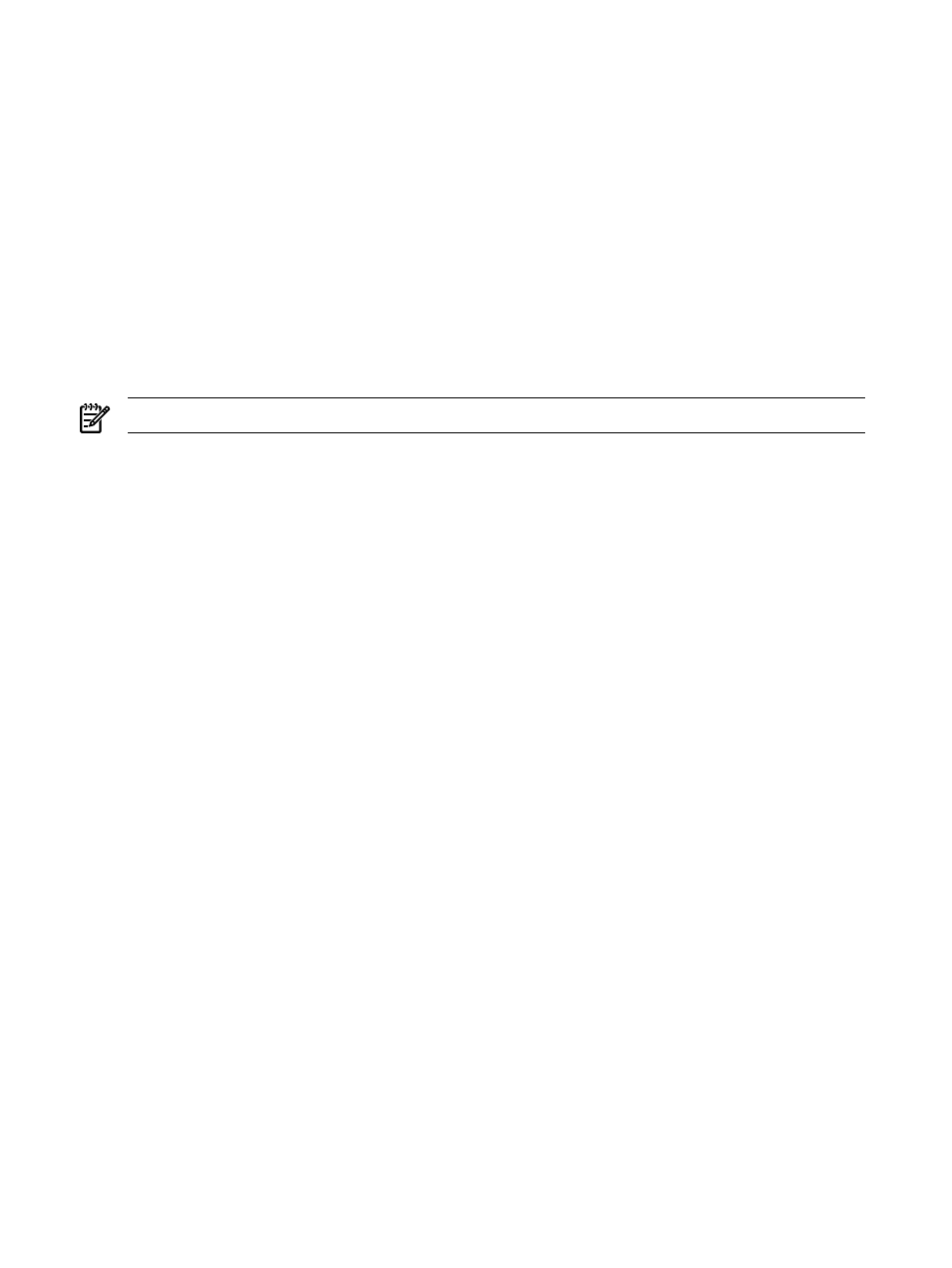
•
Log in to the Management Processor, enter CM, and enter the SYSREV command to display
system firmware version information.
•
For a product, view the results in the /var/adm/osifm/osifm.out file.
Updating Firmware on a Linux System
Downloading an HP OSIFM firmware package on a system running the Linux operating system
downloads a file that contains the firmware package as a Smart Component. This section describes
how to update firmware on an entry-class system that is running the Linux operating system. It
describes the following tasks:
•
Tasks to preform before updating firmware
•
Upgrading firmware
•
Verifying the firmware update
For procedures on how to downgrade or reinstall firmware, see the firmware package release
notes.
NOTE:
HP OSIFM is currently available only for entry-class systems running Linux.
Before Updating Firmware
The following lists tasks that you must complete before updating firmware on a system running
the Linux operating system:
•
Perform all the tasks listed in the prerequisites section in the firmware releases notes. For
information on obtaining release notes for a firmware package, see step 7 in
•
Schedule a time to update firmware when it is convenient to reboot the system.
•
Review the HP Support Line User Guide or the HP support terms and conditions for
precautions, scope of license, restrictions, and limitation of liability and warranties.
•
Do not update firmware on the iLO Management Processor over the network while updating
system firmware.
•
Back up the system. For additional information, see the administration guide that came with
the operating system.
•
Clear the system event logs. Follow these steps to clear the system event logs:
1.
Establish a telnet session with the iLO Management Processor (MP).
2.
Log in to the iLO Management Processor as an administrator.
3.
Display the show logs menu, for example:
# SL
A show logs menu appears.
4.
At the Enter menu item or [Ctrl-B] to Quit: prompt, enter c.
5.
At the Are you sure you want to clear all logs? (Y/[N]): prompt, enter
y
.
The following message appears:
-> Logs have been cleared.
Upgrading Firmware
Follow these steps to upgrade the firmware on a system running the Linux operating system:
1.
Log in as superuser.
2.
Change to the /tmp directory, for example:
# cd /tmp
18
Updating Firmware Using HP OS Initiated Firmware Manager
- Integrity rx7620 Server 9000 rp4410 Servers 9000 E-Class Servers 9000 T-Class Servers 9000 rp5430 Servers 9000 V-Class Servers 9000 rp5470 Servers Integrity rx6600 Server 9000 rp2450 Servers Integrity rx8620 Server 9000 rp4440 Servers Integrity rx2660 Servers Integrity rx5670 Server 9000 rp2400 Servers 9000 A180 Servers 9000 rp5450 Servers Integrity rx3600 Server Integrity rx2620 Servers Integrity Superdome sx2000 Server Integrity rx7640 Server Integrity rx1600 Servers Integrity rx2800 i4 Server Integrity rx2800 i2 Server 9000 K-Class Servers Integrity rx2600 Servers 9000 rp2470 Servers Integrity rx9610 Server 9000 rp5400 Servers 9000 800 Servers Integrity rx8640 Server Integrity rx1620 Servers Integrity Superdome 2 Server Integrity Superdome sx1000 Server 9000 rp3410 Servers 9000 D-Class Servers Integrity rx2900 Server 9000 R-Class Servers 9000 rp3440 Servers Integrity rx4610 Server
