Updating firmware on an hp-ux system, Before updating firmware – HP Integrity rx4640 Server User Manual
Page 13
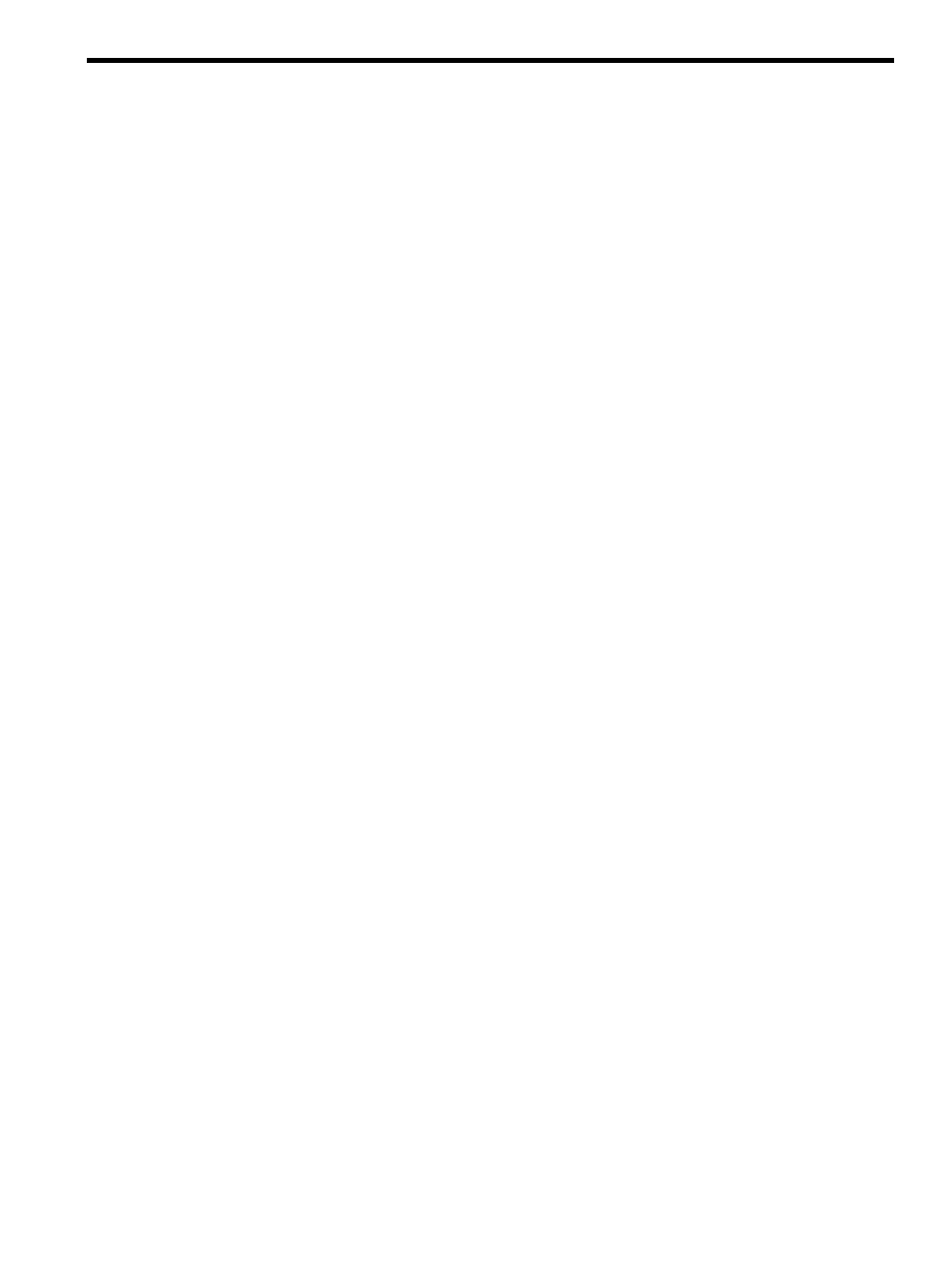
2 Updating Firmware Using HP OS Initiated Firmware
Manager
Downloading an HP OS-Initiated Firmware manager (OSIFM) firmware package downloads a
file that contains a firmware release in a patch or product for HP-UX or a Smart Component for
Linux or Windows.
This chapter addresses the following topics:
•
Updating firmware on an HP-UX System
•
Updating firmware on a Linux System
•
Updating firmware on a Windows System
Updating Firmware on an HP-UX System
Downloading an HP OSIFM firmware package on a system running the HP-UX operating system
downloads a file that contains the firmware package in either a patch or a product, depending
on the type of system:
•
A patch or product for an entry-class system
•
A product for a mid-range or high-end system
To determine if the firmware package is in a patch or product, see the release notes for a firmware
package.
This section describes how to update firmware on an entry-class, mid-range, or high-end system
running the HP-UX operating system. It describes the following tasks:
•
Tasks to perform before updating firmware
•
Upgrading firmware on an entry-class system
•
Upgrading firmware on a mid-range or high-end system
•
Verifying the firmware update
For procedures on how to downgrade or reinstall firmware, see the firmware package release
notes.
Before Updating Firmware
The following lists tasks that you must complete before updating firmware on a system running
the HP-UX operating system:
•
Perform all the tasks listed in the prerequisites section in the firmware releases notes. For
information on obtaining release notes for a firmware package, see step 7 in
•
Schedule a time to update firmware when it is convenient to reboot the system.
•
Review the HP Support Line User Guide or the HP support terms and conditions for
precautions, scope of license, restrictions, and limitation of liability and warranties.
•
Do not update firmware during an operating system installation, update-UX, or dynamic
root disk session.
•
Do not update firmware on the iLO Management Processor over the network while updating
system firmware.
•
Back up the system. For additional information, see the administration guide that came with
the operating system.
•
For entry-class systems, clear the system event logs. Follow these steps to clear the system
event logs:
1.
Establish a telnet session with the iLO Management Processor (MP).
2.
Log in to the iLO Management Processor as an administrator.
Updating Firmware on an HP-UX System
13
- Integrity rx7620 Server 9000 rp4410 Servers 9000 E-Class Servers 9000 T-Class Servers 9000 rp5430 Servers 9000 V-Class Servers 9000 rp5470 Servers Integrity rx6600 Server 9000 rp2450 Servers Integrity rx8620 Server 9000 rp4440 Servers Integrity rx2660 Servers Integrity rx5670 Server 9000 rp2400 Servers 9000 A180 Servers 9000 rp5450 Servers Integrity rx3600 Server Integrity rx2620 Servers Integrity Superdome sx2000 Server Integrity rx7640 Server Integrity rx1600 Servers Integrity rx2800 i4 Server Integrity rx2800 i2 Server 9000 K-Class Servers Integrity rx2600 Servers 9000 rp2470 Servers Integrity rx9610 Server 9000 rp5400 Servers 9000 800 Servers Integrity rx8640 Server Integrity rx1620 Servers Integrity Superdome 2 Server Integrity Superdome sx1000 Server 9000 rp3410 Servers 9000 D-Class Servers Integrity rx2900 Server 9000 R-Class Servers 9000 rp3440 Servers Integrity rx4610 Server
