Verifying the hp-ux firmware update, Verify the hp-ux firmware update – HP Integrity rx4640 Server User Manual
Page 17
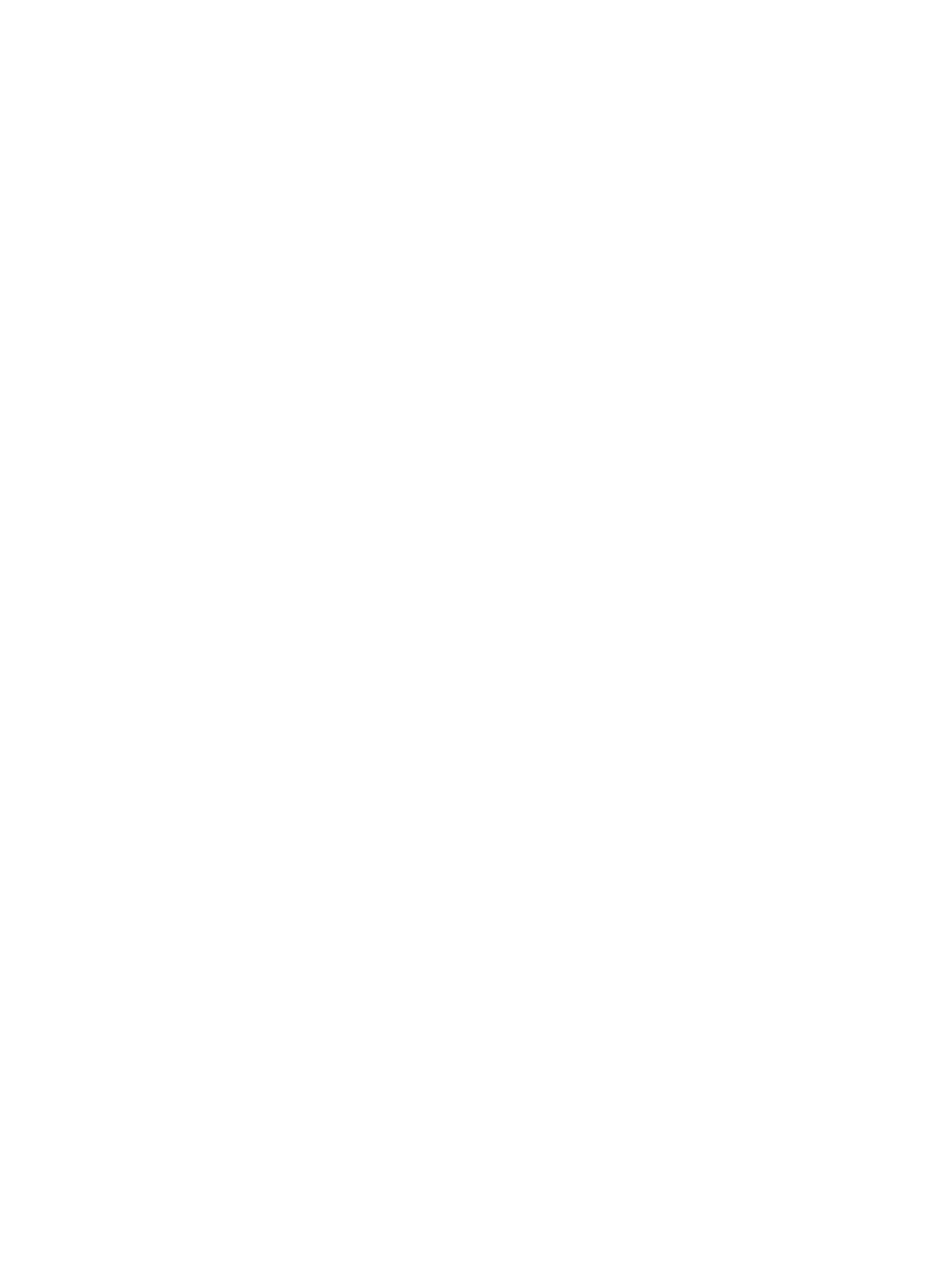
where SYSTEM_NAME-0148 is the job ID of the swinstall command output.
If any errors prevent the firmware upgrade, the log also shows the error messages. You
must resolve the errors before the upgrade can proceed.
5.
Start the firmware upgrade. For example, the following command upgrades the system with
the firmware in the IPF_SX2000_SD_5_5d.depot file:
# /usr/bin/install_fw.sh -P -s /tmp/IPF_SX2000_SD_5_5d.depot \
FM_SX2000_SD
After the firmware is upgraded, the current partition will reset and boot HP-UX.
6.
To verify that the firmware upgrade is successful, see
Verify the HP-UX Firmware Update
Upgrading Firmware on a Partition Plus Unassigned Cells
Follow these steps to upgrade firmware on a partition plus unassigned cells:
1.
Select the HP-UX partition from the complex to start the firmware upgrade.
2.
Download the firmware package to the /tmp directory on the selected HP-UX partition as
described in
A file named IPF_nnnn.depot is downloaded, where nnnn indicates the product number
and firmware version. For example, IPF_SX2000_SD_5_5d.depot is the firmware package
for the SX2000 Superdome Server.
3.
Install the install_fw.sh installation shell script in the /usr/bin directory. For example:
# /usr/sbin/swinstall -s /tmp/IPF_SX2000_SD_5_5d.depot \
FM_SX2000_SD.HPOSIFM.BIN
4.
Compare the firmware versions on the system to those in the package. For example, the
following command displays the firmware version in the IPF_SX2000_SD_5_5d.depot
file and the firmware that is currently installed on the system:
# /usr/bin/install_fw.sh -p -u -s /tmp/IPF_SX2000_SD_5_5d.depot \
FM_SX2000_SD
If the output indicates that more information can be displayed in the agent log file, enter:
# swjob -a log SYSTEM_NAME-0148 @ SYSTEM_NAME:/
where SYSTEM_NAME-0148 is the job ID of the swinstall command output.
If any errors prevent the firmware upgrade, the log also shows the error messages. You
must resolve the errors before the upgrade can proceed.
5.
Start the firmware update. For example, the following command upgrades the system with
the firmware in the IPF_SX2000_SD_5_5d.depot file.
# /usr/bin/install_fw.sh -u -s /tmp/IPF_SX2000_SD_5_5d.depot \
FM_SX2000_SD
After the firmware is upgraded, the current partition will reset and boot HP-UX.
6.
To verify that the firmware upgrade is successful, see
Verify the HP-UX Firmware Update
7.
After the firmware upgrades successfully, enter the Management Processor PE command
to power on any partitions or unassigned cells that were powered off before the upgrade.
Verifying the HP-UX Firmware Update
After the firmware updates, the system will reset and boot HP-UX. To verify whether the firmware
update is successful, do the following:
Updating Firmware on an HP-UX System
17
- Integrity rx7620 Server 9000 rp4410 Servers 9000 E-Class Servers 9000 T-Class Servers 9000 rp5430 Servers 9000 V-Class Servers 9000 rp5470 Servers Integrity rx6600 Server 9000 rp2450 Servers Integrity rx8620 Server 9000 rp4440 Servers Integrity rx2660 Servers Integrity rx5670 Server 9000 rp2400 Servers 9000 A180 Servers 9000 rp5450 Servers Integrity rx3600 Server Integrity rx2620 Servers Integrity Superdome sx2000 Server Integrity rx7640 Server Integrity rx1600 Servers Integrity rx2800 i4 Server Integrity rx2800 i2 Server 9000 K-Class Servers Integrity rx2600 Servers 9000 rp2470 Servers Integrity rx9610 Server 9000 rp5400 Servers 9000 800 Servers Integrity rx8640 Server Integrity rx1620 Servers Integrity Superdome 2 Server Integrity Superdome sx1000 Server 9000 rp3410 Servers 9000 D-Class Servers Integrity rx2900 Server 9000 R-Class Servers 9000 rp3440 Servers Integrity rx4610 Server
