Windows firmware package upgrade results, Figure 2-3 – HP Integrity rx4640 Server User Manual
Page 22
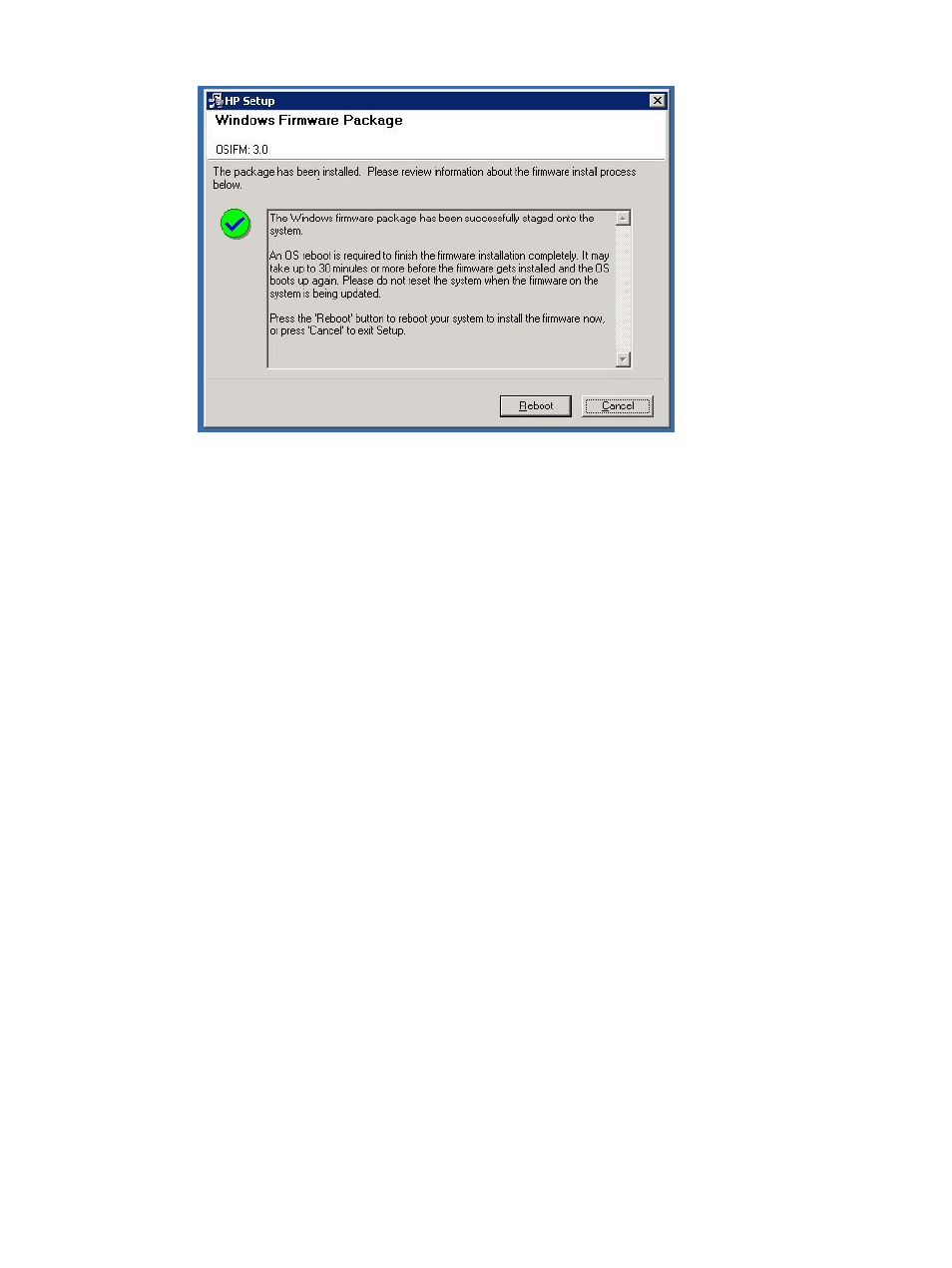
Figure 2-3 Windows Firmware Package Upgrade Results
6.
Click Reboot.
A Reboot Confirmation window is displayed.
7.
Click Yes.
The system resets and boots Windows.
8.
To verify if the firmware upgrade was successful, see
Verifying the Windows Firmware
Upgrading Firmware on a Mid-Range or High-End System
Follow these steps to upgrade the firmware on a mid-range or high-end system running the
Windows operating system:
1.
Select a Windows partition from the complex to download the firmware package.
2.
Log in as administrator.
3.
Download the firmware package as described in
.
A file named cpnnnnnn.exe is downloaded, where nnnnnn indicates the Smart Component
number.
4.
Double-click the cpnnnnnn.exe file.
The Windows Firmware Package dialog screen appears, as shown in
.
22
Updating Firmware Using HP OS Initiated Firmware Manager
- Integrity rx7620 Server 9000 rp4410 Servers 9000 E-Class Servers 9000 T-Class Servers 9000 rp5430 Servers 9000 V-Class Servers 9000 rp5470 Servers Integrity rx6600 Server 9000 rp2450 Servers Integrity rx8620 Server 9000 rp4440 Servers Integrity rx2660 Servers Integrity rx5670 Server 9000 rp2400 Servers 9000 A180 Servers 9000 rp5450 Servers Integrity rx3600 Server Integrity rx2620 Servers Integrity Superdome sx2000 Server Integrity rx7640 Server Integrity rx1600 Servers Integrity rx2800 i4 Server Integrity rx2800 i2 Server 9000 K-Class Servers Integrity rx2600 Servers 9000 rp2470 Servers Integrity rx9610 Server 9000 rp5400 Servers 9000 800 Servers Integrity rx8640 Server Integrity rx1620 Servers Integrity Superdome 2 Server Integrity Superdome sx1000 Server 9000 rp3410 Servers 9000 D-Class Servers Integrity rx2900 Server 9000 R-Class Servers 9000 rp3440 Servers Integrity rx4610 Server
