Hp trusted platform module option – HP ProLiant DL380 Server User Manual
Page 78
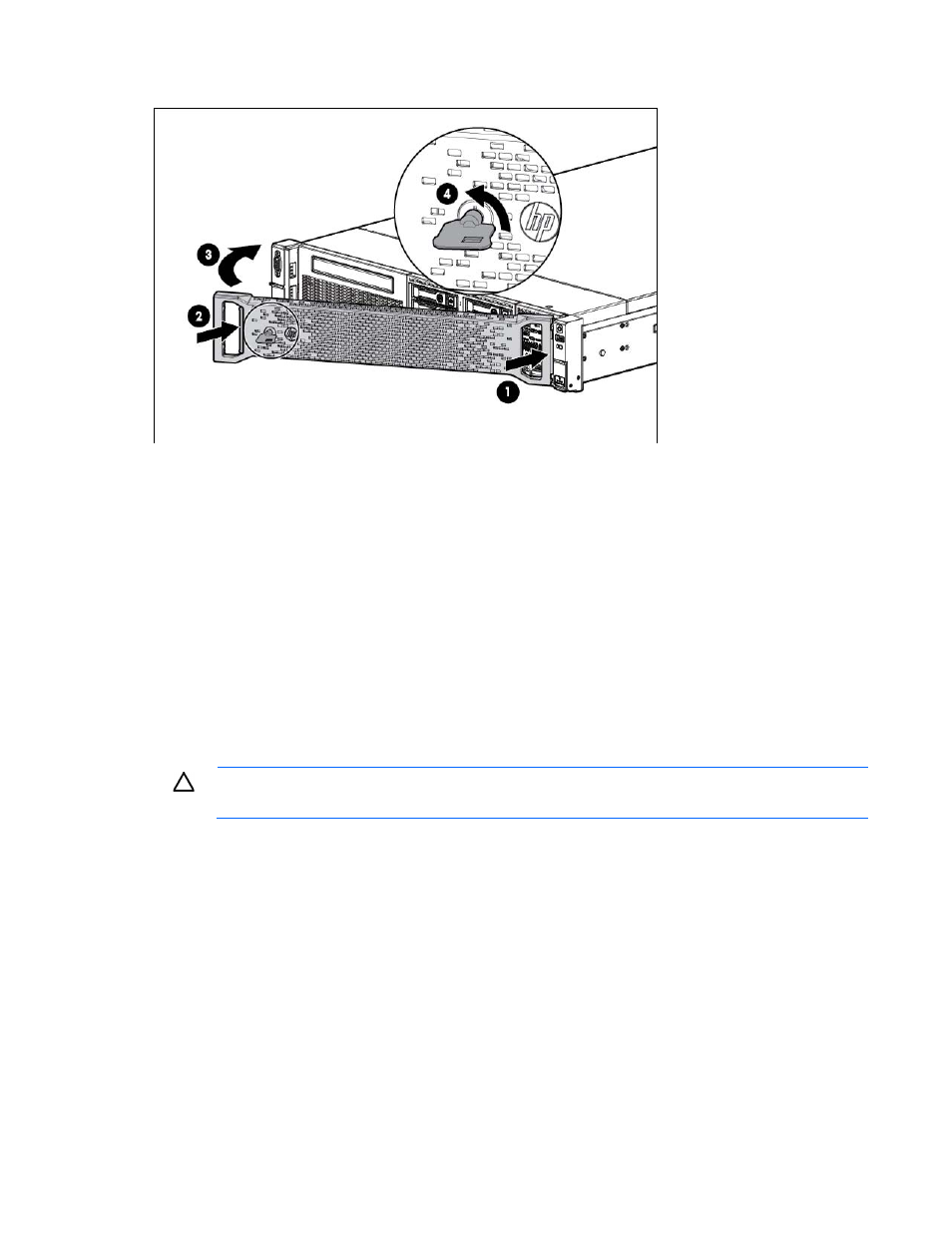
Hardware options installation 78
Install the 2U rack bezel into the chassis, and then lock the 2U rack bezel with the key.
HP Trusted Platform Module option
Use these instructions to install and enable a TPM on a supported server. This procedure includes three
sections:
1.
Installing the Trusted Platform Module board.
2.
Retaining the recovery key/password (on page
3.
Enabling the Trusted Platform Module (on page
Enabling the TPM requires accessing RBSU ("
" on page
). For more
information about RBSU, see the HP website
TPM installation requires the use of drive encryption technology, such as the Microsoft Windows BitLocker
Drive Encryption feature. For more information on BitLocker, see the Microsoft website
CAUTION:
Always observe the guidelines in this document. Failure to follow these guidelines
can cause hardware damage or halt data access.
When installing or replacing a TPM, observe the following guidelines:
•
Do not remove an installed TPM. Once installed, the TPM becomes a permanent part of the system
board.
•
When installing or replacing hardware, HP service providers cannot enable the TPM or the encryption
technology. For security reasons, only the customer can enable these features.
•
When returning a system board for service replacement, do not remove the TPM from the system board.
When requested, HP Service provides a TPM with the spare system board.
•
Any attempt to remove an installed TPM from the system board breaks or disfigures the TPM security
rivet. Upon locating a broken or disfigured rivet on an installed TPM, administrators should consider the
system compromised and take appropriate measures to ensure the integrity of the system data.
•
When using BitLocker, always retain the recovery key/password. The recovery key/password is
required to enter Recovery Mode after BitLocker detects a possible compromise of system integrity.
