Ui “unable to connect to server”messages, Ui unable to connect to servermessages – HP Matrix Operating Environment Software User Manual
Page 47
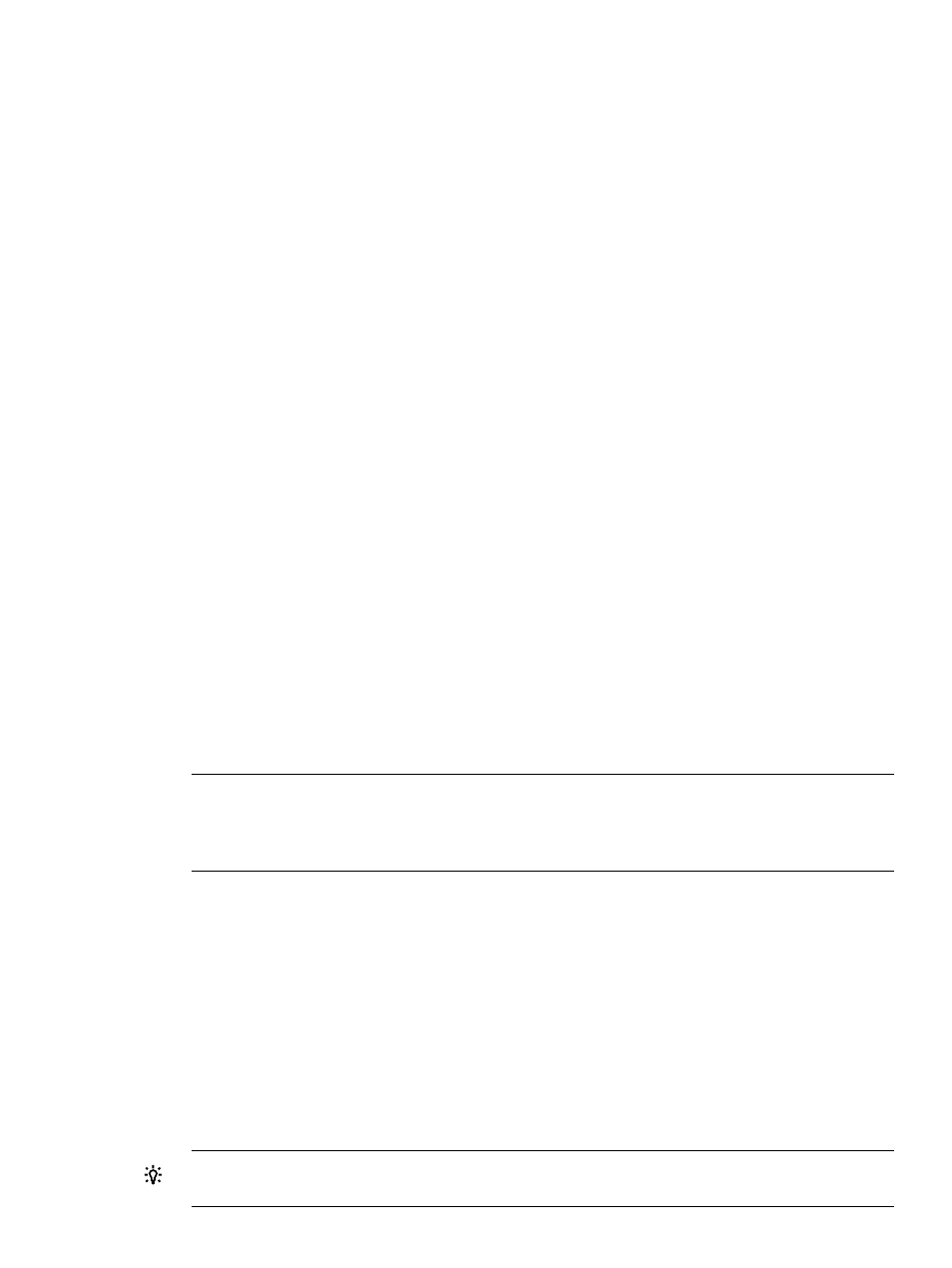
If you confirm that process maps are not being updated, you can try the following actions to
get process maps working correctly.
3.
Check that the workload is defined for this host.
A workload receives process maps only for the host or hosts for or on which it is deployed.
To check that a workload is defined for a host, click the Workloads tab in HP Matrix OE
visualization. You may need to modify a workload to include this host or create a new workload
for it. For help on this topic, see the HP Matrix OE Visualization with Logical Servers Help
reference.
4.
Check to see if the workload is parked.
A parked workload does not generate process maps anywhere. Process maps that existed
prior to parking the workload are deleted. See the discussion of “General Workload Properties”
in HP Matrix OE Visualization with Logical Servers Help and the glossary for information
about parked workloads.
5.
Check to see that the application associated with the workload is currently running.
In Application Discovery, click the Applications tab. Then, under the Running tab, sort by host.
(Click the “Host” column header to toggle the list to sort in ascending or descending
alphabetical order.) To rule out the possibility that the running application is hidden, click the
drop-down menu above the 'Application Instances' to 'Show hidden apps'. If the application
that you are looking for is not in this list, you must run the application so that it can be
discovered.
6.
Check that Application Discovery server is running on the CMS.
On HP-UX, type ps -elf | grep amgrserver.jar on the command line of the CMS.
You should see a Java process running the Application Discovery server.
If you do not see this Java process, type /opt/amgr/bin/cms_start . You must be logged
in as user 'root' on the CMS to initiate this command.
On Microsoft Windows, type C:>net start on the command line of the CMS. You should
see a service called Application Discovery in the list of running services.
If you do not see this service, type cms_start from any directory in the Matrix Operating
Environment installed drive. You must be logged in as Administrator on the CMS to initiate
this command.
NOTE:
If none of these measures are sufficient, other underlying problems may be the cause.
See also the suggestions in
“Host not visible in Application Discovery screens” (page 42)
that
relate to communication between the Application Discovery server and the WBEM provider
and between the WBEM provider and the Application Discovery agent.
Errors in Application Discovery user interface operation
Issues listed in this section include the following:
•
“UI “Unable to connect to server”messages” (page 47)
•
“Java “UI exception” message displays” (page 48)
UI “Unable to connect to server”messages
1.
Application Discovery might not be correctly configured.
Run vseinitconfig -a on the command line to correct the configuration of Application
Discovery. (See also vseinitconfig(1M).)
TIP:
Alternatively, you can run I300appdisc.pl --a on the command line to limit the
configuration change to Application Discovery.
Errors in Application Discovery user interface operation
47
