HP Matrix Operating Environment Software User Manual
Page 29
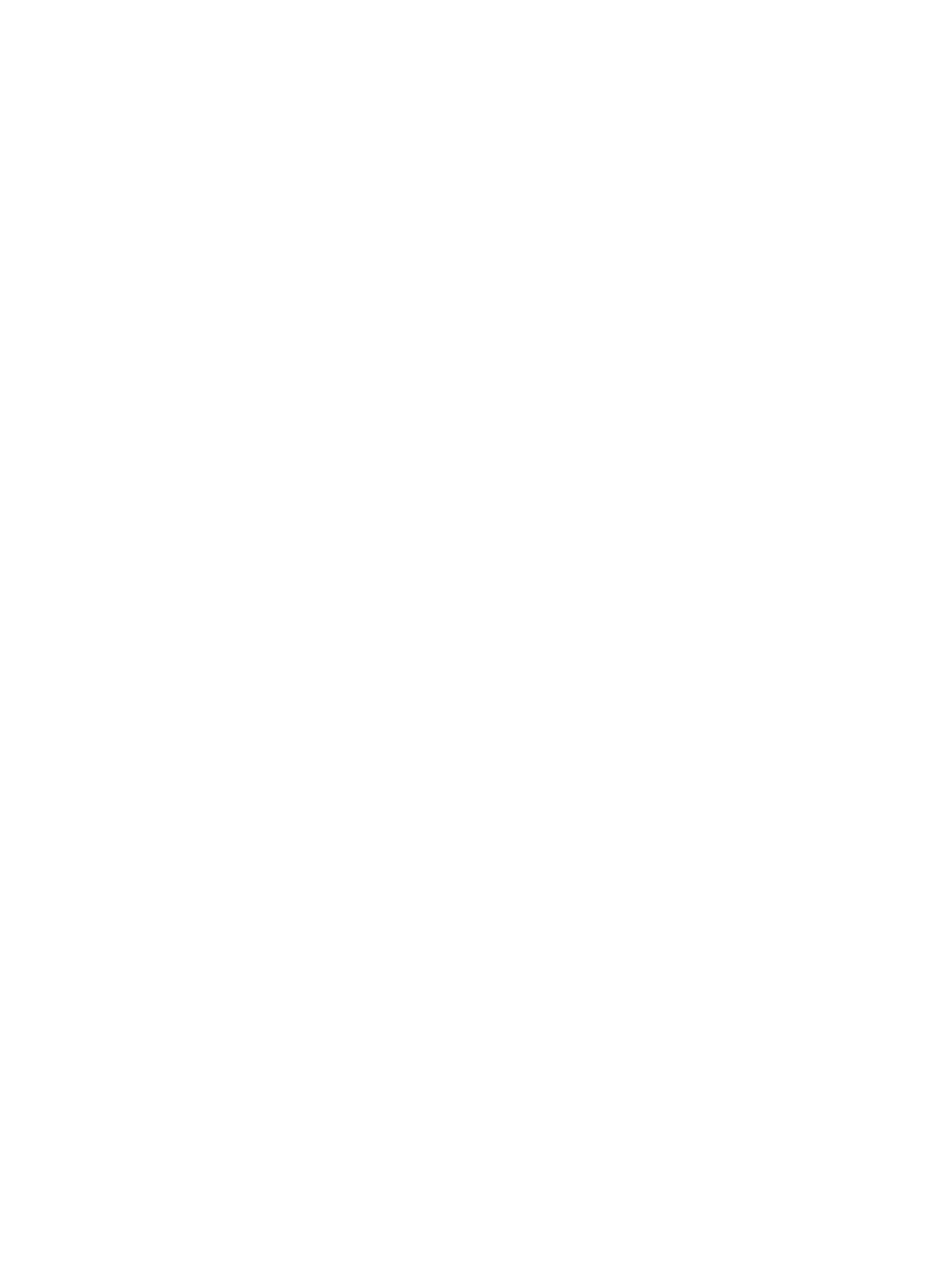
The procedures for enabling movement across different physical servers documented in this chapter
are supported for managed systems specified as supported by the HP Matrix Operating Environment,
with the following restriction:
•
Matrix recovery management, the component of the HP Matrix Operating Environment that
provides disaster recovery across sites does not support Integrity managed nodes.
A physical server target configured for cross-technology movements must be an HP C-class blade
with HP Virtual Connect.
Overview of physical to virtual cross-technology configuration
This section provides an outline of the steps involved in configuring cross-technology logical servers
for movement between physical and virtual targets, and for movement between dissimilar physical
servers.
Configuring logical servers for movement between physical and virtual targets
1.
Prepare a logical server with a portable image
In this step, we start with a logical server configured to run on a physical server, and prepare
its system image for movement between physical and virtual servers.
•
Storage Configuration
The Portable Images Storage Assistant (PISA) tool prepares the storage configuration of
the server image so it can be booted in both physical and virtual environments. PISA is
part of the HP Insight Control server migration product on the HP Insight Management
DVD. The executable and README are in the < SMP>\PI\PISA folder, where
is the directory where Insight Control server migration is installed (the default install
directory is C\Program Files\HP\Insight Control server migration).
Copy the executable: hppisa.exe under PI\PISA to the physical server where the
image is currently running.
In the command line window, type: > hppisa –e For more information, see:
Images Storage Assistant (PISA)” (page 32)
•
Network Configuration
Portable Images Network Tool (PINT) prepares the image to execute on targets with
different network interface configurations and MAC addresses. It ensures that the static
network configuration from the source server is successfully transferred to destination
server network interfaces despite the differing environment. The executables and README
are in the folder
Copy the executable: cp011231.exe to the physical server where the image is currently
running.
Run cp011231.exe to install PINT and start the PINT service.
For more information, see:
“Configuring and managing portable OS images” (page 32)
2.
Create a Portability Group that includes all potential physical and VM host targets
This step will set up the portability group that defines the list of potential targets for the logical
server. The group should include both physical servers and VM hosts as targets. For more
information, see the Portability Groups section in:
“Configuring and managing cross-technology
Overview of physical to virtual cross-technology configuration
29
