Stop a running agent, Using hp sim to stop the ad agent, Stopping the agent from the command line – HP Matrix Operating Environment Software User Manual
Page 18: Reconfigure a running agent from the command line, Checking agent state
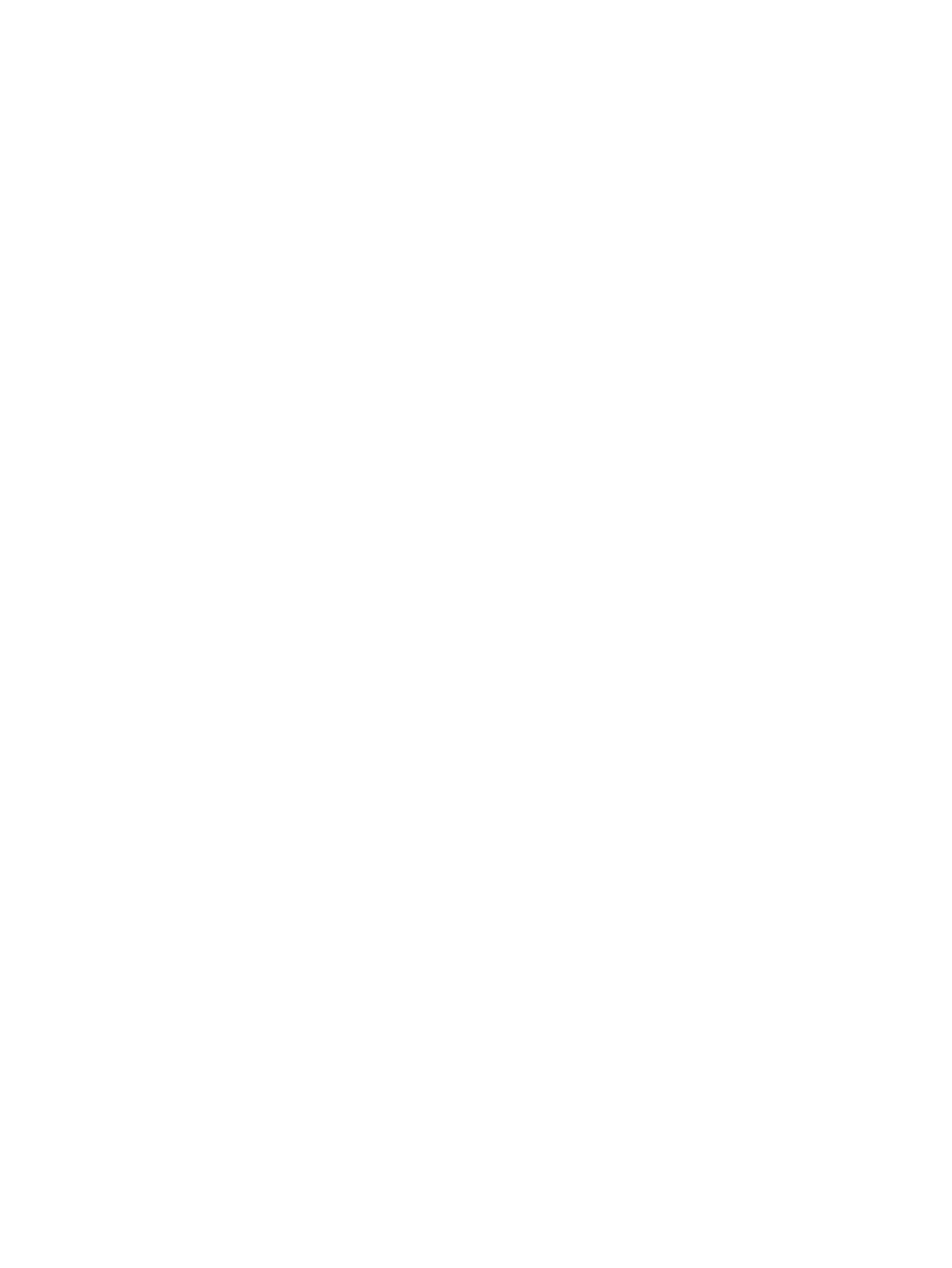
Stop a running agent
You can stop the agent from the top menu bar or from the command line.
Using HP SIM to stop the AD agent
1.
Initiate this task by selecting Configure
→Insight Dynamics Agents→Stop AD Agents
from the top menu bar.
2.
Using the system list, select the HP-UX systems where you want to stop an agent. Click
Apply
.
3.
Verify the system selection and click Next.
4.
A description of the action about to take place is displayed. When you are sure that you
want to complete the action, click Run now to stop the agent.
Stopping the agent from the command line
To stop a running agent, enter the following command:
/opt/amgr/bin/amgrd -stop
For the full description of the options available for modifying agent behavior, see
for controlling Application Discovery agent and certificates” (page 55)
Reconfigure a running agent from the command line
To change attributes of the agent while it is running, type on the command line:
/opt/amgr/bin/amgrd [-option] [-option]
For example, the following command illustrates changing the frequency for collecting data about
processes and packages.
/opt/amgr/bin/amgrd [-procfreq interval{s|m|h}] [-packfreq interval{s|m|h}]
where
•
-procfreq interval{s|m|h}
changes the current frequency for collecting process data.
•
-packfreq interval{s|m|h}
changes the current frequency for collecting package
data.
and interval is the time span between polls. Interval may be given in seconds (s), minutes
(m), or hours (h).
For example, the following command designates a process collection frequency of 10 minutes
and a package collection frequency of 30 minutes:
/opt/amgr/bin/amgrd -procfreq 10m -packfreq 30m
For the full range of options, see
“Commands for controlling Application Discovery agent and
.
Checking agent state
To check agent state, access Application Discovery (Tools
→Integrated Consoles→Application
Discovery...
) and select Admin/Config and then AD Agents tab. Locate the Agnt Stat and
WBEM Stat
columns in the “Hosts/Agents” table.
18
Procedures and examples
