Avenview SW-DVI-16X16 User Manual
Page 9
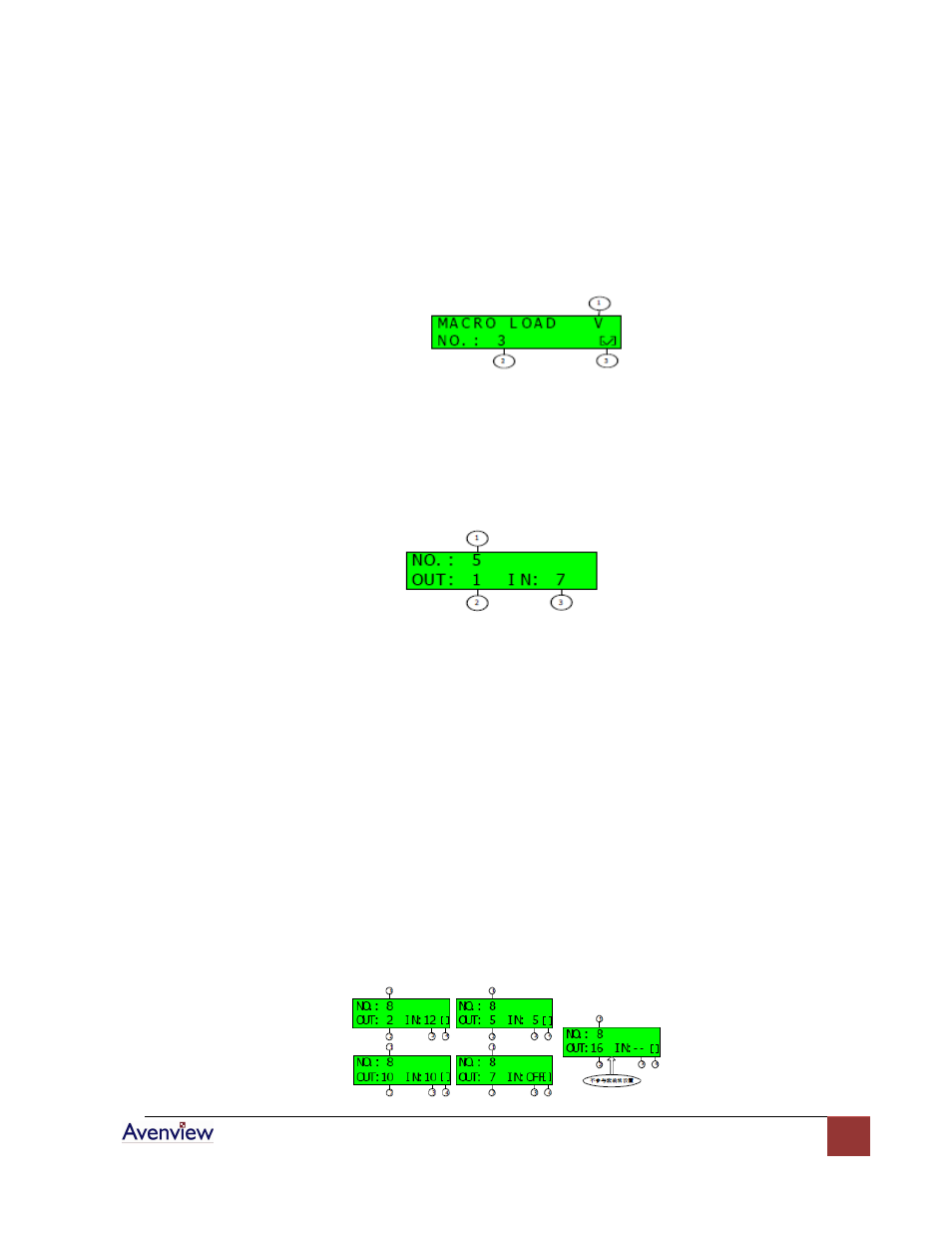
www.avenview.com
9
Example: Load Macro 3
1. Unlock the panel if it is locked
2.
Move cursor to ① to select operation format
3.
Move cursor to ② to select Macro number.
4. Move cursor to ③ to load Macro 3 content to the device, the LED display is as the following figure 9.
LOCK the panel if finished setting the Macro
Example: Load Macro 3
1. Unlock the panel if it is locked
2. Select Macro Number: Move cursor to ① to select the macro number to be viewed through the
MACRO and Enter button.
3. View macro content: Move cursor to
②
,troll ENTER button to view each output channel, and
③
displays the corresponding input channel, if
③
displays “OFF” means output channel is off, if
③
displays “--” means output channel is ignored.
LOCK the panel if finished setting the Macro
Example: Modify Macro 8
If you want to set macro 8 content to be output channel 2 to input channel 12,output channel 5 to input
channel 5,output channel 10 to input channel 10, output channel 7 is off, and other output channels are
ignored.
1. Unlock the panel if it is locked
2. Move cursor to ① to select the macro number 8 through MACRO and ENTER button.
3. Move cursor to
②
to select output channel 2, Move cursor to
③
to select input channel 12. The
same way to set the output channels 5,7,10 as the following figure 12. And other output channels set
to be as output channel 16.
4. LOCK the panel if finished setting the Macro
