Lock or unlock the panel, Switch input channel to output channel – Avenview SW-DVI-16X16 User Manual
Page 7
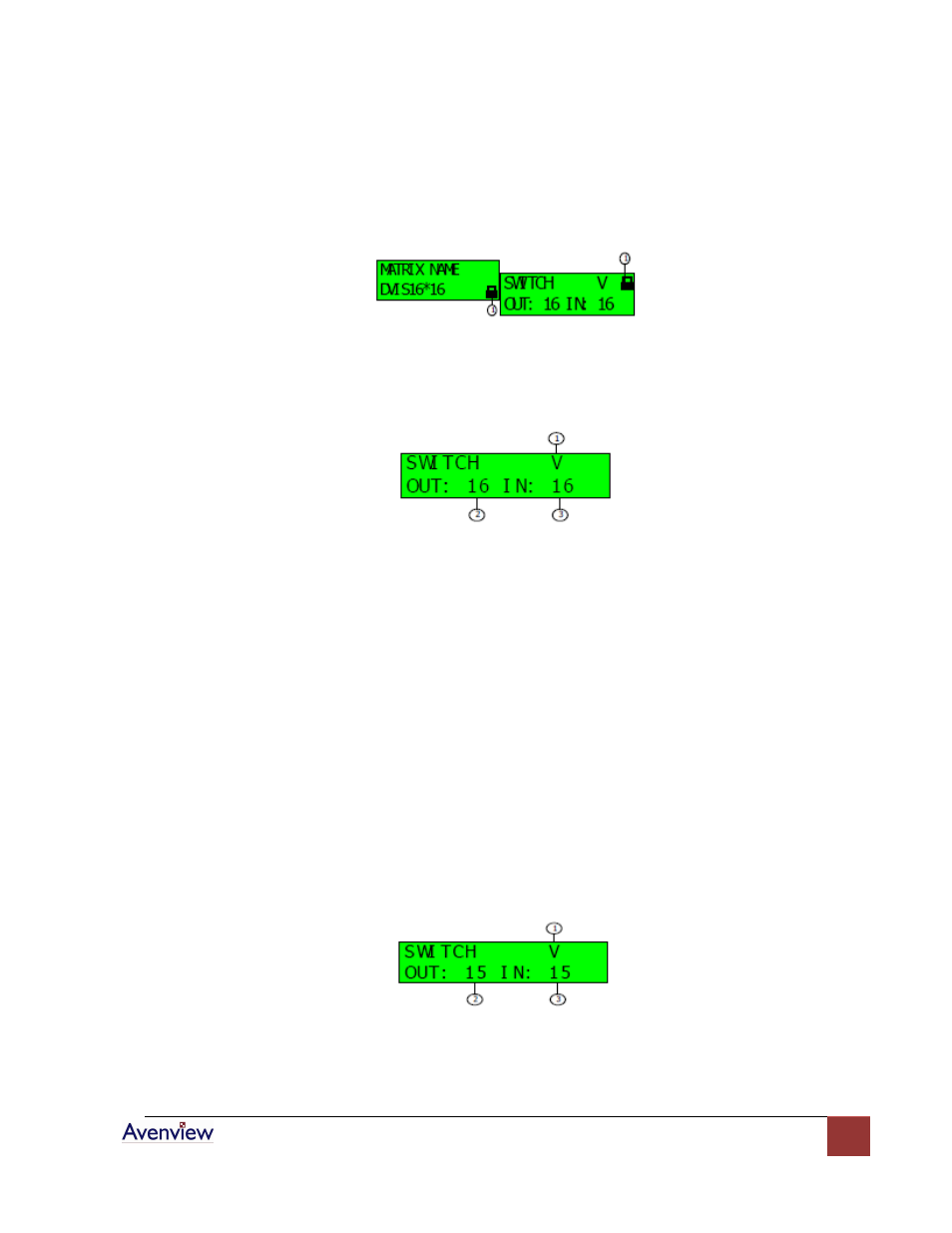
www.avenview.com
7
2.1.3 Lock or Unlock the Panel
If the panel is locked, press the LOCK button will unlock the panel or if panel is locked then press the LOCK
button to unlock it. The LED display will show lock or unlock status as shown in the figure below.
2.1.4 Switch Input Channel to Output Channel
If the panel is locked, the device will have a bell warning when I/O button is pressed. Or if the panel is
unlocked, the LED displays the I/O menu as shown in the figure below.
①
:The present switch operation is only to Video
②
:Output channel number
③
:Input channel number
Example 1: To Switch Input Channel 2 to Output Channel 15
1. Unlock the Panel as described above
2. Select Operation Format: Troll the ENTER button to move the cursor to 1 and press the I/O or ENTER
button. The format symbol will blink. Troll the ENTER button to select the format symbol from “A”,
“V”, and “A/V” and press the I/O or ENTER button to set the format symbol.
Format Symbol A = Operation is Audio Only
Format Symbol V = Operation is Video Only
Format Symbol A/V = Operation is Audio / Video (This device only has “V” operation format)
3. Select Output Channel: Troll the ENTER button to move the cursor to ②, and press the I/O or ENTER
button, then the output channel symbol “16” blinks. Troll the ENTER button to set the output channel
to be “15”, and press the I/O or ENTER button to confirmed the output channel, then the LED displays
as shown in the figure below
4. Select Input Channel: Troll the ENTER button to move the cursor to ③and select the input channel in
the same way as selecting the output channel. Press the I/O or ENTER button and then finish to
switch Input channel 2 to output channel 15,and the LED displays as shown in the figure below.
