Problems with cartridges, Emergency reset, The cartridge is jammed – HP StoreEver Ultrium Tape Drives User Manual
Page 64
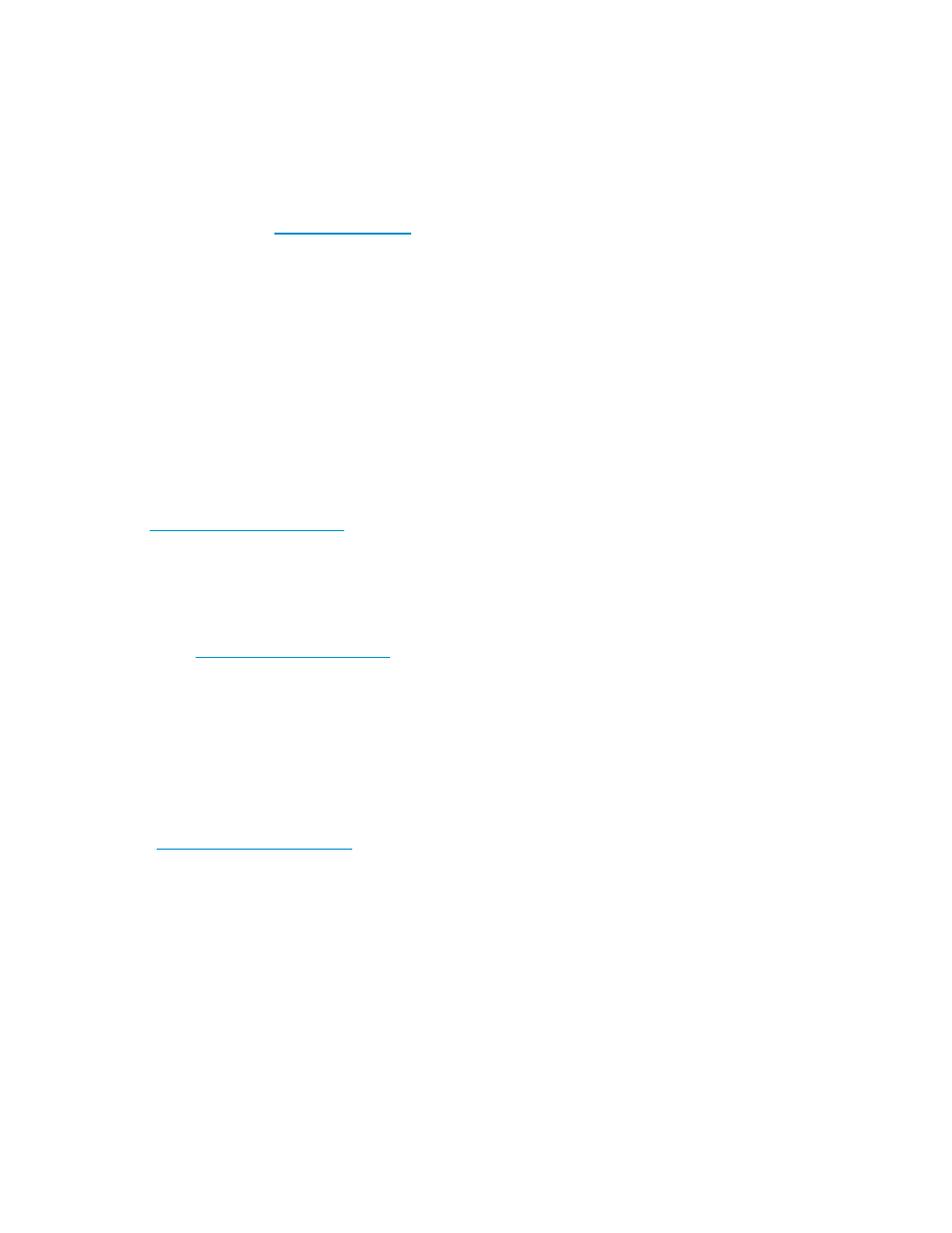
Has the drive been moved recently? Have any cables been disconnected and reconnected? Has the
environment changed—unusually hot, cold, damp or dry? Has there been dust or dirt near the drive.
Have reasonable precautions against static been taken?
The problem could lie with the drive:
1.
Check the cables and connectors.
2.
Clean the tape heads with the cleaning cartridge.
3.
If the problem persists, check the environmental conditions against the specified limits, see table
above or refer to
haps move the drive to a more suitable site.
Has a new operating system been installed in the host computer? Has new backup software been
installed?
The problem could lie with the host or the software. Consult the computer’s operating manuals, the
software manual, or seek help from a service engineer.
Problems with cartridges
If you experience any problems using HP branded cartridges, check:
•
The cartridge case is intact and that it contains no splits, cracks or damage.
•
The cartridge has been stored at the correct temperature and humidity. This prevents
condensation. See the insert included with the tape cartridge for storage conditions.
•
The write-protect switch is fully operational. It should move from side to side with a positive click.
•
The World Wide Web site for more detailed troubleshooting information:
The cartridge is jammed
If the cartridge is jammed or the backup application is unable to eject it, you can force eject the
cartridge. Once the cartridge is successfully ejected, it is good practice to run Library & Tape Tools to
diagnose the problem and to upgrade the firmware. If the failure occurs regularly, contact customer
service at
1.
Either press and hold the Eject button on the front of the tape drive for at least 10 seconds.
2.
Wait for the cartridge to be ejected. This process may take up to 10 minutes (the maximum rewind
time). It is important that you allow sufficient time for the drive to complete this process. If you
interrupt it, you may damage the media or the tape drive. The drive is then reset as though you
had turned the power off and then on again.
You may lose data if you force eject a cartridge. The tape may also become unreadable because an
EOD (End of Data) mark may not be properly written.
3.
If the cartridge is still jammed, the tape drive has failed. Contact customer service at
Emergency reset
As a last resort, if the drive has disappeared from the system and appears to have failed, it can be reset
by pressing the emergency reset button,
on page 13. (Use the tip of a paperclip to press the
button.) This will allow the drive to reset its internal hardware, including the SAS port, and potentially
make it visible to a host again.
The reset process may take up to 10 minutes (the maximum rewind time) to complete.
64
Troubleshooting
