Connect the scsi cable – HP StoreEver Ultrium Tape Drives User Manual
Page 32
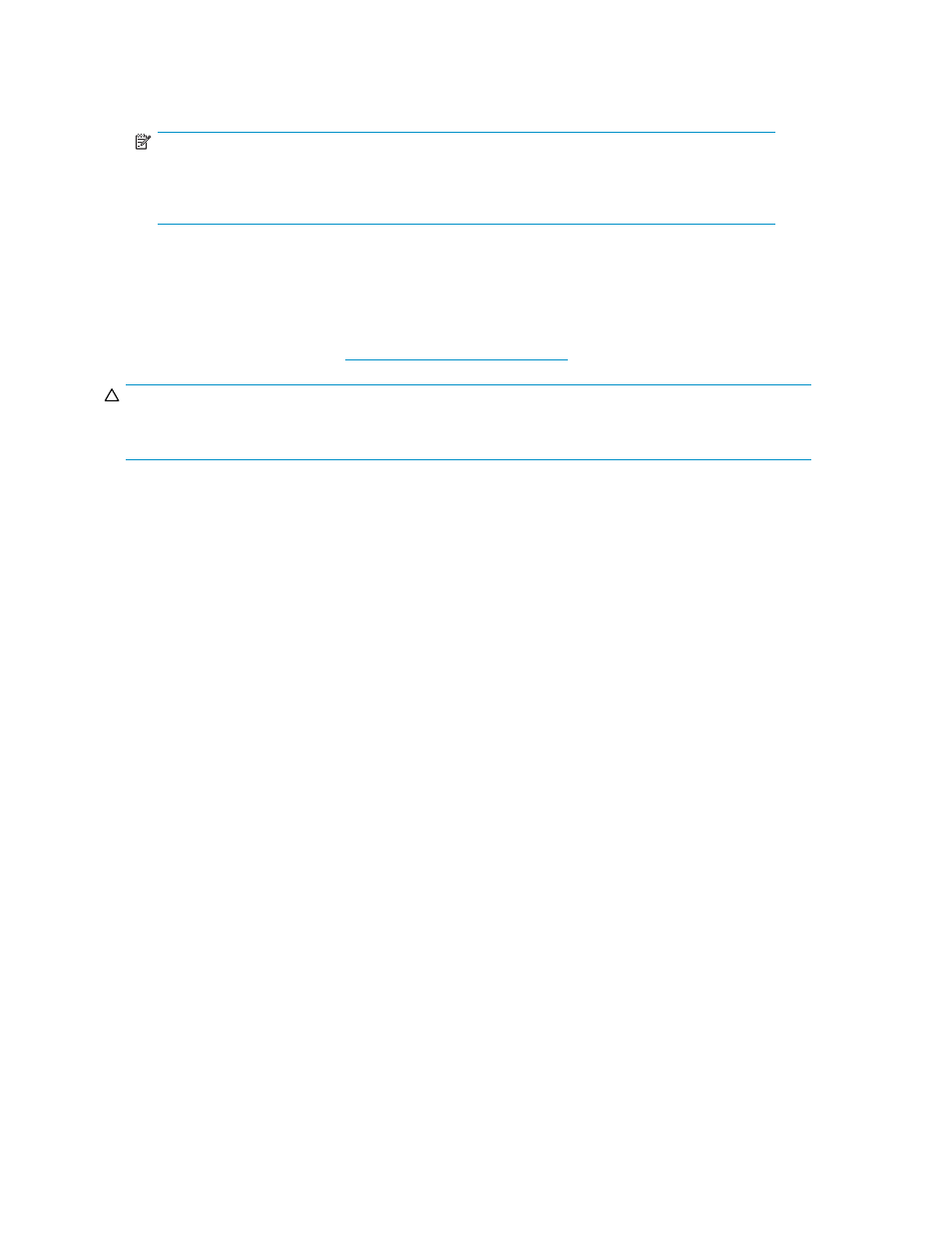
Use a small screwdriver or a ball-point pen to press the indented SCSI ID selector buttons on the
rear panel (see
) until the required value is displayed. Do not use a pencil because small
bits of graphite could contaminate the drive.
NOTE:
The server and the tape drive SCSI IDs are only checked at power-on. To change the SCSI
ID after installation, power down both the server and the tape drive, change the drive’s
SCSI ID, power up the tape drive, and then power up the server.
Connect the SCSI cable
A 68-pin, wide VHD-to-HD SCSI cable is provided to connect your HP StorageWorks Ultrium tape drive to
a VHD SCSI port on an LVD SCSI bus. If your server has an HD SCSI port, you must either purchase and
install a VHD-to-HD adapter or use an HD-to-HD cable instead of the supplied cable. Refer to our web
site for recommended products:
CAUTION:
To avoid damaging the computer or tape drive, ensure that both are powered off while you attach
the SCSI cable.
1.
Make sure you are connecting to a recommended SCSI bus type. For optimum performance your
tape drive should only be connected to a SCSI bus that can transfer data at a rate that supports
the tape drive’s maximum burst transfer speed. HP Ultrium 1840 and 960 tape drives should be
connected to an Ultra320 SCSI bus. See also
Why is the SCSI bus type important?
. Do not connect
the tape drive to a single-ended SCSI bus or to RAID controller. For optimum performance, we
recommend that your HP StorageWorks Ultrium drive is installed on a dedicated SCSI bus. If it is not,
do not connect it to the same bus as your disk drive.
2.
Perform a normal system shutdown and turn off the server and any connected peripherals.
3.
Attach the VHD connection on the SCSI cable to the server’s external SCSI connector and secure
it by tightening the screws.
32
Installing an external Ultrium tape drive
