4 installing an external ultriumtape drive, Check the drive’s scsi id, 4 installing an external ultrium tape drive – HP StoreEver Ultrium Tape Drives User Manual
Page 31: Setting the scsi id, Installing an external ultrium tape drive
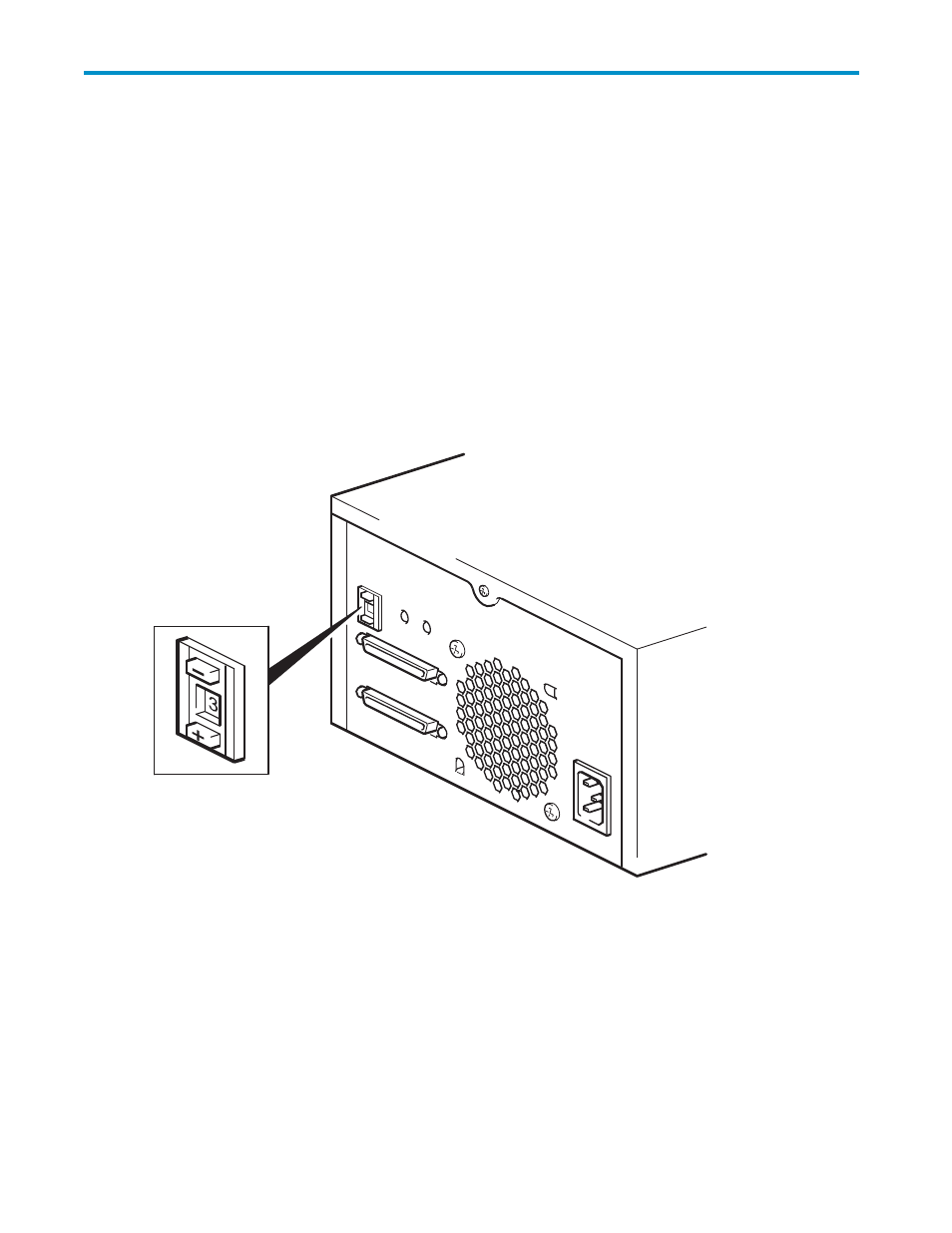
4 Installing an external Ultrium
tape drive
If you are installing an internal Ultrium tape drive, please refer to
Installing an internal Ultrium tape drive
.
If you are installing a removable Ultrium tape drive, please refer to
Installing a removable Ultrium tape
drive
.
Check the drive’s SCSI ID
Your HP StorageWorks Ultrium drive is shipped with a default SCSI ID of 3. Each device on the SCSI bus
must have an unique SCSI ID number. The drive can be assigned any unused ID between 0 and 15. Do
not use SCSI ID 7, which is reserved for the SCSI controller. SCSI ID 0 is typically assigned to the boot
disk and should also not be used unless the tape drive is on a dedicated SCSI bus.
Figure 11 Setting the SCSI ID
1.
Determine whether you need to change the SCSI ID from the default of 3.
For many operating systems you can install and run HP Library & Tape Tools from the
HP StorageWorks Tape CD-ROM to check your server’s current SCSI configuration. This will provide
information about the SCSI bus and the SCSI IDs in use. To do this, select the ‘troubleshoot with
L&TT’ option from the CD-ROM menu.
The UNIX Configuration Guide on the HP StorageWorks Tape CD-ROM also contains instructions on
how to determine the SCSI IDs of existing devices on UNIX servers.
2.
Change the tape drive’s SCSI ID, if necessary.
Ultrium full-height SCSI Tape Drives
31
