Editing a policy, Changing – HP Matrix Operating Environment Software User Manual
Page 23
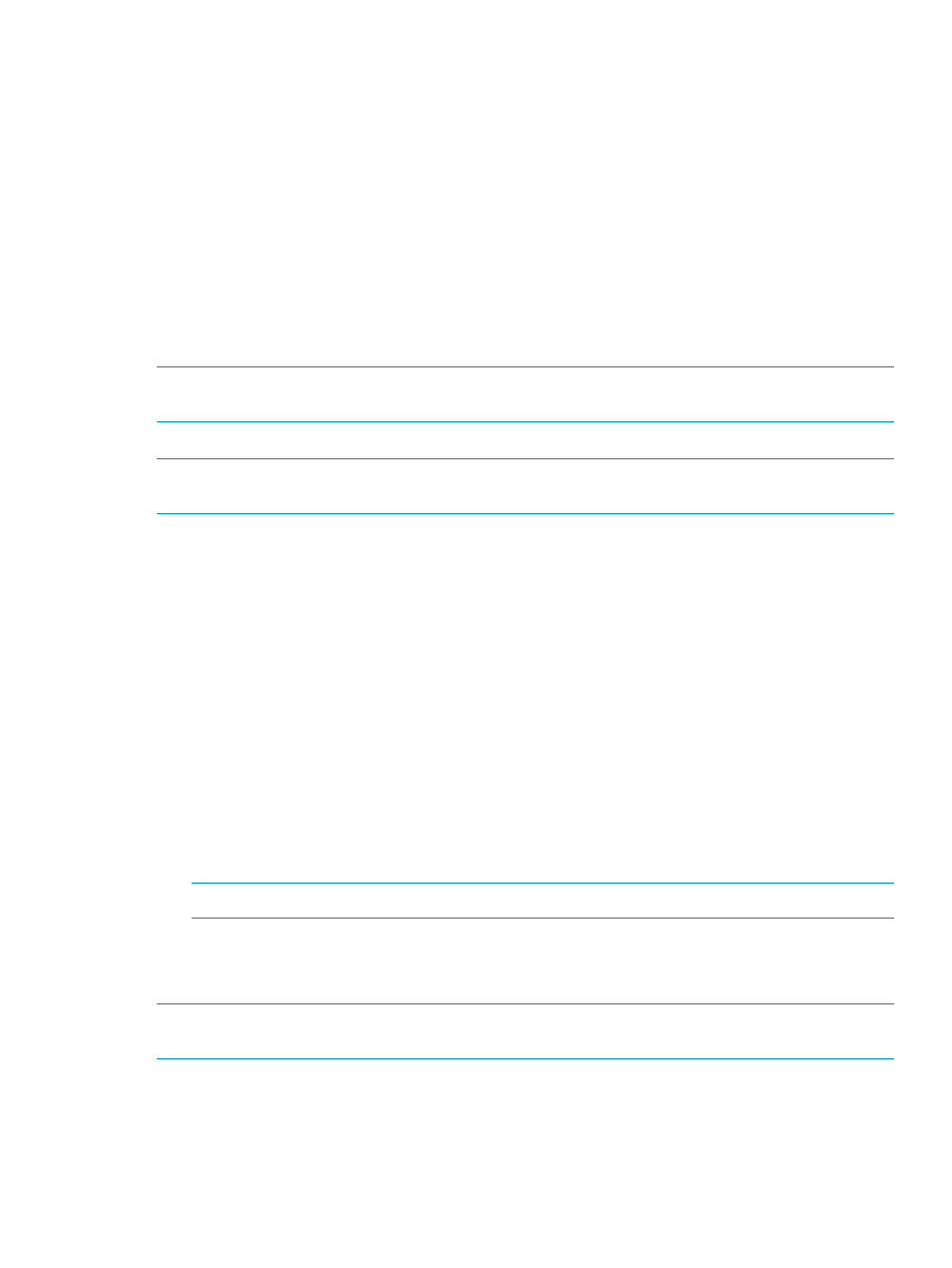
where hostname represents the hostname of the CMS.
3.
From the System Insight Manager menu bar, select:
Tools
→HP Matrix OE visualization...
and then click the Shared Resource Domain tab.
4.
From the HP Matrix OE visualization menu bar, select:
Policy
→Create gWLM Policy...
5.
Edit the settings, selecting a policy type and specifying the required values and optional values
as desired.
6.
Click OK.
Editing a policy
A policy instructs gWLM how to manage a workload’s resources.
NOTE:
You can edit the policies provided with gWLM; however, there is currently no way to
restore these policies to their original definitions.
To edit a policy:
NOTE:
In System Insight Manager, you must be logged in as root or have authorizations for
“All Tools” or “Matrix OE All tools.”
1.
Ensure in System Insight Manager, the gWLM CMS daemon or service (gwlmcmsd), and all
the gWLM agents (gwlmagent) are still running, as explained in the section
gWLM (initial setup steps)” (page 21)
.
2.
Connect to System Insight Manager by pointing your web browser to:
http://hostname:280
where hostname represents the hostname of the CMS.
3.
From the System Insight Manager menu bar, select:
Tools
→HP Matrix OE visualization...
4.
From the HP Matrix OE visualization menu bar, select:
Policy
→Edit gWLM Policies...
5.
Select the policy to edit.
6.
Click Edit.
7.
Edit the settings.
8.
Click OK.
NOTE:
All workloads associated with this policy will automatically use the updated policy.
Changing which policy is associated with a workload
To change the policy affecting how gWLM allocates resources to a workload:
NOTE:
In System Insight Manager, you must be logged in as root or have authorizations for
“All Tools” or “Matrix OE All tools.”
1.
Ensure in System Insight Manager, the gWLM CMS daemon or service (gwlmcmsd) and all
the gWLM agents (gwlmagent) are still running, as explained in the section
gWLM (initial setup steps)” (page 21)
.
2.
Connect to System Insight Manager by pointing your web browser to:
http://hostname:280
Common configuration tasks
23
