Manually adjusting cpu resources – HP Matrix Operating Environment Software User Manual
Page 33
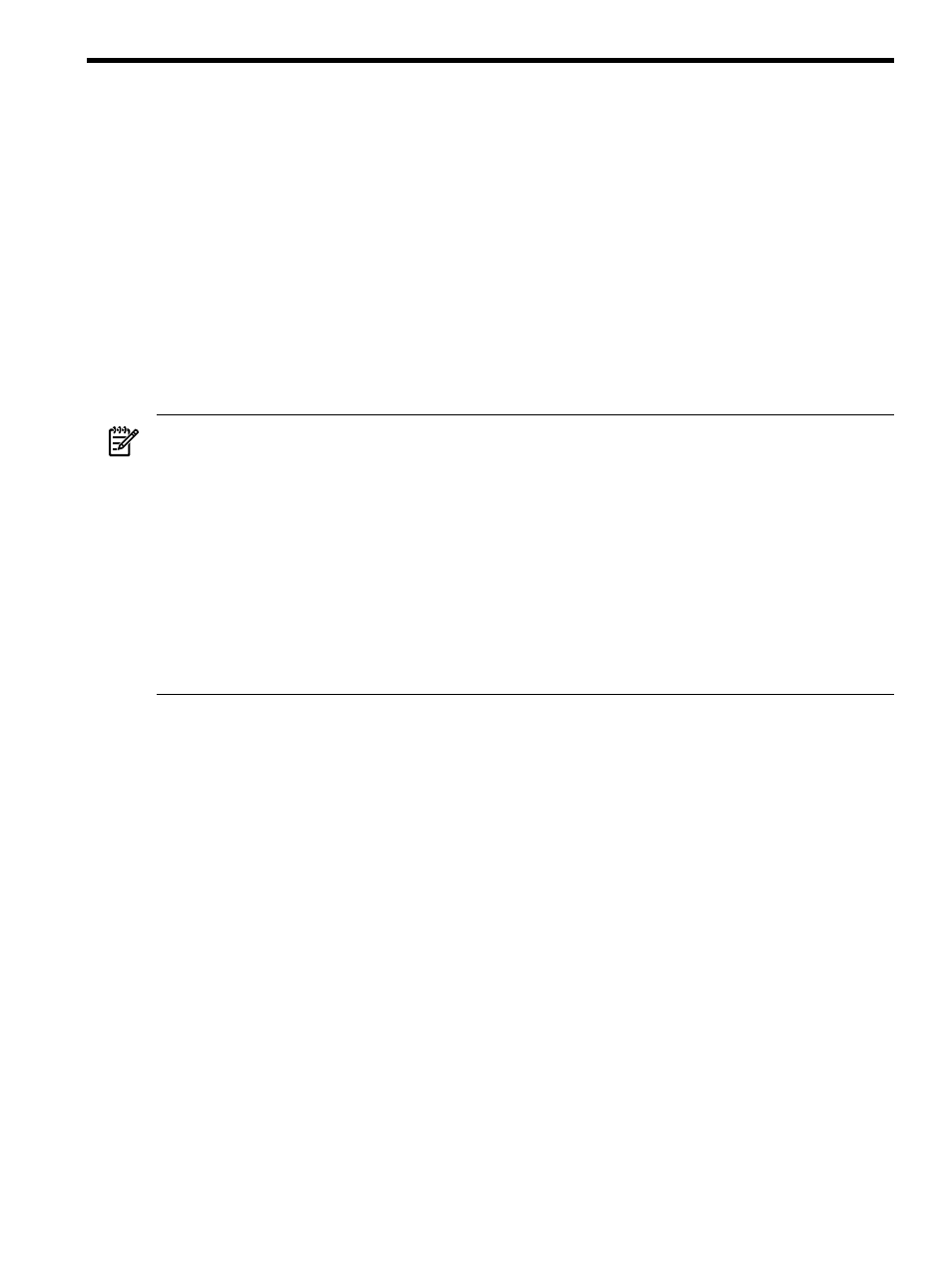
5 Additional configuration and administration tasks
This chapter covers various configuration and administration tasks.
Manually adjusting CPU resources
When an SRD is created, it has a certain number of cores. gWLM manages the SRD using the
same number of cores. If the SRD—or a policy used in the SRD—is configured to use Temporary
Instant Capacity (TiCAP), gWLM can automatically activate that additional capacity to meet
policies. If neither the SRD or its policies are configured to use TiCAP, you may be able to
temporarily provide additional resources to a deployed SRD by:
•
Using an available core from the vpar monitor free pool.
•
Activating an iCAP core.
•
Deleting a core from an unmanaged vpar and then adding it to a vpar in the SRD.
•
Deactivating a core in an npar and then activating one in an npar in the SRD.
NOTE:
If gWLM detects activated cores for which there is no request, it deactivates them to
avoid spending money on the unneeded capacity.
NOTE:
After you manually change system resources (by modifying unmanaged partitions or
changing bindings, for example), you might see resize errors on one or more of the managed
nodes. However, gWLM should recover (and stop issuing errors) by the next resource allocation
interval—unless gWLM can no longer access the required resources.
NOTE:
Deployed SRDs do not accept manual decreases in the available resources. gWLM will
attempt to reclaim any removed resources.
NOTE:
Although a deployed SRD might recognize added resources, policy maximum values
are still in effect and can clip resource requests. Consider adjusting policy settings to use the
added resources.
As already mentioned, gWLM can take advantage of the additional CPU resources only
temporarily. To take full, persistent advantage of the extra resources using the gWLM interface
in HP SIM:
1.
Modify the size of the SRD.
a.
Select the SRD affected by the additional resources in the Shared Resource Domain
View.
b.
Select the menu item Modify
→Shared Resource Domain.
c.
Click the Workload and Policies tab.
d.
Adjust the size of the SRD by editing the value, beneath the table, labeled “Total Size.”
e.
Click OK.
2.
Edit policies used in the SRD to ensure they do not unintentionally limit their associated
workloads' resource requests.
To take full, persistent advantage of the extra resources using the gWLM command-line interface:
1.
Undeploy the SRD containing the systems that were adjusted.
2.
Re-create and re-deploy the SRD.
3.
Ensure policies used in the SRD do not unintentionally limit their associated workloads'
resource requests.
gWLM cannot take advantage—even temporarily—of resources added by:
•
Adjustments to entitlements for virtual machines.
•
Changes to a virtual machine's number of virtual CPUs while gWLM is managing the virtual
machine.
Manually adjusting CPU resources
33
