Seeing gwlm in action – HP Matrix Operating Environment Software User Manual
Page 18
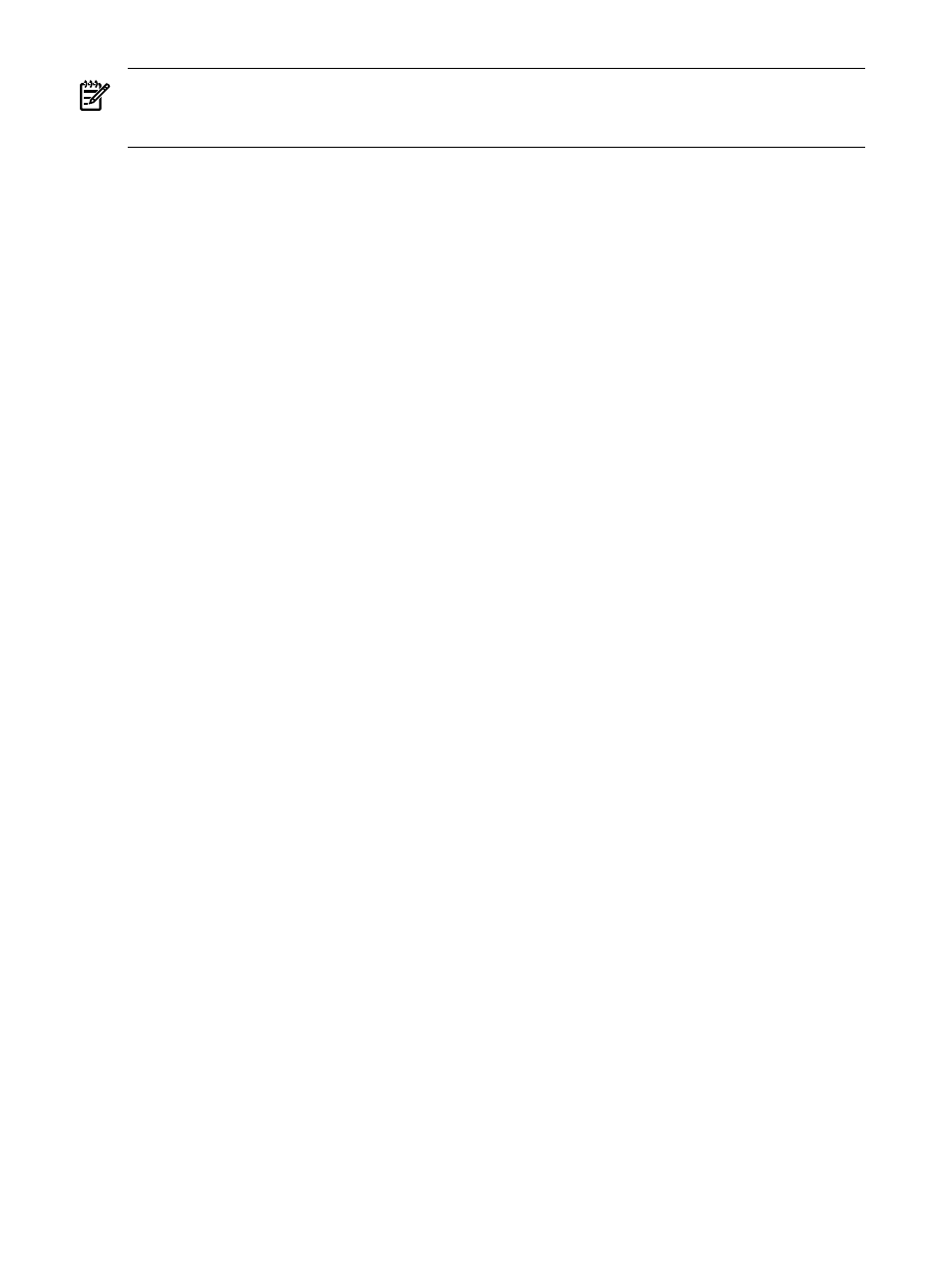
NOTE:
You must be logged in as root on the systems where you run the mxstart, gwlmcmsd,
and gwlmagent commands mentioned below. In HP SIM, you must be logged in as root or have
authorizations for “All Tools” or “VSE All Tools.”
1.
Configure your CMS as indicated in the VSE Management Software Installation and Update
Guide if you have not already done so
2.
On each managed node, start the gWLM agent if it is not already running:
# /opt/gwlm/bin/gwlmagent
Alternatively, you can start the agent through HP SIM, as discussed in the VSE Management
Software Installation and Update Guide.
3.
Connect to HP SIM by pointing your web browser to:
http://hostname:280
where hostname represents the hostname of the CMS.
4.
Select:
Tools
→Virtualization Manager...
and then click the Shared Resource Domain tab. From the VSE Management menu bar,
select:
Create
→Shared Resource Domain
The wizard guides you through the following steps:
1.
Specify the hosts on which to run workloads that you want gWLM to manage as part of one
SRD.
2.
Set SRD properties.
Properties include the SRD name, mode, use of Temporary Instant Capacity (if available on
the system), and resource allocation interval.
3.
Specify workload and policy settings.
Settings include the workload name and policy.
4.
Review and confirm the SRD.
5.
Verify the SRD is configured as expected, and click Finish to have gWLM manage the
resource allocation for the workloads in the SRD.
Seeing gWLM in action
This section helps you see gWLM move CPU resources among vpars. You can use similar steps
to see CPU resources move among npars, virtual machines, psets, or fss groups. For psets and
fss groups, though, you will need to put processes in the desired pset or fss group. (Place processes
by modifying the workload definition or by using the gwlmplace command.) In this example:
•
The gWLM agent is used on two vpars, named vpar1 and vpar2.
•
These vpars are idle and have a number of unbound cores that gWLM can move among
them.
•
HP SIM and the gWLM CMS software are installed, configured, and running on a vpar
called vpar3.
To see gWLM in action:
18
Configuring gWLM to manage workloads
