Audiovox PPC 4100 User Manual
Page 66
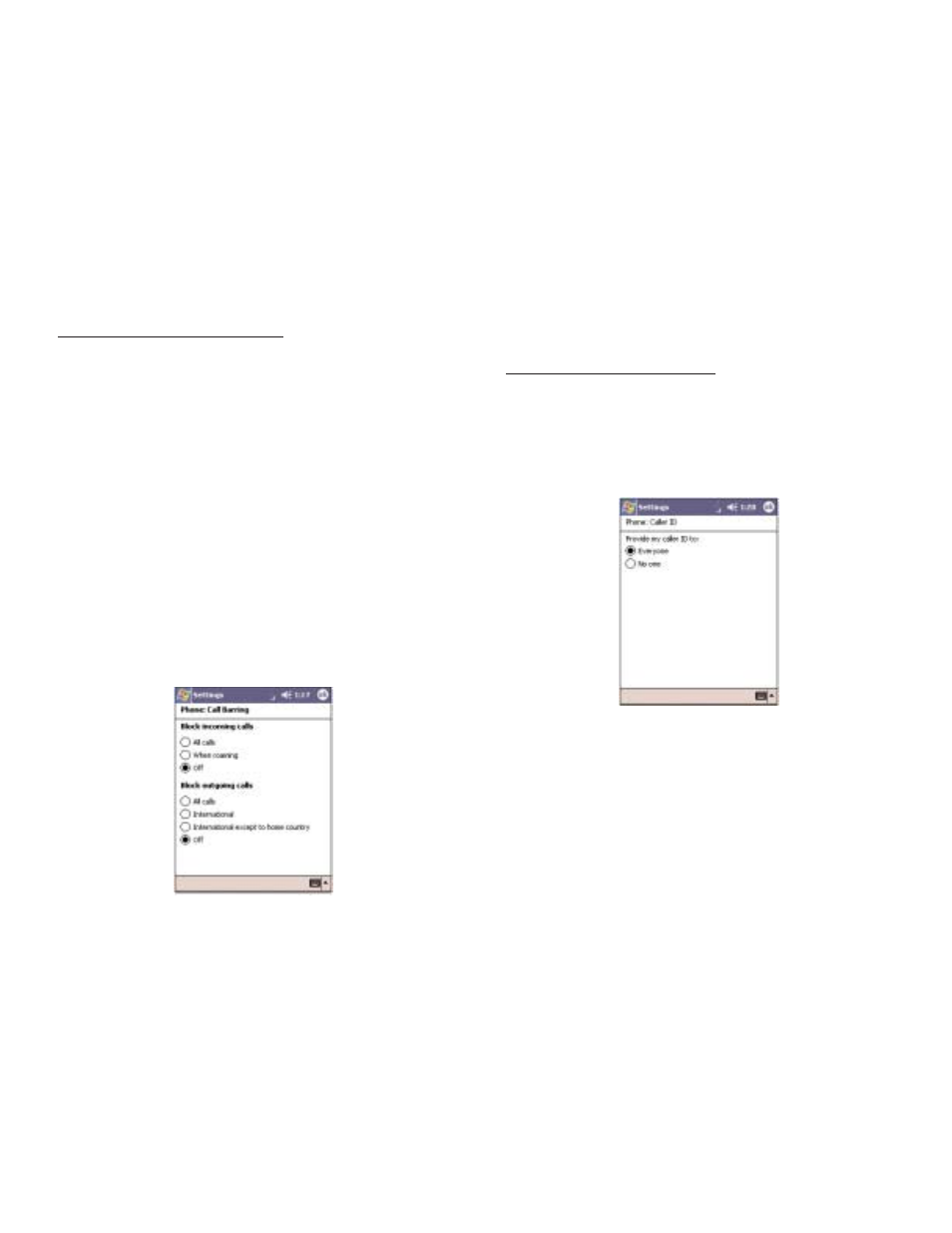
131
130
C
CA
AL
LL
LE
ER
R IID
D
When this service is enabled and you make a call, your
phone number will be displayed on the phone screen of
the person you’re calling.
To enable or disable Caller ID:
1. Tap C
Ca
alllle
err IID
D from the services list.
2. Tap the G
Ge
ett S
Se
ettttiin
ng
gs
s button (retrieving settings may
take a few minutes).
3. In the next screen, define the caller ID settings.
!
Everyone - to enable Caller ID, or
!
No one - to disable Caller ID
4. Tap O
OK
K.
C
CA
AL
LL
L F
FO
OR
RW
WA
AR
RD
DIIN
NG
G
This service allows you to forward incoming calls to
another phone number. You can choose to forward all
calls to the same number or specify a number based on
the following conditions:
!
Unavailable - the phone function is turned off or is out
of network service
!
Busy - when you are attending to a phone call
!
No answer - when you are not answering your phone
calls
C
CA
AL
LL
L B
BA
AR
RR
RIIN
NG
G
You have the option to block calls in specific situations.
To enable or disable call barring:
1. Tap C
Ca
allll B
Ba
arrrriin
ng
g from the services list.
2. Tap the G
Ge
ett S
Se
ettttiin
ng
gs
s button (retrieving settings may
take a few minutes).
3. In the next screen, define the call barring settings.
!
Block incoming calls
- All calls - to prevent any calls from coming through
- When roaming - to block incoming calls when in
phone service is in roaming status
- Off - to accept all incoming calls
!
Block outgoing calls
- All calls - to prevent any calls from being made
from your device
- International - to block outgoing international
calls
- International except to home country - to block all
outgoing international calls other than those being made
to the set home country
- Off - to disable call barring for all outgoing calls
4. Tap O
OK
K.
