Audiovox PPC 4100 User Manual
Page 134
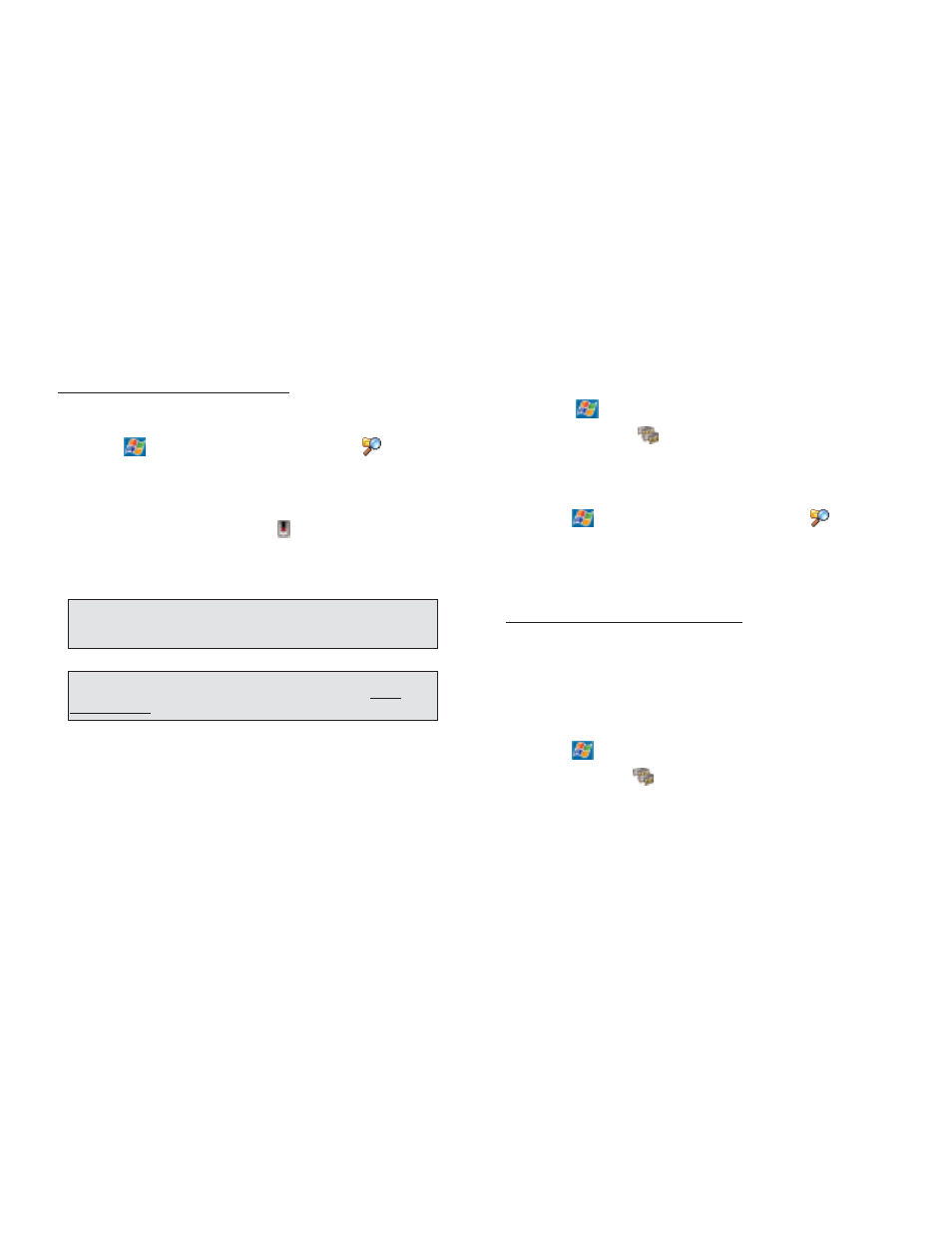
267
266
!
Set programs such as Notes, Pocket Word, and
Pocket Excel to automatically save new items on the
storage card. In the program’s file list, tap T
To
oo
olls
s, then
O
Op
pttiio
on
ns
s.
!
If you are copying files from your computer or
another device to your handset, try adjusting the slider in
the Memory setting.
1. Tap ,
S
Se
ettttiin
ng
gs
s, then S
Sy
ys
stte
em
m tab.
2. Tap M
Me
em
mo
orry
y
.
3. On the Main tab, check whether the slider can be
adjusted manually before copying files.
!
Delete unnecessary files.
1. Tap ,
P
Prro
og
grra
am
ms
s, then F
Fiille
e E
Ex
xp
pllo
orre
err
.
2. Locate the file for deletion.
3. Tap and hold the file, then tap D
De
elle
ette
e on the
pop-up menu.
To find space in program memory:
!
Stop programs you are not currently using.
In most cases, programs automatically stop to free
needed memory. However, in some situations, such as
when confirmation dialog boxes are waiting for a user
response, the program may not be able to automatically
stop. To check the state of your active programs:
1. Tap ,
S
Se
ettttiin
ng
gs
s, then S
Sy
ys
stte
em
m tab.
2. Tap M
Me
em
mo
orry
y
.
3. On the Running Programs tab, tap the program you
want to view, then tap A
Ac
cttiiv
va
atte
e.
4. Close any open windows or messages and return
the program to list view.
M
ME
EM
MO
OR
RY
Y P
PR
RO
OB
BL
LE
EM
M
D
De
ev
viic
ce
e m
me
em
mo
orry
y rru
un
n o
ou
utt
If you receive a message stating that storage or program
memory is unavailable, try the following solutions.
To find space in storage memory:
!
Move data to an SD or MMC storage card.
1. Insert a storage card to your device’s SD/MMC slot.
2. Tap ,
P
Prro
og
grra
am
ms
s, then F
Fiille
e E
Ex
xp
pllo
orre
err
.
3. Locate the file you want to move.
4. Tap and hold the file, then tap C
Cu
utt from the pop-up
menu.
5. Tap the S
Stto
orra
ag
ge
e C
Ca
arrd
d icon
on the command bar.
6. Open the My Documents folder, tap E
Ed
diitt, then
P
Pa
as
stte
e.
!
Move email attachments.
1. Insert a storage card to your device’s SD/MMC slot.
2. In Inbox, tap T
To
oo
olls
s, then Options.
3. On the Storage tab, select the “Store attachments
on storage card” check box.
All attachments are moved to the storage card, and
new attachments are automatically stored on the
storage card.
N
NO
OT
TE
E:: F
Fiille
es
s s
stto
orre
ed
d iin
n ffo
olld
de
errs
s o
otth
he
err tth
ha
an
n M
My
y D
Do
oc
cu
um
me
en
ntts
s o
orr s
stto
orre
ed
d
iin
n ffo
olld
de
errs
s w
wiitth
hiin
n s
su
ub
bffo
olld
de
errs
s iin
n M
My
y D
Do
oc
cu
um
me
en
ntts
s m
ma
ay
y n
no
ott s
sh
ho
ow
w u
up
p iin
n
tth
he
e lliis
stt v
viie
ew
w o
off s
so
om
me
e p
prro
og
grra
am
ms
s..
T
TIIP
P:: W
Wh
he
en
n u
us
siin
ng
g N
No
otte
es
s,, P
Po
oc
ck
ke
ett W
Wo
orrd
d,, o
orr P
Po
oc
ck
ke
ett E
Ex
xc
ce
ell,, y
yo
ou
u c
ca
an
n
a
alls
so
o m
mo
ov
ve
e ffiille
es
s b
by
y o
op
pe
en
niin
ng
g tth
he
e iitte
em
m a
an
nd
d tta
ap
pp
piin
ng
g T
To
oo
olls
s,, tth
he
en
n
R
Re
en
na
am
me
e//M
Mo
ov
ve
e..
