Audiovox PPC 4100 User Manual
Page 103
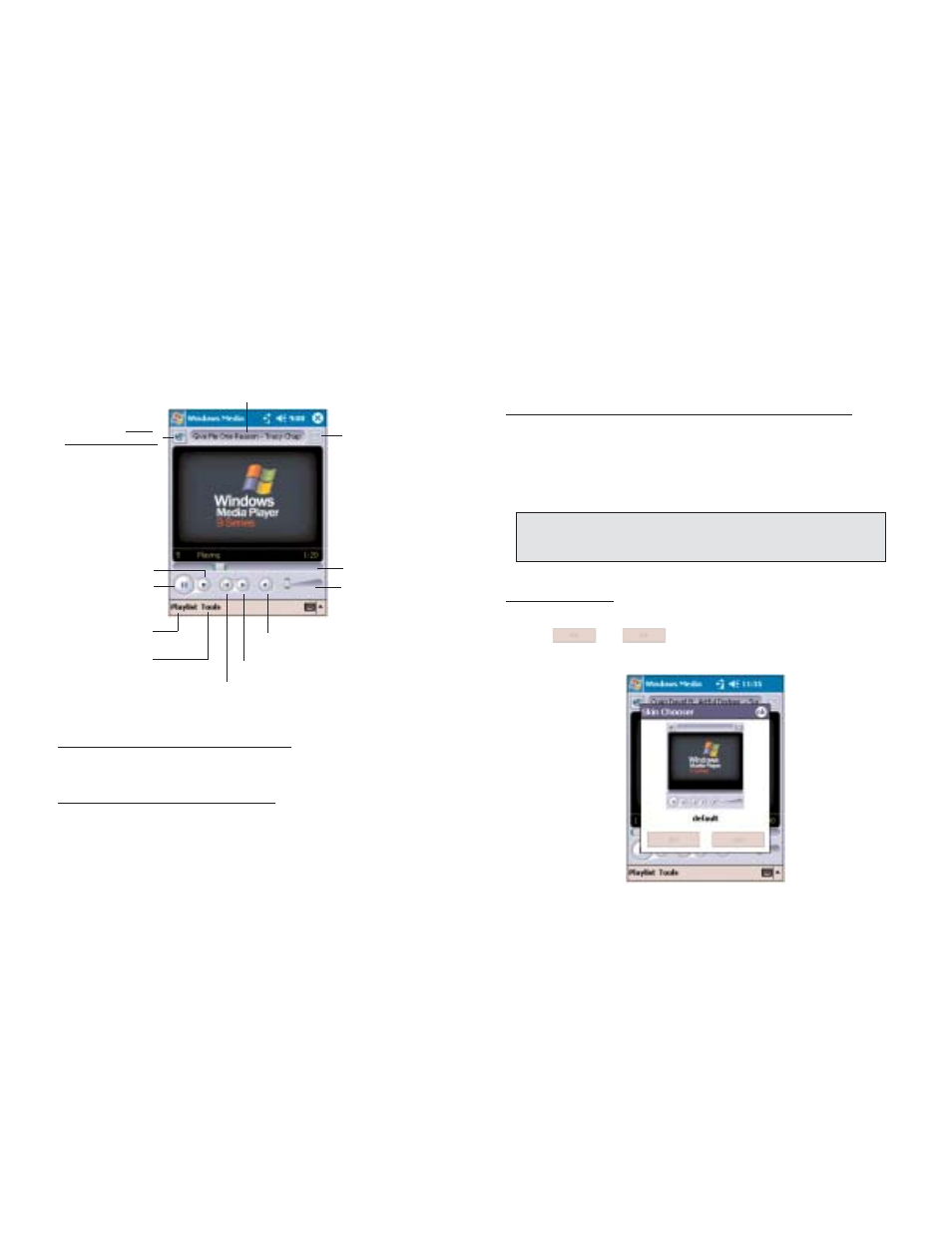
205
204
C
CU
US
ST
TO
OM
MIIZ
ZIIN
NG
G T
TH
HE
E P
PL
LA
AY
YE
ER
R
You can change the appearance and functionality of the
Player to suit your personal style and preferences.
U
US
SIIN
NG
G S
SK
KIIN
NS
S T
TO
O C
CH
HA
AN
NG
GE
E T
TH
HE
E P
PL
LA
AY
YE
ER
R L
LO
OO
OK
K
Change the appearance of the Player by using skins.
To download skins and learn related information, go to
http://www.microsoft.com/windows/windowsmedia/.
To download skins from your computer to your device,
follow the procedures described in the “Using
ActiveSync to Exchange Files” section on page 67.
To apply a skin:
1. Tap T
To
oo
olls
s, S
Se
ettttiin
ng
gs
s, then S
Sk
kiin
n C
Ch
ho
oo
os
se
err.
2. Tap
or
to locate a skin.
4. Tap O
OK
K.
The Player switches to skin mode.
N
NO
OT
TE
E:: T
To
o m
ma
ak
ke
e s
su
urre
e tth
ha
att d
do
ow
wn
nllo
oa
ad
de
ed
d s
sk
kiin
ns
s a
ap
pp
pe
ea
arr iin
n tth
he
e S
Sk
kiin
n
C
Ch
ho
oo
os
se
err p
pa
an
ne
ell,, d
do
o n
no
ott s
stto
orre
e tth
he
e s
sk
kiin
n ffiille
es
s iin
n tth
he
e W
Wiin
nd
do
ow
ws
s ffo
olld
de
err o
off
y
yo
ou
urr d
de
ev
viic
ce
e..
P
PL
LA
AY
YB
BA
AC
CK
K C
CO
ON
NT
TR
RO
OL
LS
S
The user interface of the Player window lets you easily
manage all aspects of the track playback. The
screenshot below shows the functions of the Player
control buttons, as well as all available menus.
To play a playlist in random order:
!
Tap T
To
oo
olls
s, then S
Sh
hu
ufffflle
e.
To repeat playback of a playlist:
!
Tap T
To
oo
olls
s, then R
Re
ep
pe
ea
att.
Tap to shift to
full screen mode.
Adjust the
progress of the
current track.
Tap to adjust
volume.
Tap to go to http://
windowsmedia.com.
Tap to stop
playback.
Tap to play
or pause.
Tap to toggle the sound on/off.
Tap to skip to the next track.
Tap to skip to the previous track.
Tap to display the
playlist window.
Tap to select
playback mode
and program
settings.
Displays the track title
and/or artist name.
