Contacts, Adding a new contacts entry – LG LX400 User Manual
Page 96
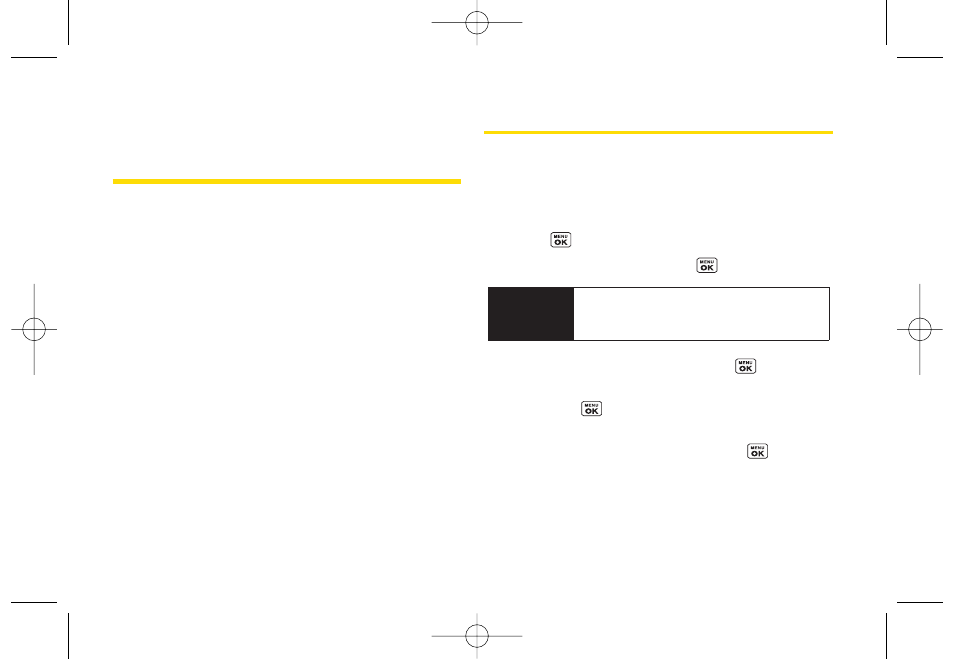
Section 2G
Contacts
ࡗ
Adding a New Contacts Entry (page 82)
ࡗ
Finding Contacts Entries (page 83)
ࡗ
Contacts Entry Options (page 84)
ࡗ
Adding a Phone Numberto a Contacts Entry (page 84)
ࡗ
Editing a Contacts Entry’s Phone Number(page 85)
ࡗ
Assigning Speed Dial Numbers (page 85)
ࡗ
Editing a Contacts Entry (page 86)
ࡗ
Selecting a RingerType foran Entry (page 87)
ࡗ
Secret Contacts Entries (page 87)
ࡗ
Dialing Sprint Services (page 88)
Your phone’s Contacts list helps you stay in touch with
family, friends, and colleagues by keeping track of all their
contact information
.
This section explains how to use your
phone’s Contacts list.
Adding a New Contacts Entry
Your phone can store up to
600
Contacts entries.
Contacts entries can store up to a total of
7
phone
numbers, and each entry’s name can contain
64
characters.
1.
Press
> Contacts >
.
2.
Select
New Contact
and press
.
3.
Enter a name for the entry and press
.
4.
Select
[Add Number]
, enter the phone number, and
then press
.
5.
Select a label field (
Mobile, Mobile + DC, Home, Work,
DC Only, Pager, Fax,
or
Other
) and press
.
6.
Scroll down to additional fields and enter or edit
information as desired.
7.
Press
Done
(left softkey).
Shortcut
Enter the phone number in standby mode
and press
Save
(left softkey). Proceed with
steps 5–7.
82
Section 2G. Contacts
LX400_Eng_0603.qxp 6/3/09 10:52 AM Page 82
