Selecting a key tone, Adjusting the phone’s volume settings, Alert notification – LG LX400 User Manual
Page 68
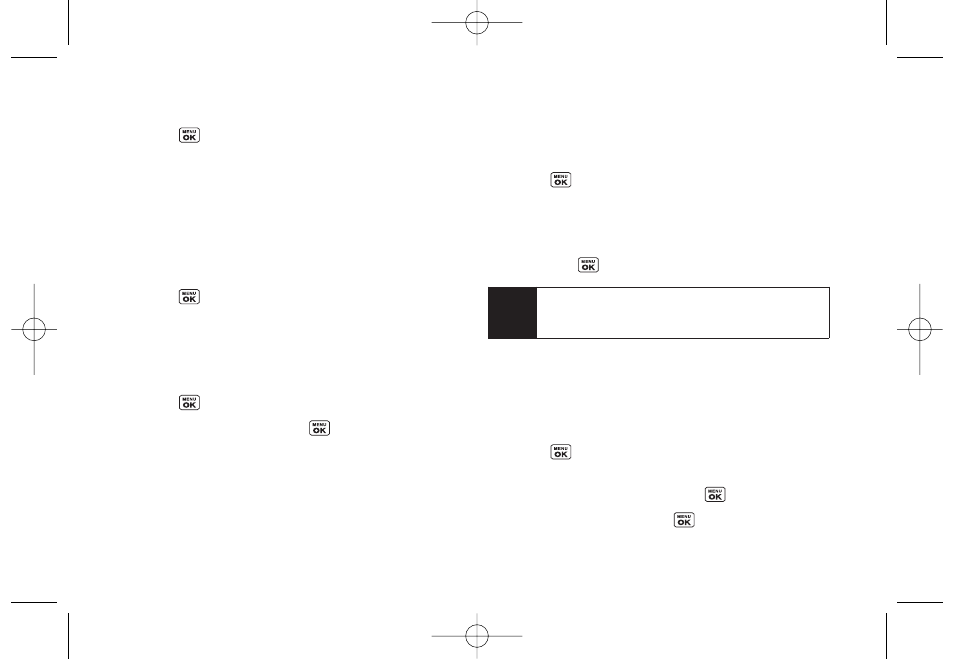
Selecting RingerTypes forMessages
1.
Press
> Settings > Sounds > RingerType >
Messages
.
2.
Select
Voicemail
,
Text Message
,
Picture Mail
,
VoiceSMS
or
. (A list of ring type categories will
be displayed.)
3.
Select a category, and then use your navigation key
to scroll through the available ringers. A sample
ringer will sound as you highlight each option.
4.
Press
to assign a ringer.
Selecting a Key Tone
Your phone offers a number of options for selecting the
audible tones accompanying a keypress.
1.
Press
> Settings > Sounds > Key Tones
.
2.
Select an option and press
.
Ⅲ
Tone Length
to select a key tone length. (Longer
tone lengths may be better for tone recognition
when dialing voicemail or other automated
systems.)
Ⅲ
Tone Volume
to select a keypress volume level.
Adjusting the Phone’s Volume Settings
Adjust your phone’s volume settings to suit your needs
and your environment.
1.
Press
> Settings > Sounds > Volume
.
2.
Select
Ringer
,
Earpiece
,
Speakerphone
,
Alerts
,
Call Alert
,
Applications
or
PowerOn/Off
.
3.
Using the navigation key, choose a volume level
and press
.
Alert Notification
Set your phone to alert you with an audible tone when
you change service areas, once a minute during a voice
call, or when a call has been connected.
1.
Press
> Settings > Sounds > Alerts
.
2.
Select
Beep Each Minute
,
Out of Service
,
Connect
, or
Signal Fade/Call Drop
and press
.
3.
Select
On
or
Off
and press
.
Tip
You can adjust the ringer volume in standby mode
(or the earpiece volume during a call) by using the
volume keys on the left side of your phone.
54
Section 2C. Settings
LX400_Eng_0603.qxp 6/3/09 10:51 AM Page 54
