Recording videos, Selecting camera settings – LG LX400 User Manual
Page 116
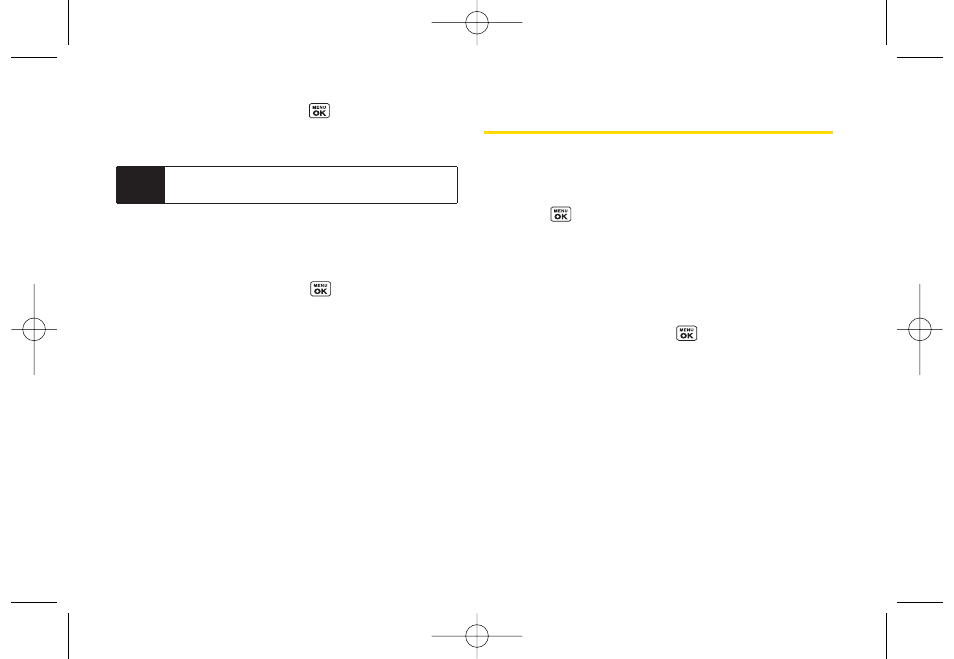
2.
Press
Capture
(left softkey),
, or the side camera
button to take the picture. (The picture will
automatically be saved in your phone.)
Selecting Camera Settings
1.
From camera mode, press
Options > Settings
.
2.
Select an option and press
:
Ⅲ
Resolution
to select a picture’s file size [
1.3M
(960*1280), VGA (480*640),
or
QVGA (240*320)
].
Ⅲ
Quality
to select the picture quality setting (
Fine ,
Normal,
or
Economy
).
Ⅲ
ShutterSound
to select a shutter sound (
Shutter
1~4,
or
Off
).
Ⅲ
Image Enhancer
to enhance image resolution (
On
or
Off
).
Ⅲ
Status Bar
to select a status bar (
On
or
Off
).
Recording Videos
In addition to taking pictures, you can also record,
view, and send videos to your friends and family with
your phone’s built-in video camera.
1.
Press
> Pictures > Camcorder
to activate video
mode. (Additional video options are available
through the video mode
Options
menu. See “Video
Mode Options” on page 103 for more information.)
2.
Using the phone’s main display screen as a
viewfinder, aim the camera lens at your subject.
3.
Press
Record
(left softkey),
, or the side camera
button to begin recording.
4.
Press
Done
(left softkey), or the side camera button
to stop recording. (The video will automatically be
saved in your designated storage area.)
5.
Press
Options
(right softkey) for more options:
Ⅲ
Play
to play the video that was just captured.
Ⅲ
Send
to send the video to up to 25 contacts at one
time.
Note
The Zoom gauge will not be displayed when the
Resolution setting is 1.3M (960*1280).
102
Section 2J. Camera
LX400_Eng_0603.qxp 6/3/09 10:52 AM Page 102
