Video mode options – LG LX400 User Manual
Page 117
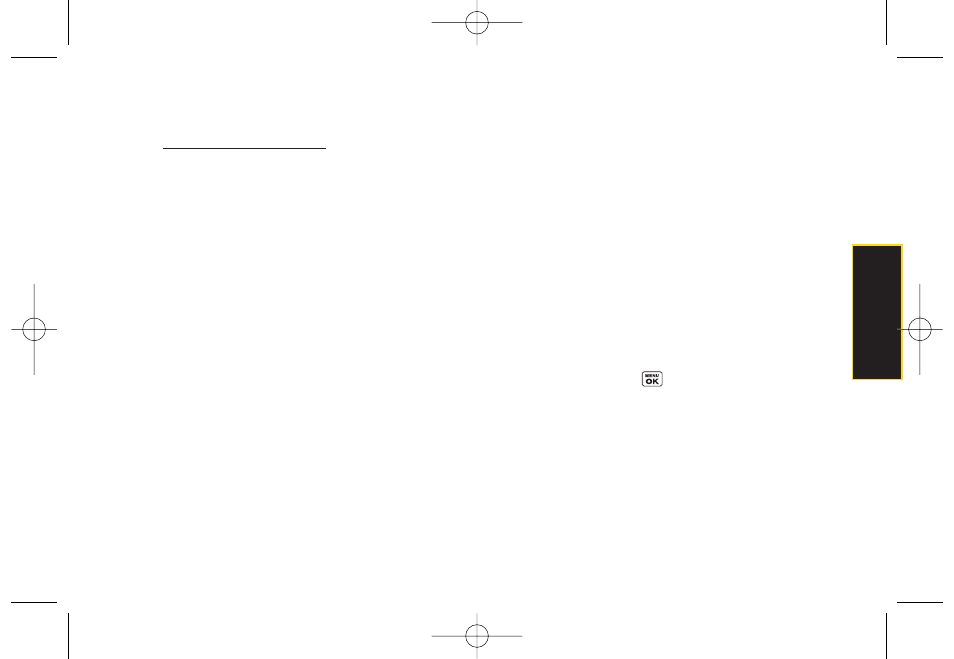
Ⅲ
Upload
to upload videos from the In Phone Folder
to the Sprint Picture Mail Web site
(
www.sprint.com/picturemail
). Depending on your
settings, you may be prompted to accept a
Sprint Vision connection. Choose
My Uploads
or
My Albums
.
Ⅲ
Assign
to assign the video as an animated screen
saver or ringer.
Ⅲ
Screen Saver
to display the currently
highlighted video as a screen saver.
Ⅲ
Incoming Calls
to display the video for all
incoming calls.
Ⅲ
Delete
to delete the video you just recorded.
Ⅲ
Post to Service
to send the video to a number of
popular third-party Web image services.
Ⅲ
Review/Send Media
to display the pictures and
videos saved in the In Phone folder or to send
videos.
Ⅲ
Take New Video
to return to camcorder mode.
Video Mode Options
When the phone is open and in camcorder mode, press
Options
(right softkey) to display additional camera
options:
ⅷ
Self Timer
to activate the timer (
Off
,
5 seconds
, or
10 seconds
).
ⅷ
ColorTone
: Press the navigation key right or left to
select
Normal
,
Black & White
,
Negative
, or
Sepia
. (The
default setting is
Normal
.)
ⅷ
Image Controls
to select from the following options:
Ⅲ
Brightness
to select
Auto
or
Manual
brightness
control. If you select
Manual
, press the navigation
key right (increase) or left (decrease) to select a
setting and press
to apply the selected
setting.
Ⅲ
White Balance
to adjust white balance based on
changing conditions. Select from
Auto, Tungsten
,
Fluorescent
,
Sunny
,
Cloudy
, or
Manual -5~5
.
ⅷ
Settings
to select
Resolution
,
Quality
, or
Cue Sound
. (See
“Selecting Video Settings” below for details.)
Camera
Section 2J. Camera
103
LX400_Eng_0603.qxp 6/3/09 10:52 AM Page 103
