LG LX400 User Manual
Page 156
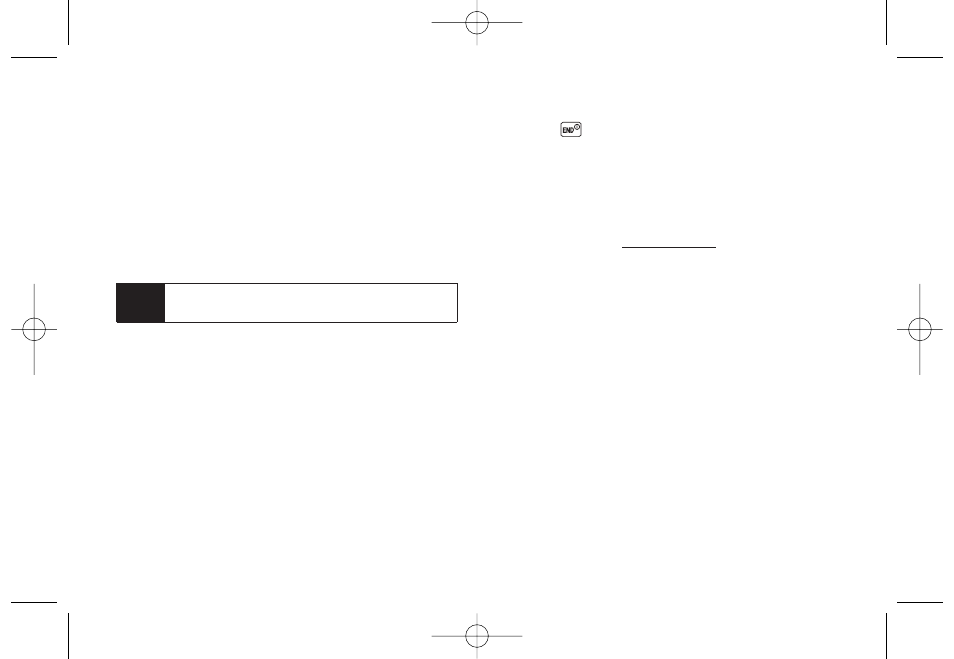
142
Section 3B: Sprint Vision
which outlines the price, license type, and length of
license for the download, and the
Terms of Use
page,
which details the Premium Services Terms of Use and
your responsibility for payment.
To download a selected item:
1.
From the information page, select
Buy
. (The item will
download automatically. When the
New Download
screen is displayed, the item has been successfully
downloaded to your phone.)
2.
Select an option to continue:
Ⅲ
Select
Use/Run/View
to assign the downloaded
item (or to start, in the case of a game or an
application). YourVision session will end, and you
will be redirected to the appropriate phone menu
screen.
Ⅲ
Select
Set as
to assign a ringer or screen saver to a
phone function.
Ⅲ
Select
Settings
to configure downloaded games
or applications.
Ⅲ
Select
Shop
to browse for other items to download.
Ⅲ
Press
to quit the browser and return to
standby mode.
Using MyContent Manager
Whether you purchase your Premium Services content
from your phone or from your online account
management page at
www.sprint.com
, all of your
purchases are stored in
My Content Manager
and may be
downloaded to your phone from there.
My Content Manager
is a storage area on the Sprint
National Network that allows you to store all your Premium
Services downloadable files. The files remain in My
Content Manager until their license terms have expired –
even after you have downloaded the content to your
phone. This provides you with a convenient place to
access information about your downloaded files without
having to store the information in your phone’s memory.
To access My Content Manager:
ᮣ
From the Sprint Vision home page, select
Downloads > My Content Manager
. (A list of your
purchased items will be displayed.)
Note
If you have not previously purchased an item, you
will be prompted to create your purchasing profile.
LX400_Eng_0603.qxp 6/3/09 10:52 AM Page 142
