Using sprint mobile sync – LG LX400 User Manual
Page 65
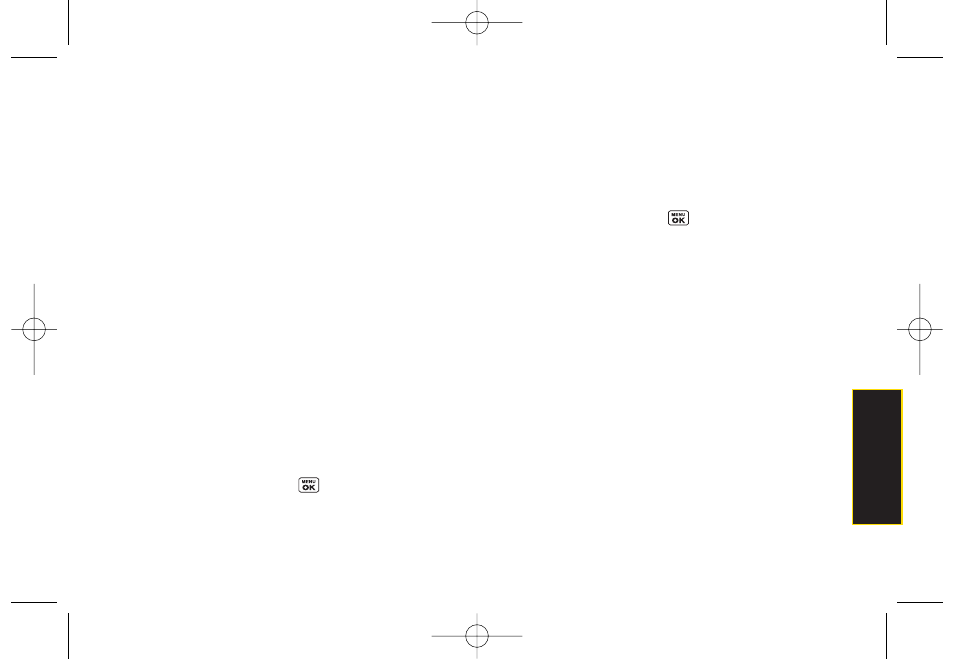
Direct Connect
Editing Group Entries
You can add or remove members or edit the name of a
Group you have created in your Contacts.
1.
Display the Contacts list and scroll to the Group you
want to edit.
2.
Press
Options
(right softkey)
> Edit Group
.
3.
Highlight the part of the entry you wish to edit and
make your change.
4.
Press
Save
(left softkey) to save your changes.
Erasing Group Entries
To remove a memberfrom a Group:
1.
Display the Contacts list and scroll to the Group you
want to edit.
2.
Press
Options
(right softkey)
> Edit Group
.
3.
Highlight the member you want to delete and press
Options
(right softkey)
> Remove from Group
.
4.
Highlight
Yes
and press
.
5.
Press
Save
(left softkey) to save the entry.
To delete a Group entry:
1.
Display the Contacts list and scroll to the Group you
want to delete.
2.
Press
Options
(right softkey)
> Delete Group
.
3.
If you are certain you would like to delete the Group,
highlight
Yes
and press
.
Using Sprint Mobile Sync
All your contacts and groups, including TeamDC
groups, can be added and edited online using the
Sprint Mobile Sync service. With Sprint Mobile Sync
you can:
ⅷ
Add and edit contacts and groups.
Use your computer to
easily add, edit, and manage contacts and groups,
and set up and manage TeamDC groups.
ⅷ
Synchronize and back up yourcontacts.
Save all the
contacts information from your phone in a secure
location, and automatically synchronize new
information from the computer to the phone and from
the phone to the computer.
ⅷ
Transfercontacts to a new phone.
When you activate a
new phone, your existing contact information is sent to
the phone upon activation.
Section 2B. Nextel Direct Connect
51
LX400_Eng_0603.qxp 6/3/09 10:51 AM Page 51
