Saving changes and making them live, Logging out, Closing down – Avaya IP Office User Manual
Page 78: 4 saving changes and making them live, 5 logging out, 6 closing down, Menu. see, Saving, Changes and making them live
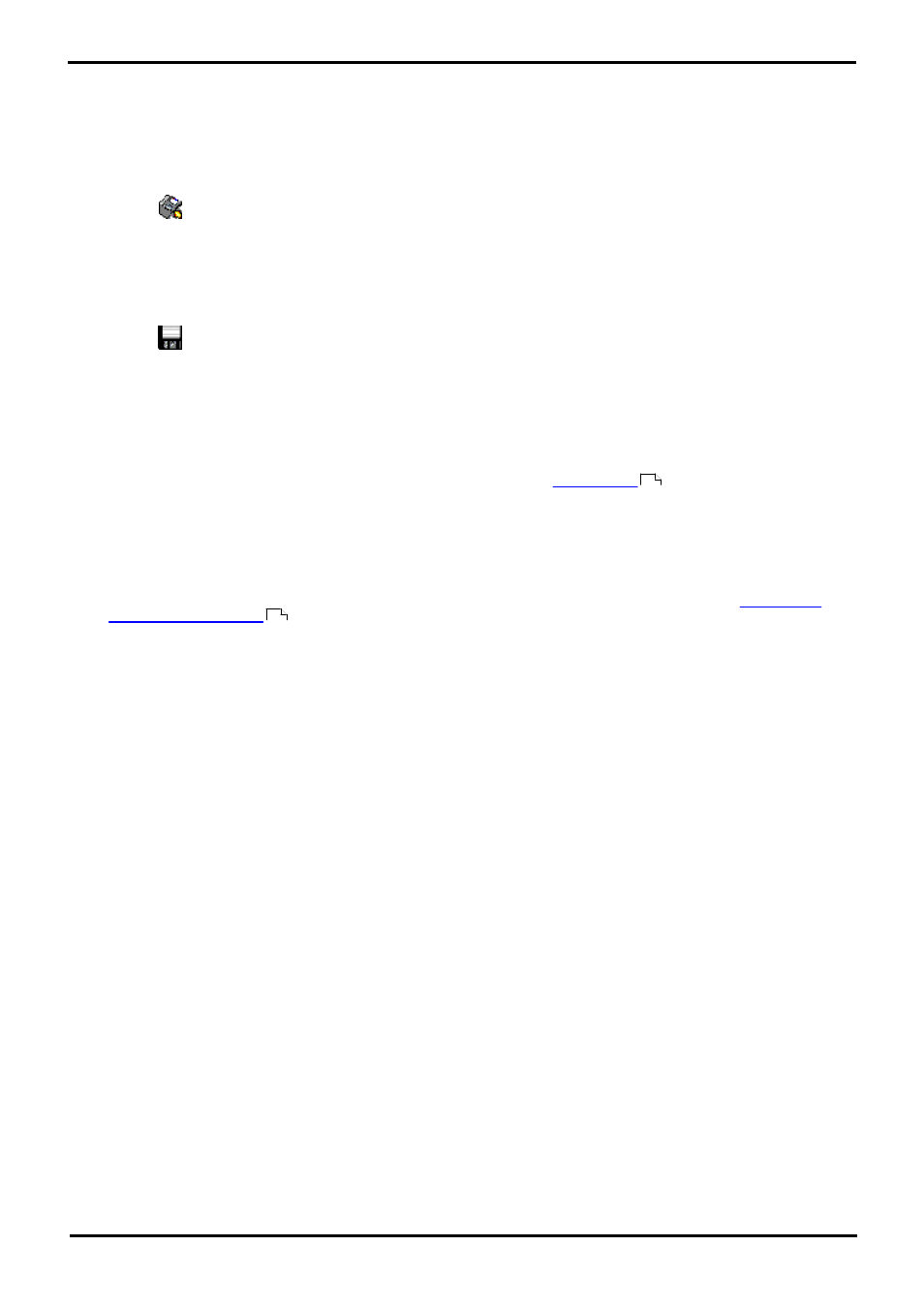
Voicemail Pro Installation
Page 78
EN-S Issue 01b (20 June 2011)
IP Office
4.4 Saving Changes and Making them Live
The call flow settings shown and edited using the Voicemail Pro client are stored in a database file (Vmdata.mdb) on the
voicemail server. However, when edited, the changes are not automatically applied to the operation of the voicemail
server. Instead the database file must be converted to a separate file (Root.vmp), that being the file that is used by the
voicemail server for its current operation.
To Save the Configuration and Make It Live
1. Choose
Save & Make Live to save the settings as the Root.vmp file used by the voicemail server.
·
If you are working remotely in Offline mode, you will be prompted to select whether to save your changes to
the local database or to the remote server.
To Save the Configuration to a File Without Making It Live
Call flow settings can be saved to a .vmp file and then included in the operation of another voicemail system.
1. Choose
Save as to save the database as a .vmp file with the name that you specify. You can then copy the file
to other systems.
4.5 Logging Out
It can be useful to connect to a system to download the current system configuration and then disconnect and make
changes offline. You can then test configuration changes offline before applying them to a live system.
·
Logging out is not the same as closing down with the Exit option. See
.
·
If the Client and Server are installed on the same machine, the Log Out option is not available.
To Log Out
1. From the File menu, select Log Out.
2. You are logged out of the Voicemail Pro server and placed in offline mode. You can either make configuration
changes offline and then log back in when you are ready or log on to a different server to work. See
.
4.6 Closing Down
When you have finished working, you can close down the Voicemail Pro Client.
To Close the Voicemail Pro Client
1. From the File menu, select Exit.
2. If you have not made any changes, the Voicemail Pro Client closes and you are returned to the desktop. If you have
made changes, a message is displayed to ask whether you want to save them.
3. If you do not want to save your changes, click No. No changes are saved. If you want to save your changes, click
Yes. Your changes are saved but not yet made live.
4. If you are ready to make your changes live, click Save & make Live.
78
75
