Installation notes – Avaya IP Office User Manual
Page 121
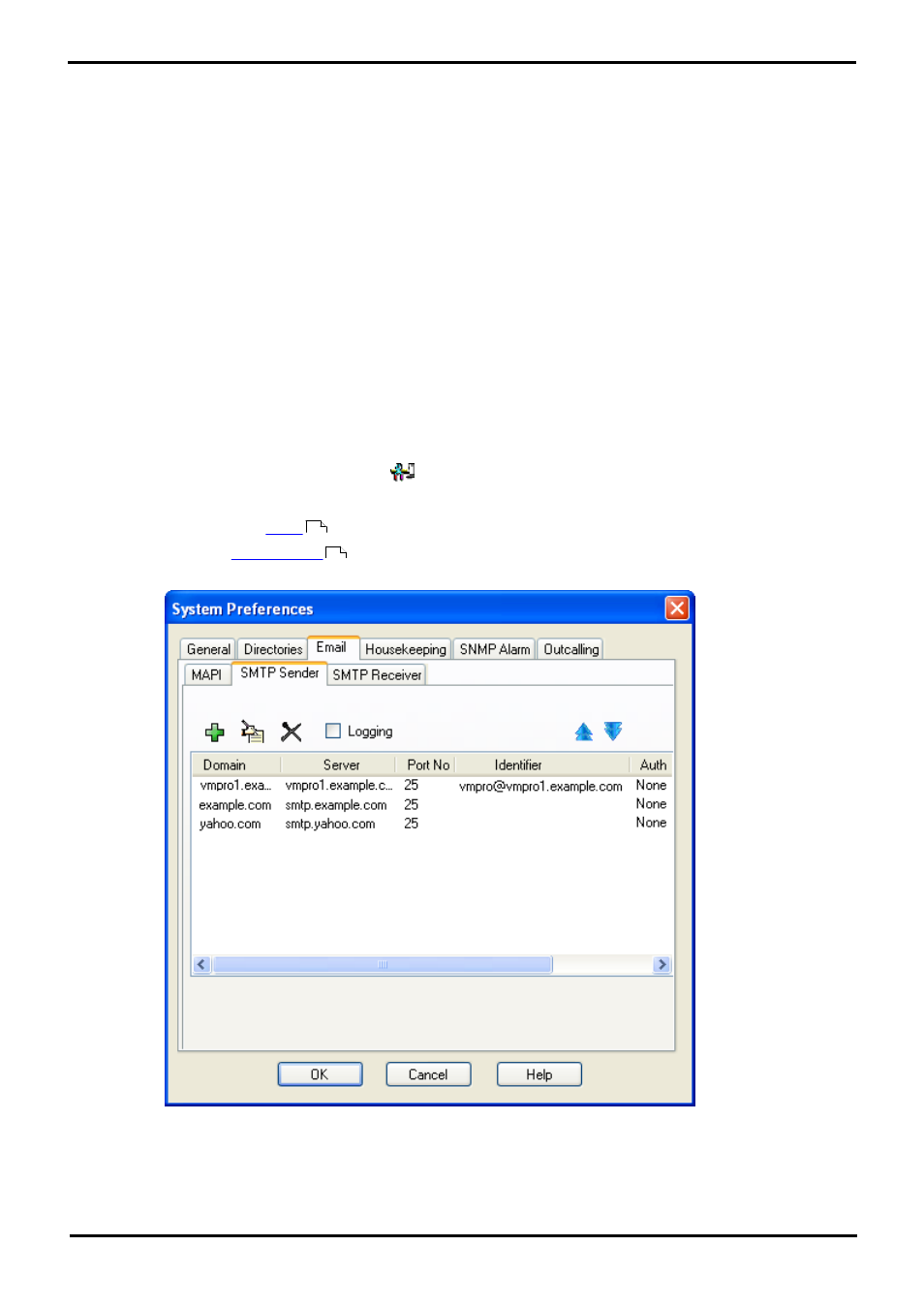
Voicemail Pro Installation
Page 121
EN-S Issue 01b (20 June 2011)
IP Office
Centralized Voicemail Pro: Combined Options
7.6 Installation Notes
SMTP Configuration
Both the distributed voicemail and backup voicemail scenarios use the same mechanism for the information exchange
between the servers. That mechanism uses SMTP emails between the IIS on each of the voicemail servers. Note that this
means a server with Microsoft Exchange installed (such as a SBS server) cannot be used as Exchange replaces the IIS
SMTP service.
The following notes apply to both scenarios unless specifically stated as otherwise.
1. Install and Enable IIS
All the voicemail servers (central, distributed and backup) require IIS to be installed and enabled on the server
before installation of the Voicemail Pro server software.
1. Start the Internet Information Services manager.
2. Right-click on the Default SMTP Virtual Server and select Properties.
3. Select the Messages tab. Deselect the Limit Message Size and Limit number of messages per
connection options.
2. Configure Each Voicemail Pro Server for SMTP Email via IIS
Following installation of the Voicemail Pro server software, its should be configured for SMTP email operation as
follows:
a. By default the Voicemail Pro server installs defaulted to SMTP email operation. However this should be
checked.
1. Start the Voicemail Pro Client. Click
Preferences and select General.
2. Click the Email tab.
settings are not enabled. .
4. Select the
sub tab. The first entry in the list must be configured for SMTP between the
voicemail servers. Set the Domain and Server to the fully qualified domain name of the voicemail
server.
96
96
