Initial configuration – Avaya IP Office User Manual
Page 23
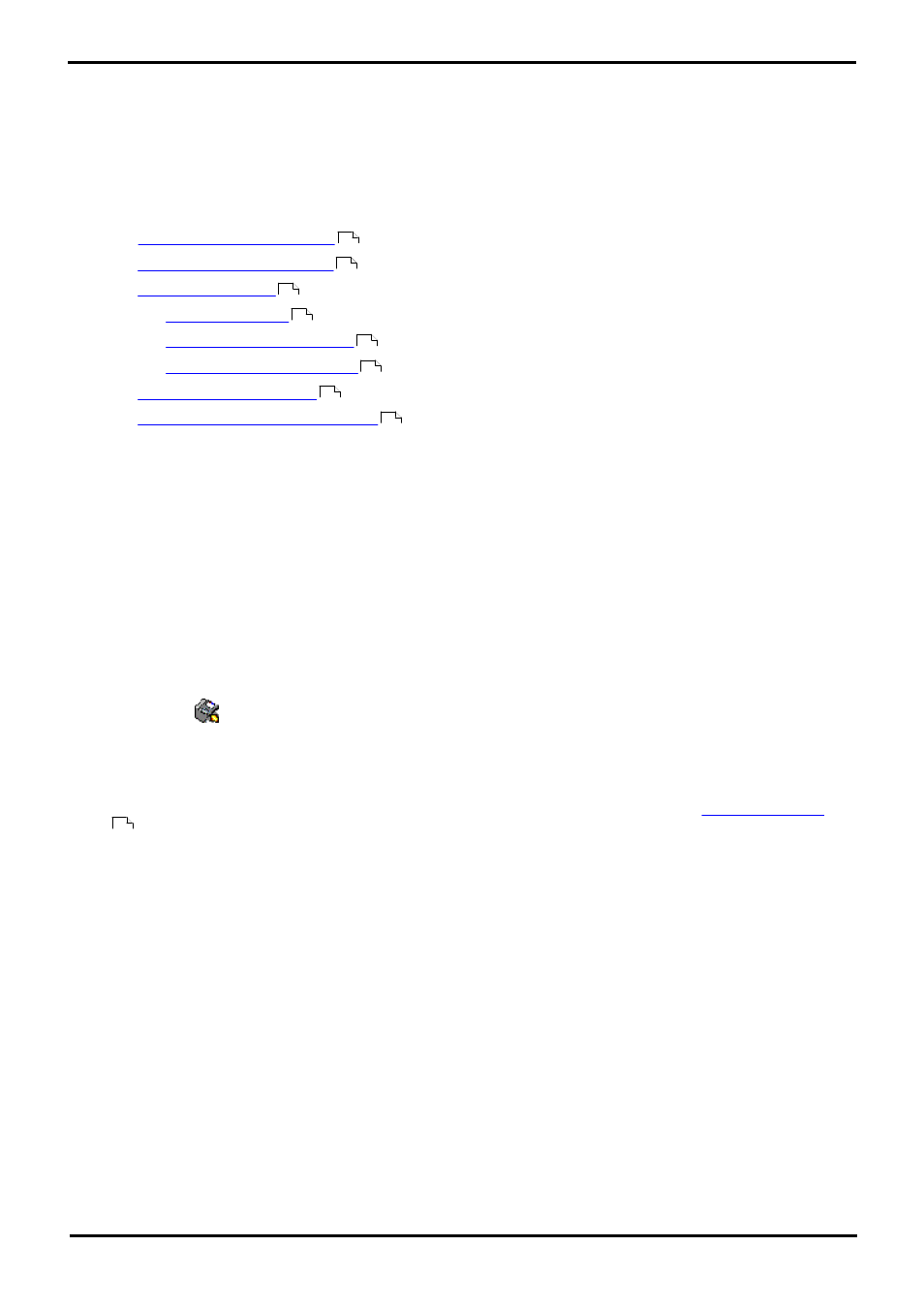
Voicemail Pro Installation
Page 23
EN-S Issue 01b (20 June 2011)
IP Office
Windows Server Installation: Server/Client Installation
5. To enforce server authentication, check the Server Requires Authentication box. This is optional. If you
check it you also need to provide the Account Name and Password that need to be entered. You can also
choose whether or not to set the Use Challenge Response Authentication option.
6. Click Finish. An attempt is made to validate the email settings. An error message is displayed when the
attempt to connect with an SMTP server fails. Click OK to acknowledge the message.
20.You have now finished installing the Voicemail Pro server and client software.
21.If doing a custom installation to install a specific Voicemail Pro feature, refer to the appropriate section for details
of any actions that need to be performed after the installation of the Voicemail Pro server software.
·
·
·
·
·
·
·
·
Installing Text to Speech Features
Initial Configuration
Following installation of the server and client, you should check operation by using the client to connect to the server.
1. Select Start | Programs | IP Office | Voicemail Pro. The Voicemail Pro Client starts and the main window
opens.
2. Change the default remote administrator account details:
a. In the navigation panel, click on Voicemail Pro Administrators. There should be one account called
Administrator.
b. Double-click on the account (or right click and select Modify).
c. Change the Password and Confirm Password to a new value than the default (Administrator).
3. Initialize the server call flow:
a. Click the
Save and Make Live icon.
b. Select Yes. The file root.vmp is created on the server. This is the compiled non-editable version of the call
flow that is used by the server.
c. Voicemail operation can now be tested from an extension by dialing *17.
4. You can now start configuring the operation of the voicemail server, for example changing the
.
25
46
31
32
35
41
112
63
92
