Avaya Merlin Mail Voice Messaging System User Manual
Avava, Merlin mail, Quick reference card
Attention! The text in this document has been recognized automatically. To view the original document, you can use the "Original mode".
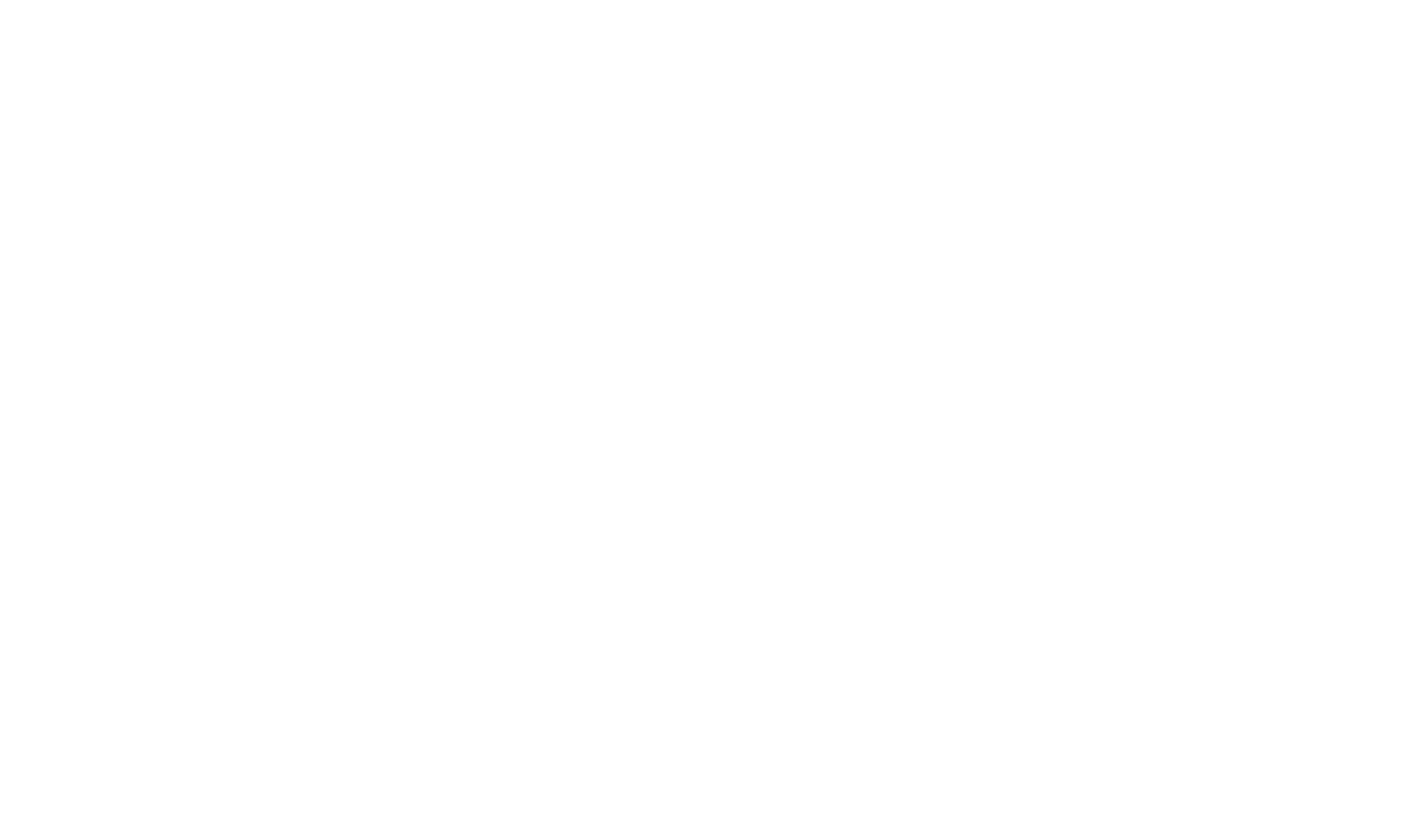
4 Choose an option or go to step 5:
to rewind and piay back your comments.
13 El to rerecord your comments. Go to step 2.
El E to delete your comments.
5 E E to approve your comments.
The Message Addressing Menu plays and prompts for an extension.
6 Receiving EXTENSION orE B and GROUP NUMBER (the
persons
receiving the forwarded message) followed by E
NOTE:
Repeat step 6 to forward the message to others.
7 E E ^0 send the message.
The green message waiting lamp goes on at the destination phone.
USING THE DIRECTORY
1 Follow these instructions to send, forward, or transfer a message.
2 Q El to look up an extension In the directory.
3 Dial the first four letters of the name.
Example: To find the extension for ConlinJoe. you would dial 2665.
NOTE:
Use E ^0*"
E
4 One of the following actions occurs:
■ A match is made.
The Message Addressing Menu plays and prompts for next extension.
HThe letters match more than one person.
Voice Mail announces the names that match. After you select one, the Message
Addressing Menu plays.
■ No match is found.
The Message Addressing Menu plays.
RECORDING YOUR PERSONAL GREETING
1 Log in to Voice Mail.
The Voice Mail Menu plays.
2 E ^0 record a greeting.
The Greeting Change Menu plays.
NOTE:
E to listen to the current greeting.
3 E to record your personal greeting (two minutes maximum).
The prompt says, “Record at the tone
."
4 E again after recording your greeting.
Example: ‘This is Joe Conlin. I’m in the office today but away from my
desk. Please leave a message at the sound of the tone. ”
5 Choose an option or go to step 6:
E El
^ 0
rewind and play back the greeting.
El El
^ 0
rerecord the greeting. Go to step 4.
E H ^0 delete the greeting.
6 E E io approve the greeting,
RECORDING YOUR NAME
1 Log in to Voice Mall.
The Voice Mail Menu plays.
2 S to record a greeting.
The Name Change Menu plays.
3 El to record your name (up to four seconds).
The prompt says “Record your name at the tone. ”
4 E after recording your name.
5 Choose an option or go to step 6:
E E
^ 0
rewind and play back the name.
E E rerecord the name. Go to step 4.
E E
^ 0
delete the name.
6 E Q approve the name.
CHANGING YOUR PASSWORD
1 Log in to Voice Mall.
The Voice Mail Menu plays.
2 E to change your password.
The prompt says, “Enter new password
."
3 PASSWORD (up to four digits) followed by S.
The prompt says, “Reenter password. ”
4 PASSWORD again followed by 13.
AVAVA
# c o m m u
Copyright © 2000, Avaya Inc.
All Rights Reserved
Printed in U.S.A.
585-320-703
Comcode 106587561
Issue 1
June 1991
u n i c a t i o n
MERLIN MAIL™
Voice Messaging System
Quick Reference Card
Voice Mail Service portion of the Voice Messaging System acts like
a built-in answering machine. Callers from inside and outside your
company can leave messages in your mailbox, which you can listen
to, forward, save, or discard. A password you create keeps
messages private. You can also send messages, respond to
messages, or add your comments to a message and forward both
to other people in your company.
HaPFUL HINTS
M Program a button on your phone for one-touch dialing into the
MERMAIL system.
■ You can dial the next sequence without waiting for a greeting or
prompt to finish.
■ If your phone has a display, “Call MERMAÍL’' appears and
your green message lamp goes on when a message is sent to
your Mailbox. Deleting your message removes the display
message. (Even if multiple messages are left, only one
“Call MERMAIL’ appears.)
■ If you have a phone without a display, press MESSAGE to turn
off the message waiting lamp when messages remain in your
Mailbox.
■ If you have a basic Touch-Tone phone, lift the handset, then
press E El E
message waiting lamp when
messages remain in your Mailbox.
■ To call for your messages from outside your company, call in on
a line answered by the MERLIN MAIL system or ask your
System Operator to transfer you to the Voice Mail extension.
■ See “Using the Directory” to look up other users’ extensions.
■ When your Mailbox reaches its storage limit, the "Mailbox Nearly
Full" warning plays.
