Browsing and filtering images, Browsing and filtering, Images – Canon PowerShot ELPH 115 IS User Manual
Page 73
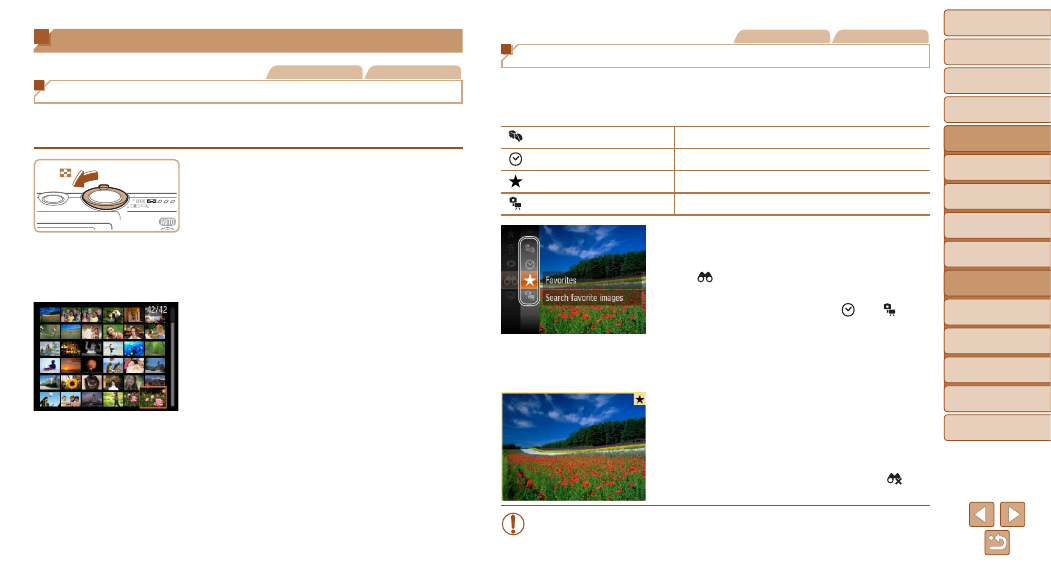
73
1
2
3
4
5
6
7
8
9
Cover
Preliminary Notes and
Legal Information
Contents:
Basic Operations
Advanced Guide
Camera Basics
Smart Auto
Mode
Other Shooting
Modes
P Mode
Wi-Fi Functions
Setting Menu
Accessories
Appendix
Index
Basic Guide
Playback Mode
Cover
5
Advanced Guide
Playback Mode
Browsing and Filtering Images
Still Images
Movies
Navigating Through Images in an Index
By displaying multiple images in an index, you can quickly find the images
you are looking for.
1
Display images in an index.
z
z
Move the zoom lever toward <
g> to
display images in an index. Moving the
lever again will increase the number of
images shown.
z
z
To display fewer images, move the zoom
lever toward <
k>. Fewer images are
shown each time you move the lever.
2
Choose an image.
z
z
Press the <
o>
choose an image.
X
X
An orange frame is displayed around the
selected image.
z
z
Press the <
m> button to view the
selected image in single-image display.
Still Images
Movies
Finding Images Matching Specified Conditions
Find desired images quickly on a memory card full of images by filtering
image display according to your specified conditions. You can also protect
People
Displays images with detected faces.
Shot Date
Displays the images shot on a specific date.
Favorites
Displays images tagged as favorites (
Still image/Movie
Displays only still images or movies.
1
Choose a search condition.
z
z
Press the <
m> button, choose
[ ] in the menu, and choose a condition
z
z
When you have selected [ ] or [ ],
choose the condition by pressing the
<
o>
displayed, and then press the <
m>
button.
2
View the filtered images.
z
z
Images matching your conditions are
displayed in yellow frames. To view only
these images, press the <
q>
z
z
To cancel filtered display, choose [ ] in
step 1.
•
When the camera has found no corresponding images for some
conditions, those conditions will not be available.
