File numbering, Date-based image storage, Metric/non-metric display – Canon PowerShot ELPH 115 IS User Manual
Page 115: Checking certification logos
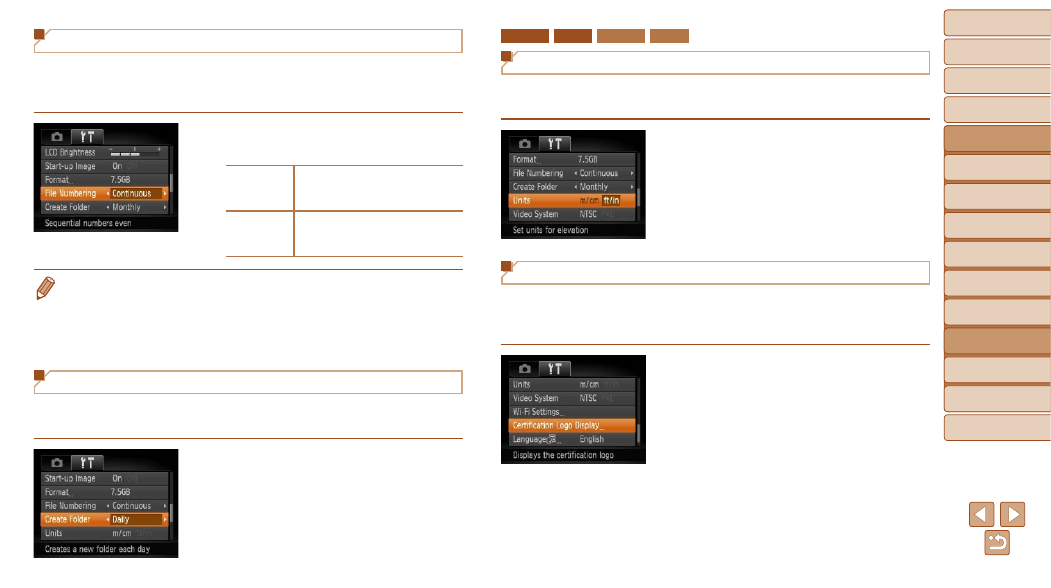
115
1
2
3
4
5
6
7
8
9
Cover
Preliminary Notes and
Legal Information
Contents:
Basic Operations
Advanced Guide
Camera Basics
Smart Auto
Mode
Other Shooting
Modes
P Mode
Wi-Fi Functions
Setting Menu
Accessories
Appendix
Index
Basic Guide
Playback Mode
Cover
Advanced Guide
7
Setting Menu
File Numbering
Your shots are automatically numbered in sequential order (0001 – 9999)
and saved in folders that store up to 2,000 images each. You can change
how the camera assigns file numbers.
z
z
Choose [File Numbering], and then
choose an option.
Continuous
Images are numbered consecutively
(until the 9999th shot is taken/saved)
even if you switch memory cards.
Auto Reset
Image numbering is reset to 0001
if you switch memory cards, or
when a new folder is created.
•
Regardless of the option selected in this setting, shots may be numbered
consecutively after the last number of existing images on newly inserted
memory cards. To start saving shots from 0001, use an empty (or formatted
(
•
Refer to the Software Guide (
18, 22) for information on the card folder
structure and image formats.
Date-Based Image Storage
Instead of saving images in folders created each month, you can have the
camera create folders each day you shoot to store shots taken that day.
z
z
Choose [Create Folder], and then choose
[Daily].
X
X
Images will now be saved in folders
created on the shooting date.
ELPH 130 IS IXUS 140 ELPH 120 IS IXUS 135
Metric/Non-Metric Display
Change the unit of measurement shown in GPS information for elevation
72) and elsewhere from m/cm to ft/in as needed.
z
z
Choose [Units], and then choose [ft/in].
Checking Certification Logos
Some logos for certification requirements met by the camera can be viewed
on the screen. Other certification logos are printed in this guide, on the
camera packaging, or on the camera body.
z
z
Choose [Certification Logo Display], and
then press the <
m> button.
