Canon PowerShot ELPH 115 IS User Manual
Page 13
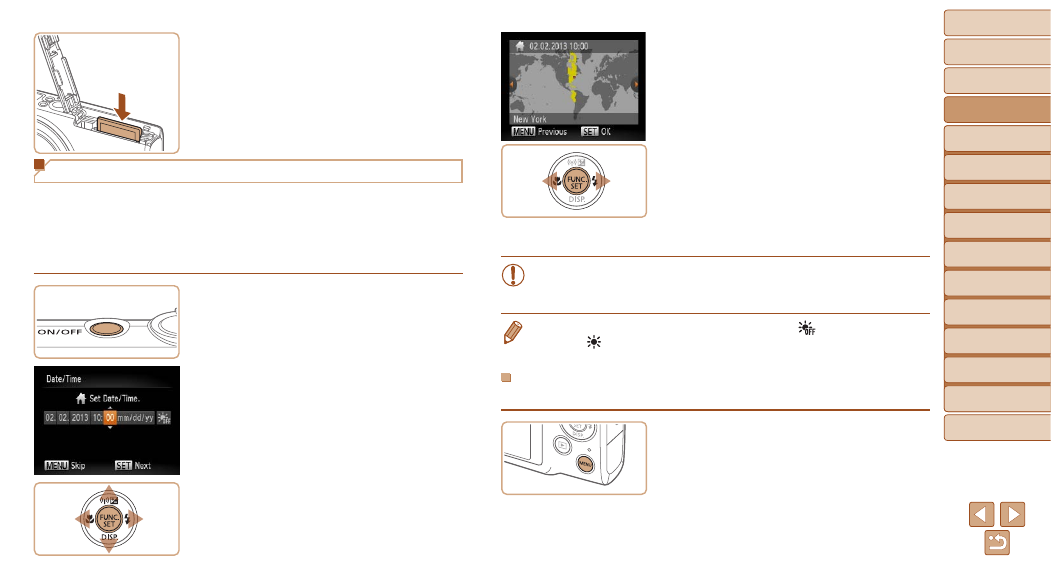
13
1
2
3
4
5
6
7
8
9
Cover
Preliminary Notes and
Legal Information
Contents:
Basic Operations
Advanced Guide
Camera Basics
Smart Auto
Mode
Other Shooting
Modes
P Mode
Wi-Fi Functions
Setting Menu
Accessories
Appendix
Index
Basic Guide
Playback Mode
Remove the memory card.
z
z
Push the memory card in until it clicks,
and then slowly release it.
X
X
The memory card will pop up.
Setting the Date and Time
Set the current date and time correctly as follows if the [Date/Time] screen
is displayed when you turn the camera on. Information you specify this way
is recorded in image properties when you shoot, and it is used when you
manage images by shooting date or print images showing the date.
You can also add a date stamp to shots, if you wish (
1
Turn the camera on.
z
z
Press the power button.
X
X
The [Date/Time] screen is displayed.
2
Set the date and time.
z
z
Press the <
q>
option.
z
z
Press the <
o>
buttons to specify
the date and time.
z
z
When finished, press the <
m> button.
3
Set the home time zone.
z
z
Press the <
q>
your home time zone.
4
Finish the setup process.
z
z
Press the <
m> button when finished.
After a confirmation message, the setting
screen is no longer displayed.
z
z
To turn off the camera, press the power
button.
•
Unless you set the date, time, and home time zone, the [Date/Time]
screen will be displayed each time you turn the camera on. Specify
the correct information.
•
To set daylight saving time (1 hour ahead), choose [
] in step 2 and then
choose [
] by pressing the <
o>
buttons.
Changing the Date and Time
Adjust the date and time as follows.
1
Access the camera menu.
z
z
Press the <
n> button.
