Changing the af frame mode – Canon PowerShot ELPH 115 IS User Manual
Page 65
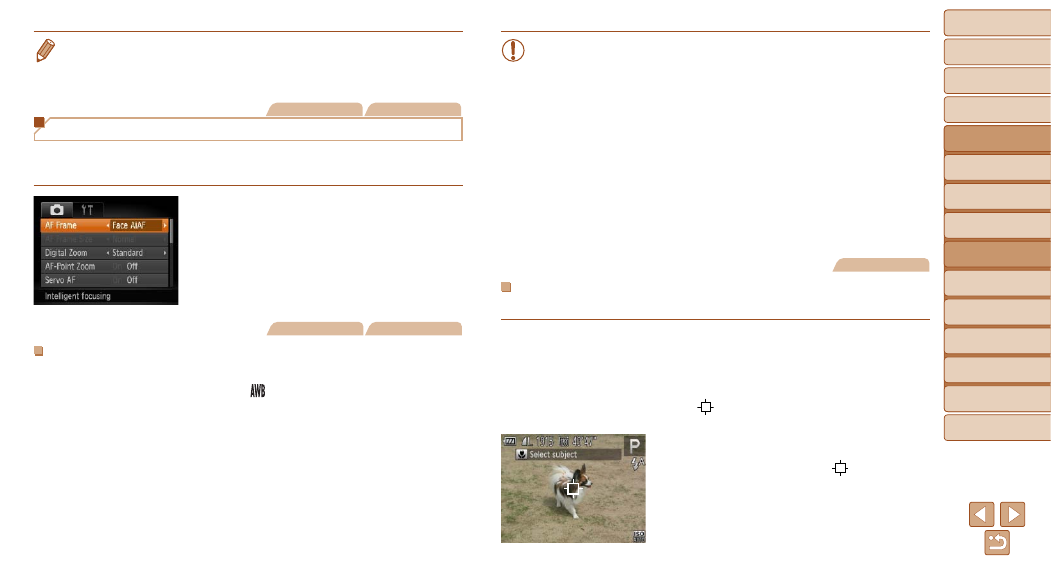
65
1
2
3
4
5
6
7
8
9
Cover
Preliminary Notes and
Legal Information
Contents:
Basic Operations
Advanced Guide
Camera Basics
Smart Auto
Mode
Other Shooting
Modes
P Mode
Wi-Fi Functions
Setting Menu
Accessories
Appendix
Index
Basic Guide
Playback Mode
Cover
Advanced Guide
4
P Mode
•
The shutter speed may be equivalent when you move the zoom lever all the
way toward <
i> for maximum telephoto, and when you zoom in to enlarge
the subject to the same size following step 2 in “Zooming In Closer on Subjects
(Digital Zoom)” (
Still Images
Movies
Changing the AF Frame Mode
Change the AF (auto focus) frame mode to suit the shooting conditions as
follows.
z
z
Press the <
n> button, choose [AF
Frame] on the [
4] tab, and then choose
the desired option (
Still Images
Movies
Face AiAF
•
Detects people’s faces, and then sets the focus, exposure (evaluative
metering only), and white balance ([ ] only).
•
After you aim the camera at the subject, a white frame is displayed
around the person’s face determined by the camera to be the main
subject, and up to two gray frames are displayed around other detected
faces.
•
When the camera detects movement, frames will follow moving subjects,
within a certain range.
•
After you press the shutter button halfway, up to nine green frames are
displayed around faces in focus.
•
If faces are not detected, or when only gray frames are displayed
(without a white frame), up to nine green frames are displayed in the
areas in focus when you press the shutter button halfway.
•
If faces are not detected when Servo AF (
AF frame is displayed in the center of the screen when you press
the shutter button halfway.
•
Examples of faces that cannot be detected:
-
Subjects that are distant or extremely close
-
Subjects that are dark or light
-
Faces in profile, at an angle, or partly hidden
•
The camera may misinterpret non-human subjects as faces.
•
No AF frames are displayed if the camera cannot focus when you
press the shutter button halfway.
Still Images
Choosing Subjects to Focus On (Tracking AF)
Shoot after choosing a subject to focus on as follows.
1
Choose [Tracking AF].
z
z
Follow the steps in “Changing the AF
[Tracking AF].
X
X
[ ] is displayed in the center of the
screen.
2
Choose a subject to focus on.
z
z
Aim the camera so that [ ] is on the
desired subject, and then press the <
q>
button.
