Canon PowerShot ELPH 115 IS User Manual
Page 120
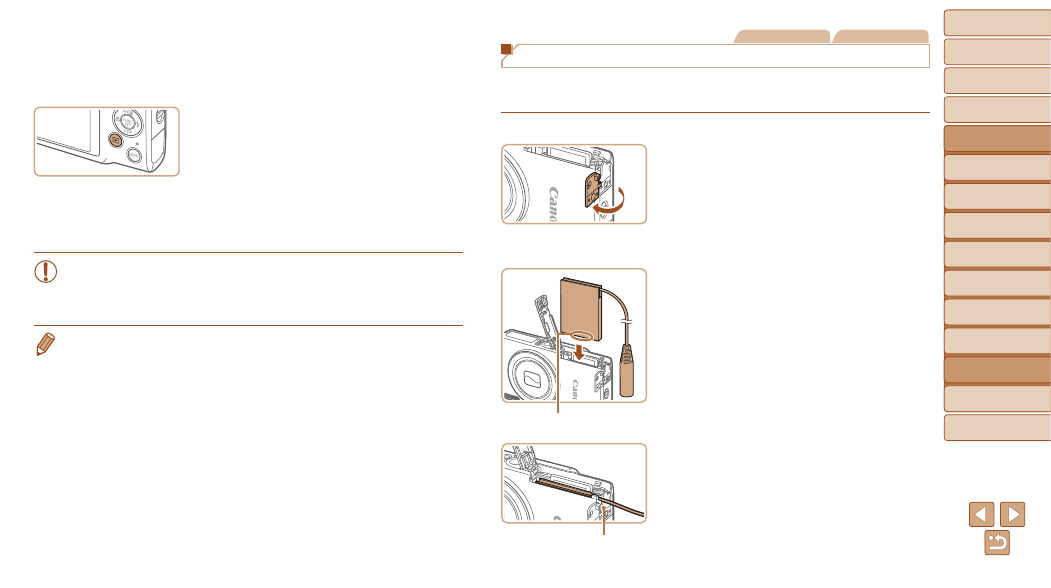
120
1
2
3
4
5
6
7
8
9
Cover
Preliminary Notes and
Legal Information
Contents:
Basic Operations
Advanced Guide
Camera Basics
Smart Auto
Mode
Other Shooting
Modes
P Mode
Wi-Fi Functions
Setting Menu
Accessories
Appendix
Index
Basic Guide
Playback Mode
Cover
Advanced Guide
8
Accessories
3
Turn the TV on and switch to
video input.
z
z
Switch the TV input to the video input you
connected the cable to in step 2.
4
Turn the camera on.
z
z
Press the <
1> button to turn the camera
on.
X
X
Images from the camera are now
displayed on the TV. (Nothing is
displayed on the camera screen.)
z
z
When finished, turn off the camera and
TV before disconnecting the cable.
•
Correct display is not possible unless the camera video output
format (NTSC or PAL) matches the TV format. To change the
video output format, press the <
n> button and choose [Video
System] on the [
3] tab.
•
When the camera and TV are connected, you can also shoot while previewing
shots on the larger screen of the TV. To shoot, follow the same steps as when
using the camera screen.
However, AF-Point Zoom (
available.
Still Images
Movies
Powering the Camera with Household Power
Powering the camera with AC Adapter Kit ACK-DC90 (sold separately)
eliminates the need to monitor the remaining battery level.
1
Make sure the camera is off.
2
Open the cover.
z
z
Follow step 2 in “Inserting the Battery
and Memory Card” (
the memory card/battery cover, and then
open the coupler cable port cover as
shown.
3
Insert the coupler.
z
z
Insert the coupler facing the direction
shown, just as you would a battery
(following step 3 in “Inserting the Battery
and Memory Card” (
z
z
Make sure the coupler cable passes
through the port.
Terminals
Coupler Cable Port
