Canon PowerShot ELPH 115 IS User Manual
Page 114
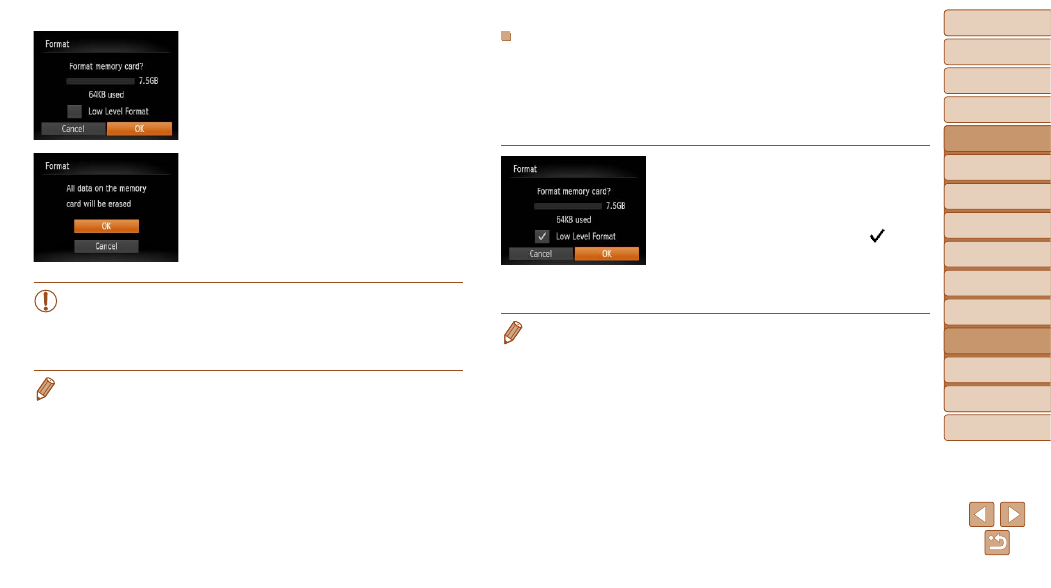
114
1
2
3
4
5
6
7
8
9
Cover
Preliminary Notes and
Legal Information
Contents:
Basic Operations
Advanced Guide
Camera Basics
Smart Auto
Mode
Other Shooting
Modes
P Mode
Wi-Fi Functions
Setting Menu
Accessories
Appendix
Index
Basic Guide
Playback Mode
Cover
Advanced Guide
7
Setting Menu
2
Choose [OK].
z
z
Press the <
o>
buttons to choose
[Cancel], press the <
q>
choose [OK], and then press the <
m>
button.
3
Format the memory card.
z
z
To begin the formatting process, press
the <
o>
buttons to choose [OK],
and then press the <
m> button.
z
z
When formatting is finished, [Memory
card formatting complete] is displayed.
Press the <
m> button.
•
Formatting or erasing data on a memory card only changes file
management information on the card and does not erase the data
completely. When transferring or disposing of memory cards, take
steps to protect personal information if necessary, as by physically
destroying cards.
•
The total card capacity indicated on the formatting screen may be less than
the advertised capacity.
Low-Level Formatting
Perform low-level formatting in these cases: [Memory card error] is
displayed, the camera is not working correctly, card image reading/writing is
slower, continuous shooting is slower, or movie recording suddenly stops.
Low-level formatting erases all data on a memory card. Before low-level
formatting, copy images on the memory card to a computer, or take other
steps to back them up.
z
z
On the screen in step 2 of “Formatting
Memory Cards” (
<
o>
buttons to choose [Low Level
Format], and then press the <
q>
buttons to select this option. A [ ] icon is
displayed.
z
z
Follow steps 2 – 3 in “Formatting Memory
Cards” (
formatting process.
•
Low-level formatting takes longer than Formatting Memory Cards (
because data is erased from all storage regions of the memory card.
•
You can cancel low-level formatting in progress by choosing [Stop]. In this
case, all data will be erased, but the memory card can be used normally.
