Cop y – Canon PowerShot A3500 IS User Manual
Page 89
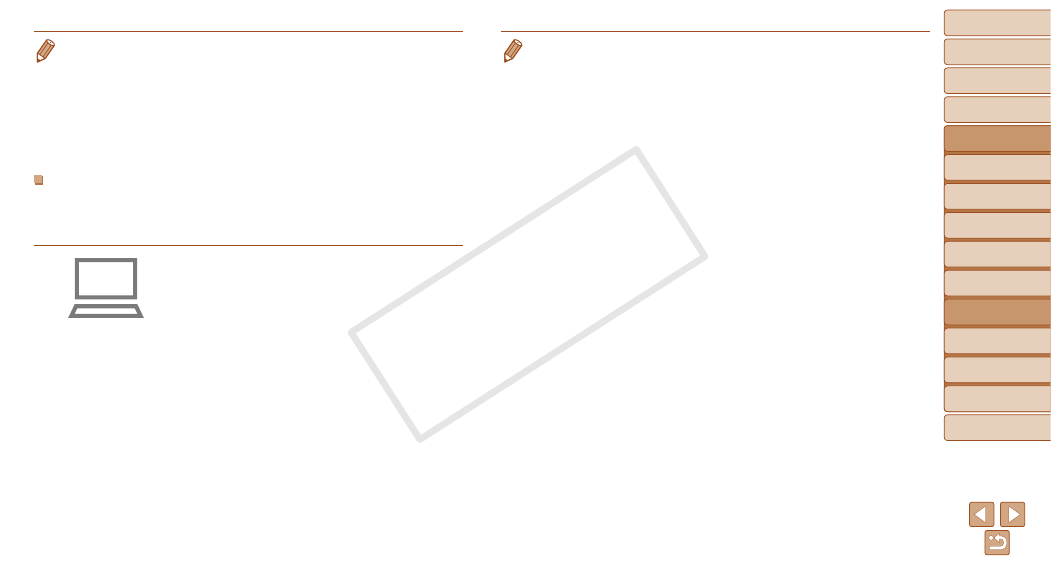
89
1
2
3
4
5
6
7
8
9
Cover
Preliminary Notes and
Legal Information
Contents: Basic
Operations
Advanced Guide
Camera Basics
Smart Auto
Mode
Other Shooting
Modes
Playback Mode
Wi-Fi Functions
Setting Menu
Accessories
Appendix
Index
Basic Guide
P Mode
•
A router is a device that creates a network (LAN) structure for connecting
multiple computers. A router that contains an internal Wi-Fi function is called a
“Wi-Fi router”.
•
This guide refers to all Wi-Fi routers and base stations as “access points”.
•
If you use MAC address filtering on your Wi-Fi network, be sure to add the
camera’s MAC address to your access point. You can check your camera’s
MAC address by choosing the [
3] tab, [Wi-Fi Settings], and then [Check MAC
Address].
Computer Settings for Connecting via Wi-Fi
(Windows only)
On a computer running Windows, you must configure the following settings
before you can connect the camera to the computer wirelessly.
1
Confirm the computer is
connected to Wi-Fi.
z
z
For instructions on checking your network
connection, refer to the computer user
manual.
2
Configure the setting.
z
z
Click in the following order: [Start] menu
► [All Programs] ► [Canon Utilities] ►
[CameraWindow] ► [Wi-Fi connection
setup].
z
z
In the application that opens, follow the
on-screen instructions and configure the
setting.
•
The following Windows settings are configured when you run the utility in
step 2.
-
Turn on media streaming.
This will enable the camera to find the computer to access via Wi-Fi.
-
Turn on network discovery.
This will enable the computer to find the camera.
-
Turn on ICMP (Internet Control Message Protocol).
This allows you to check the network connection status.
-
Enable Universal Plug & Play (UPnP).
This will enable network devices to detect each other automatically.
•
Some security software may prevent you from completing the settings as
described here. Check the settings of your security software.
COP
Y
