Applying special effects, Cop y – Canon PowerShot A3500 IS User Manual
Page 44
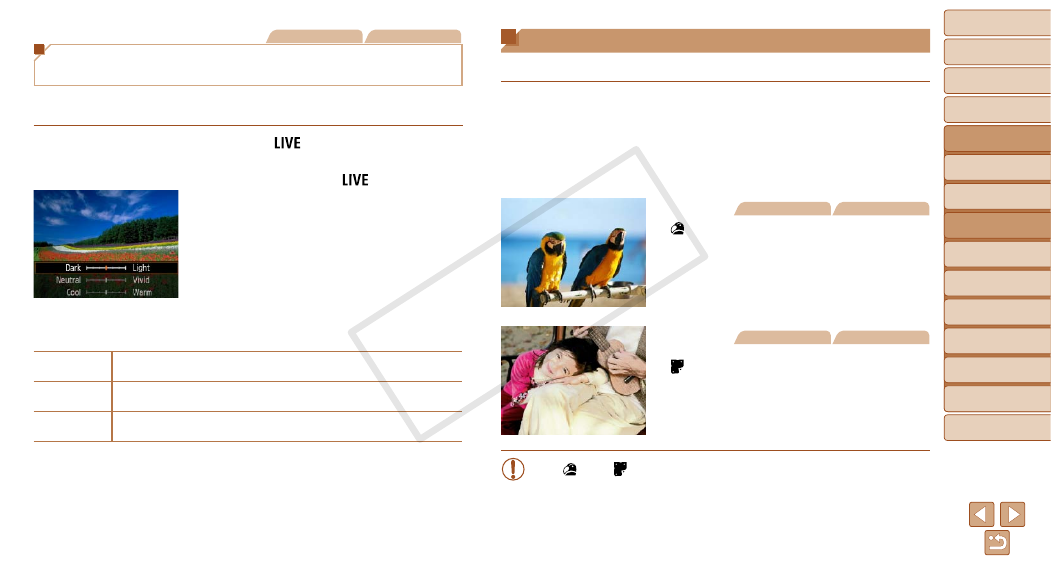
44
1
2
3
4
5
6
7
8
9
Cover
Preliminary Notes and
Legal Information
Contents: Basic
Operations
Advanced Guide
Camera Basics
Smart Auto
Mode
Other Shooting
Modes
Playback Mode
Wi-Fi Functions
Setting Menu
Accessories
Appendix
Index
Basic Guide
P Mode
Applying Special Effects
Add a variety of effects to images when shooting.
1
Choose a shooting mode.
z
z
Follow step 1 in “Specific Scenes”
) to choose a shooting mode.
2
Shoot.
Still Images
Movies
Shoot in vivid colors
(Super Vivid)
z
z
Shots in rich, vivid colors.
Still Images
Movies
Posterized shots (Poster Effect)
z
z
Shots that resemble an old poster or
illustration.
•
In [ ] and [ ] modes, try taking some test shots first, to make sure
you obtain the desired results.
Still Images
Movies
Brightness/Color Customization
(Live View Control)
Image brightness or colors when shooting can be easily customized as
follows.
1
Enter [
] mode.
z
z
Follow step 1 in “Specific Scenes”
(
) and choose [
].
2
Configure the setting.
z
z
Press the <
p> button to access the
setting screen. Press the <
o>
buttons to choose a setting item, and
then press the <
q>
the value as you watch the screen.
z
z
Press the <
m> button.
3
Shoot.
Brightness
For brighter images, adjust the level to the right, and for darker
images, adjust it to the left.
Color
For more vivid images, adjust the level to the right, and for more
subdued images, adjust it to the left.
Tone
For a warm, reddish tone, adjust the level to the right, and for a cool,
bluish tone, adjust it to the left.
COP
Y
