Image viewing options, Cop y – Canon PowerShot A3500 IS User Manual
Page 68
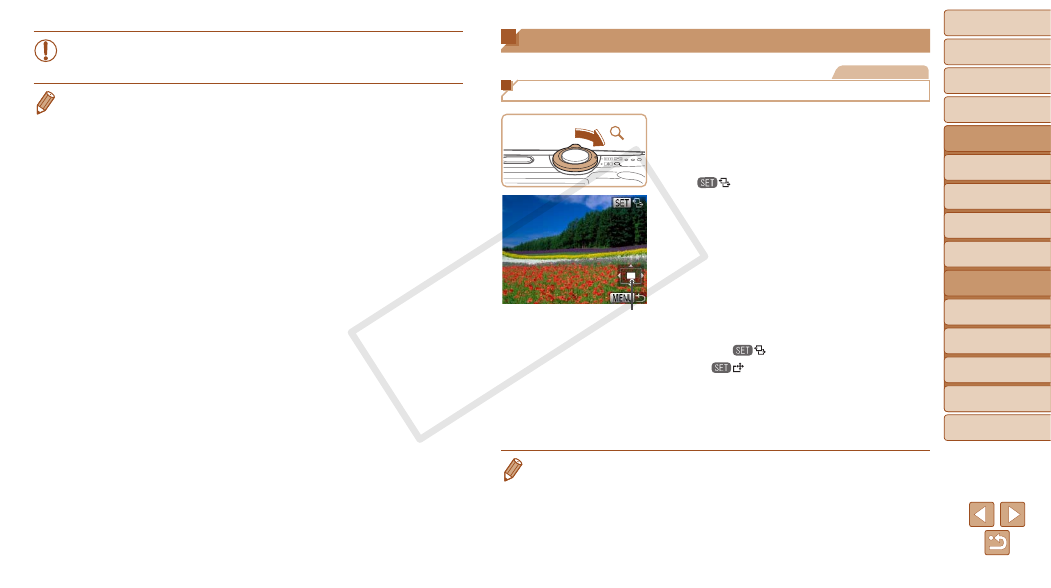
68
1
2
3
4
5
6
7
8
9
Cover
Preliminary Notes and
Legal Information
Contents: Basic
Operations
Advanced Guide
Camera Basics
Smart Auto
Mode
Other Shooting
Modes
Playback Mode
Wi-Fi Functions
Setting Menu
Accessories
Appendix
Index
Basic Guide
P Mode
•
When the camera has found no corresponding images for some
conditions, those conditions will not be available.
•
Options for viewing the images found (in step 3) include “Navigating Through
). You can protect, erase, or print all images found or add
them to a photobook by choosing [Select All Images in Search] in “Protecting
), “Adding Images to the Print
), or “Adding Images to a Photobook” (
•
If you edit images and save them as new images (
), a message
is displayed, and the images that were found are no longer shown.
Image Viewing Options
Still Images
Magnifying Images
1
Magnify an image.
z
z
Moving the zoom lever toward <
k> will
zoom in and magnify the image, and
[
] is displayed. You can magnify
images up to about 10x by continuing to
hold the zoom lever.
z
z
To zoom out, move the zoom lever
toward <
g>. You can return to single-
image display by continuing to hold it.
2
Move the display position and
switch images as needed.
z
z
To move the display position, press the
<
o>
z
z
While [
] is displayed, you can switch
to [
] by pressing the <
m> button.
To switch to other images while zoomed,
press the <
q>
<
m> button again to restore the original
setting.
•
You can return to single-image display from magnified display by pressing the
<
n> button.
Approximate Position
of Displayed Area
COP
Y
