Cop y – Canon PowerShot A3500 IS User Manual
Page 83
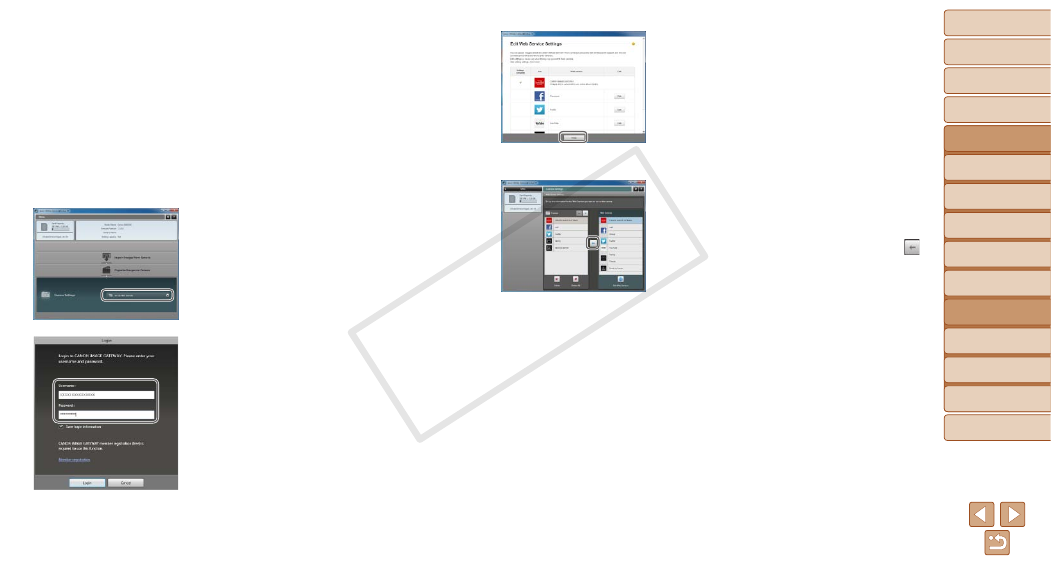
83
1
2
3
4
5
6
7
8
9
Cover
Preliminary Notes and
Legal Information
Contents: Basic
Operations
Advanced Guide
Camera Basics
Smart Auto
Mode
Other Shooting
Modes
Playback Mode
Wi-Fi Functions
Setting Menu
Accessories
Appendix
Index
Basic Guide
P Mode
2
Connect the camera to a
computer with the interface
cable (
).
z
z
On a computer running Windows, there
is no need to connect the interface cable
if you complete settings in advance
(
). In this case, you can connect
via Wi-Fi.
3
Display CameraWindow
(
).
4
Access the CANON iMAGE
GATEWAY login screen.
z
z
Click [Camera Settings], and then click
[Set Up Web Services].
5
Login to CANON iMAGE
GATEWAY.
z
z
Enter your CANON iMAGE GATEWAY
login name and password, and then click
[Login].
6
Set a Web service you want to
use.
z
z
Follow the on-screen instructions to
complete settings for Web services you
want to use.
z
z
Once the Web service settings are
complete, click [Finish] at the bottom of
the window to close it.
7
Apply Web service settings to
the camera.
z
z
Choose the name of the Web service you
want to set on the camera, and click [ ]
in the middle of the lists.
X
X
The name of the Web service that will be
saved to the camera will be displayed in
the [Camera] list.
z
z
Click [
o] or [p] to change the order of
the Web services that will be displayed in
the camera’s Wi-Fi menu.
z
z
After you finish adjusting settings in the
[Camera] list to your liking, close the
window.
X
X
The settings of Web services and for
transferring images via the server are
applied to the camera.
COP
Y
