Ou can also correct existing images, Cop y – Canon PowerShot A3500 IS User Manual
Page 75
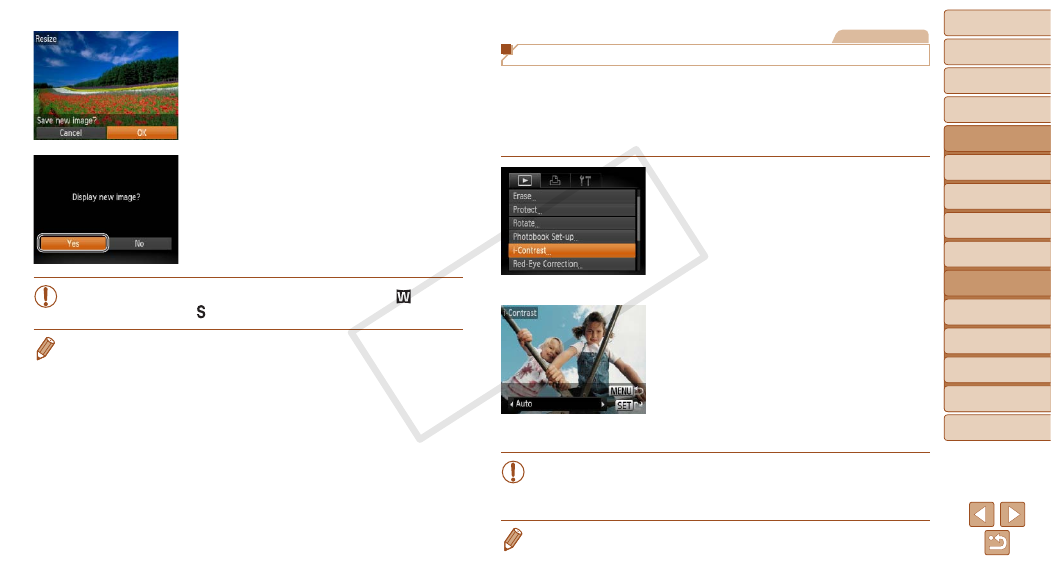
75
1
2
3
4
5
6
7
8
9
Cover
Preliminary Notes and
Legal Information
Contents: Basic
Operations
Advanced Guide
Camera Basics
Smart Auto
Mode
Other Shooting
Modes
Playback Mode
Wi-Fi Functions
Setting Menu
Accessories
Appendix
Index
Basic Guide
P Mode
4
Save the new image.
z
z
Press the <
q>
[OK], and then press the <
m> button.
X
X
The image is now saved as a new file.
5
Review the new image.
z
z
Press the <
n> button. [Display new
image?] is displayed.
z
z
Press the <
q>
[Yes], and then press the <
m> button.
X
X
The saved image is now displayed.
•
Editing is not possible for images shot at a resolution of [ ]
) or saved as [ ] in step 3.
•
Images cannot be resized to a higher resolution.
Still Images
Correcting Image Brightness (i-Contrast)
Excessively dark image areas (such as faces or backgrounds) can be
detected and automatically adjusted to the optimal brightness. Insufficient
overall image contrast is also automatically corrected, to make subjects
stand out better. Choose from four correction levels, and then save the
image as a separate file.
1
Choose [i-Contrast].
z
z
Press the <
n> button, and then
choose [i-Contrast] on the [
1] tab
).
2
Choose an image.
z
z
Press the <
q>
image, and then press the <
m> button.
3
Choose an option.
z
z
Press the <
q>
option, and then press the <
m> button.
4
Save as a new image and
review.
z
z
Follow steps 4 – 5 in “Resizing Images”
).
•
For some images, correction may be inaccurate or may cause
images to appear grainy.
•
Images may look grainy after repeated editing using this function.
•
If [Auto] does not produce the expected results, try correcting images using
[Low], [Medium], or [High].
COP
Y
