Cropping the image, Cop y – Canon EOS Rebel SL1 18-55mm IS STM Lens Kit User Manual
Page 289
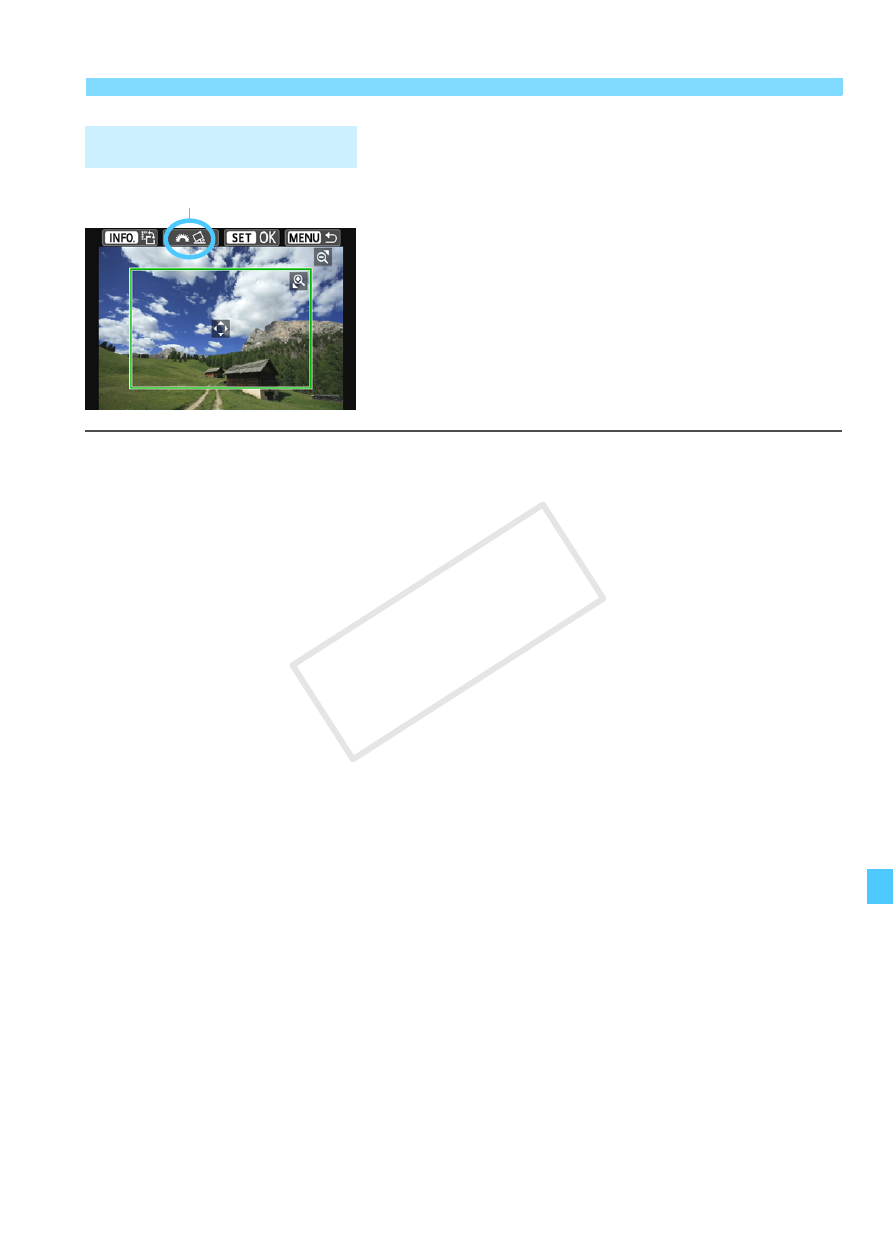
289
w Printing
You can crop the image and print only an
enlarged version of the cropped portion,
as if the image had been recomposed.
Set the cropping right before printing.
If you change the print settings after
setting the cropping, you may have to set
the cropping again before printing.
1
On the print setting screen, select [Cropping].
2
Set the cropping frame size, position, and aspect ratio.
The image area within the cropping frame will be printed. The
cropping frame’s aspect ratio can be changed with [Paper settings].
Changing the Cropping Frame Size
When you press the or
cropping frame will change. The smaller the cropping frame, the
larger the image magnification will be for printing.
Moving the Cropping Frame
Press the cross keys to move the frame over the image vertically or
horizontally. Move the cropping frame until it covers the desired image area.
Rotating the Frame
Pressing the button will toggle the cropping frame
between the vertical and horizontal orientations. This enables you
to create a vertically oriented print from a horizontal image.
Image Tilt Correction
By turning the <6> dial, you can adjust the image tilt angle up to
±10 degrees in 0.5-degree increments. When you adjust the
image tilt, the
3
Press <
0
> to exit the cropping.
X
The print setting screen will reappear.
You can check the cropped image area on the upper left of the
print setting screen.
Cropping the Image
Tilt correction
COP
Y
