Making corrections, Cop y – Canon EOS Rebel T5i 18-55mm IS STM Lens Kit User Manual
Page 66
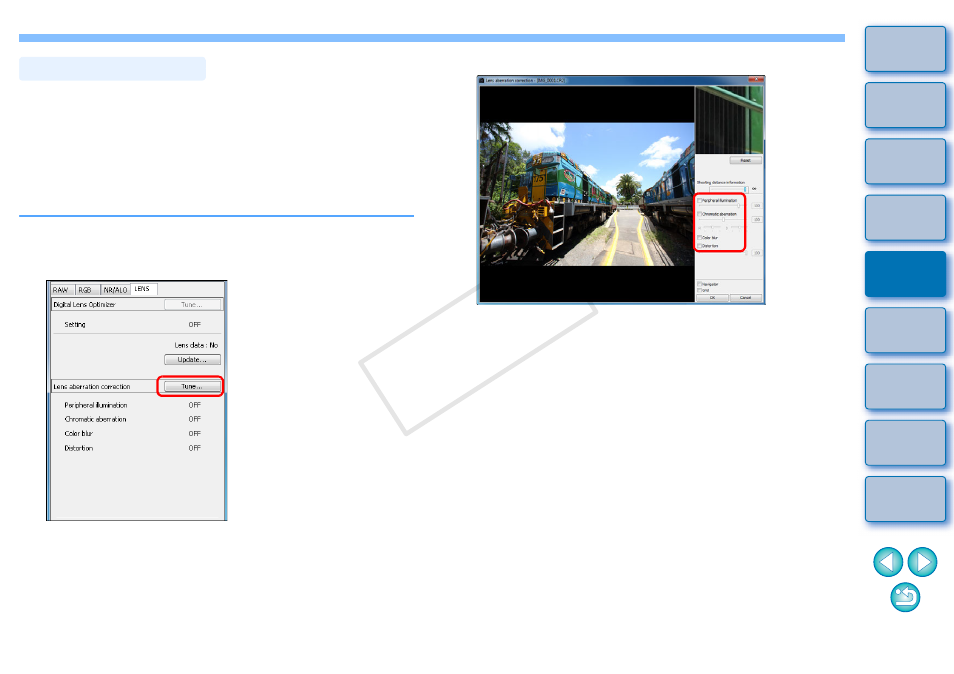
65
3
Checkmark the items to be corrected.
The image is corrected and redisplayed.
Check the results of corrections to peripheral illumination or
distortions in the full view.
Check the results of corrections to chromatic aberration and color
blur by clicking the area on the image you want to check. In the
top right of the window, the area is displayed at 200% in the
enlargement display section
.
You can lessen the degree of correction by moving the slider to
the left for the item you want to correct.
You can respectively correct red chromatic aberration with the [R]
slider of the [Chromatic aberration] or blue chromatic aberration
with the [B] slider.
To correct distortion aberration of images shot with a fisheye lens
(EF 8
–
15mm f/4L USM Fisheye or EF 15mm f/2.8 Fisheye), four
effects can be selected from the [Effect] list box in addition to
[Shot settings] normally used for distortion correction.
The level of an effect can be adjusted with the adjustment slider
located below [Distortion].
For detailed information on each effect, see “Effects of Distortion
Aberration Correction for Fisheye Lenses”
.
You can make corrections to any of the four aberrations as below, either
one at a time or simultaneously.
Peripheral illumination
Chromatic aberration (color fringing which occurs in the periphery of
an image)
Color blur (blue or red color blur which sometimes occurs at the edge
of the highlighted area of an image)
Distortions
1
In the tool palette, select the [LENS] tab sheet.
2
Click the [Tune] button.
The [Lens aberration correction] window appears.
Making Corrections
COP
Y
